Reset Device
Which device do you want help with?
Reset Device
There are 4 ways to reset your device if you are experiencing issues; Power cycle, Restart, Factory data reset and Alternate reset.
INSTRUCTIONS & INFO
- POWER CYCLE YOUR DEVICE: Press and hold the Power/Lock button then select Power off. Select Power off to confirm. To turn the device back on, press and hold the Power/Lock button until the screen lights up.
Note: If you are unable to turn your device off, remove and re-insert the battery.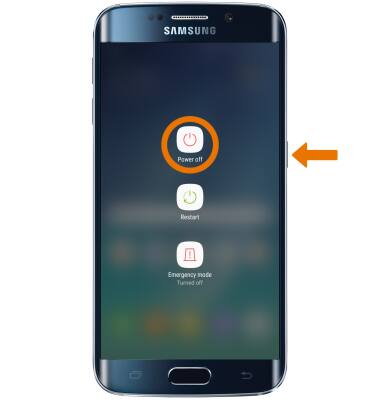
- RESTART YOUR DEVICE: If a power cycle does not resolve your issue, perform a device restart. Press and hold the Power/Lock button, then select Restart > Restart.
Note: If you are unable to access the screen to ‘Restart’ the device or if it becomes unresponsive, press and hold the Volume down and Power buttons simultaneously for 10 seconds, until the device restarts.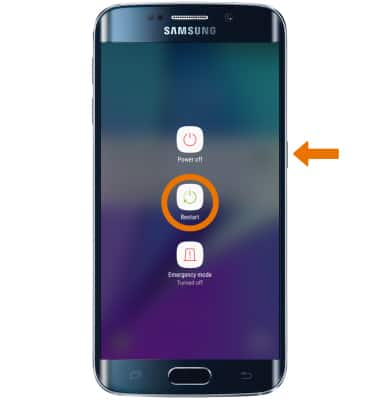
- FACTORY DATA RESET: From Settings, swipe down and select General management > Reset > Factory data reset > select RESET DEVICE > DELETE ALL.
Note: A Factory data reset will revert the device back to factory settings. It will permanently erase all personal data, preferences, settings and content such as pictures, ringtones and apps that are saved to the device. It is recommended that you save (backup) important data before proceeding.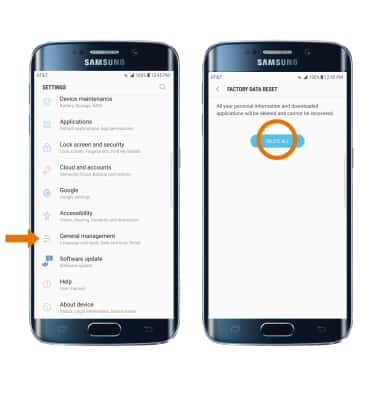
- ALTERNATE MASTER RESET METHOD: If unable to reset the device using the above steps, try the Alternate master reset method. With the device powered off, press and hold the Power/Lock, Home, and Volume up buttons simultaneously until the Android Recovery screen appears.

- Press the Volume-down button until Wipe data/factory reset is highlighted, then press the Power/Lock button.

- Press the Volume-down button until Yes is highlighted, then press the Power/Lock button to begin the reset process.

- When the Android Recovery screen displays again, ensure that Reboot system now is highlighted then press the Power/Lock button.
