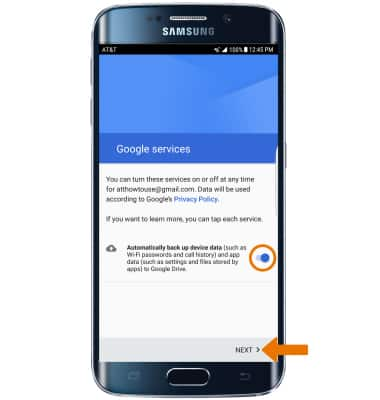Google Sign-In
Which device do you want help with?
Google Sign-In
Add your Google account to access Play Store, sync Gmail, Chrome, YouTube, Google Maps, and more.
INSTRUCTIONS & INFO
- To sign in to your existing Google account or create a new one, swipe down from the Notifcation bar, then select the Settings icon.
Note: Registering a Google account allows you to download and purchase content in the Google Play Store, access email through the Gmail application, receive personalized Google Search results, and have your account automatically logged in for all other Google-based services on your device.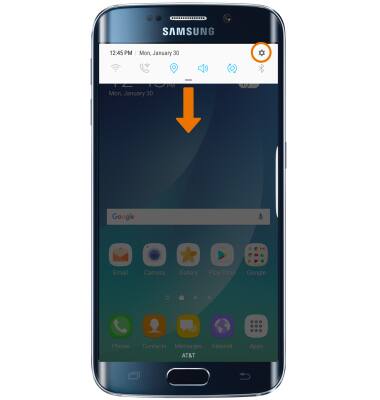
- Scroll to, then select Cloud and accounts.
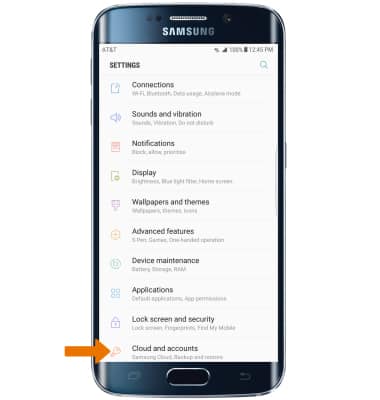
- Select Accounts.
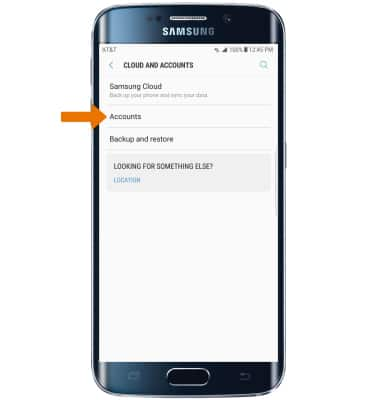
- Select Add account.
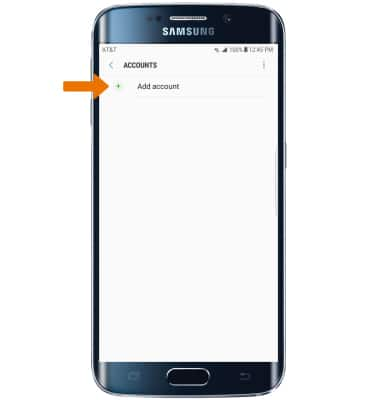
- Select Google.
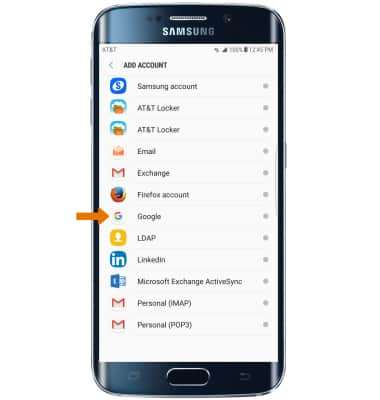
- Enter your Email or phone number, then select NEXT.
Note: If you need a Google account, select Or create a new account and follow the on-screen prompts, or visit https://accounts.google.com/signup.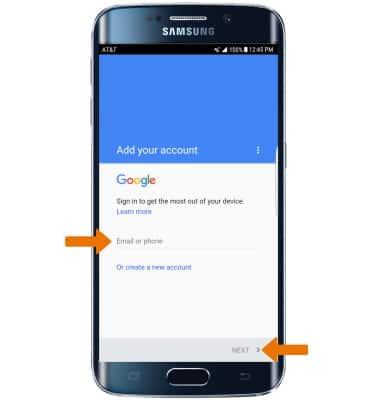
- Enter your Password, then select NEXT.
Note: If you have forgotten your password, select Forgot password? and follow the prompts.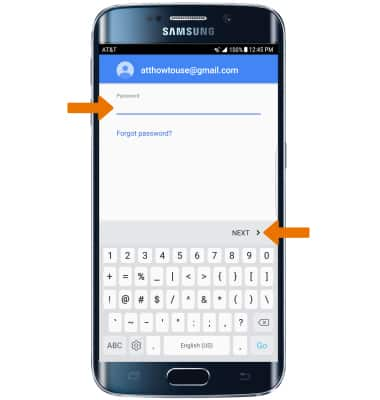
- Review the Terms of Service and Privacy Policy prompt, then select ACCEPT.
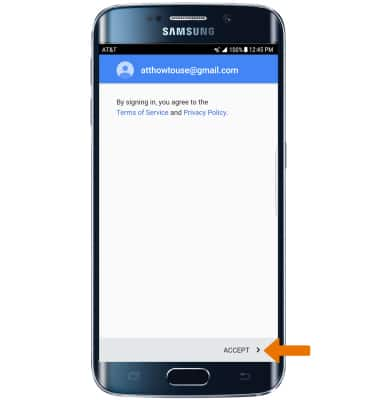
- Review the Google services prompt, then select the Automatically back up device data switch if you wish to do so. Select NEXT to complete Google Sign-In.