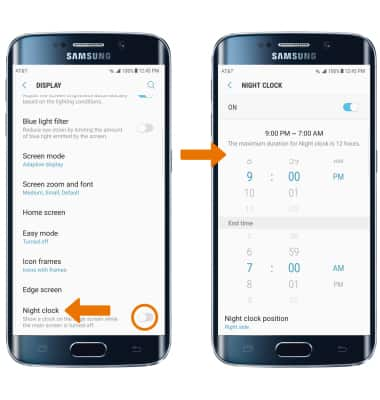Edge Screen
Which device do you want help with?
Edge Screen
How to access, edit, and manage the Edge Screen.
INSTRUCTIONS & INFO
- ACCESS THE EDGE SCREEN: Select and drag the Edge tab. Swipe Left or Right to view other edge screens.

- ACCESS EDGE SCREEN SETTINGS: Select the Settings icon.
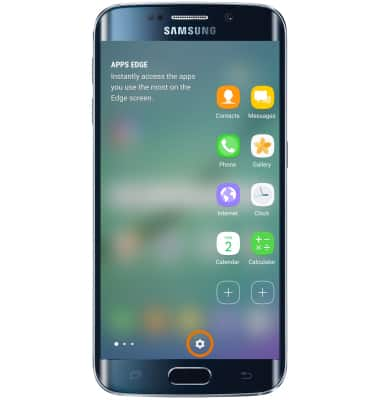
- Select the desired panel checkbox to enable or disable the panel. Select Edit below the desired panel to edit a panel.
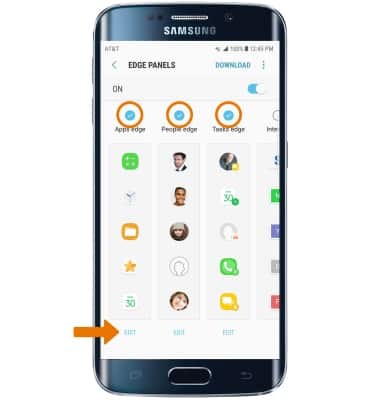
- EDIT EDGE TAB APPEARANCE: To reorder the edge panels or change how the Edge tab appears, select the Menu icon. Select Handle settings. In handle settings you can change the position, size, and transparency of the Edge tab. To reorder your current edge panels, select Reorder then reorder the panels to their desired locations.
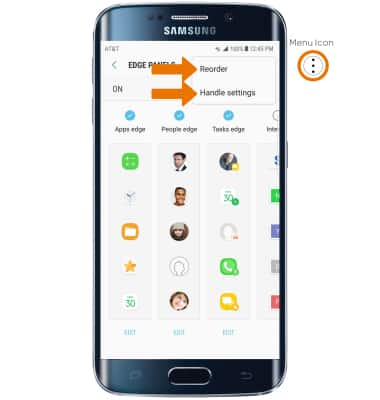
- CUSTOMIZE THE APPS EDGE SCREEN: Select the desired app to add on the left side of the screen. To remove an app, select the Minus icon on the desired app to remove. To rearrange the active apps, select and drag the desired app to the desired location.
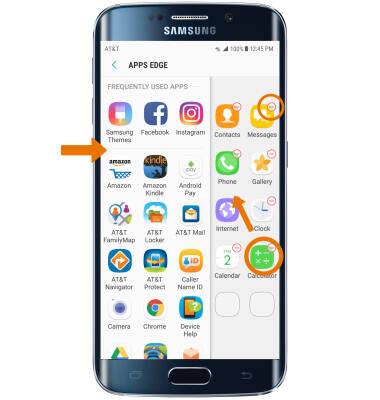
- CUSTOMIZE THE PEOPLES EDGE TAB: To add a contact, select SELECT CONTACT. To remove a contact, select the Minus icon on the desired contact to remove. To rearrange the order, select and drag the Arrows icon to the desired location.
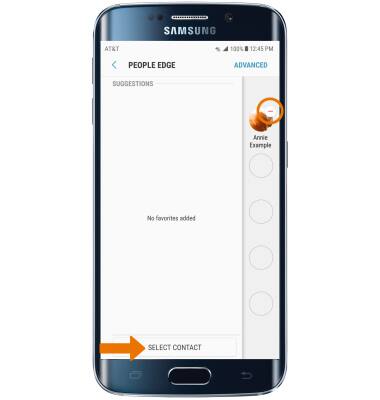
- CUSTOMIZE THE TASKS EDGE TAB: Select the desired task to add on the left side of the screen. To remove a task, select the Minus icon on the desired task to remove. To rearrange the active tasks, select and drag the desired task to the desired location.
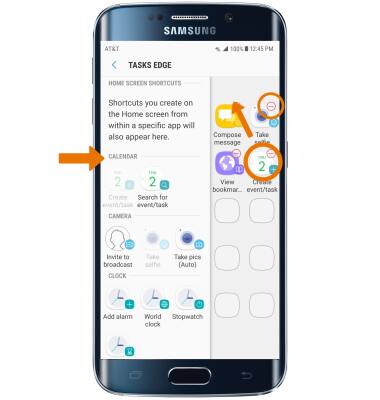
- TURN EDGE TAB ON OR OFF: Swipe down from the Notification bar, then select the Settings icon. Select Display.
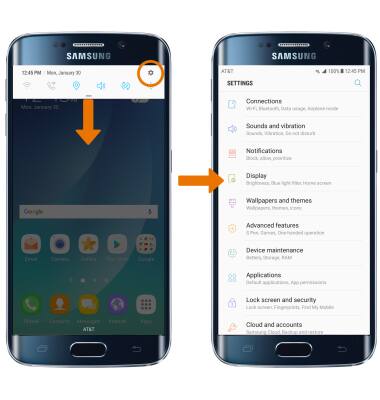
- Scroll to and select Edge screen. Select the desired switch to enable or disable the desired edge feature.

- ENABLE OR DISABLE NIGHT CLOCK: From the Display settings screen, select the Night clock switch. To edit Night clock settings, select Night clock. Edit settings as desired.