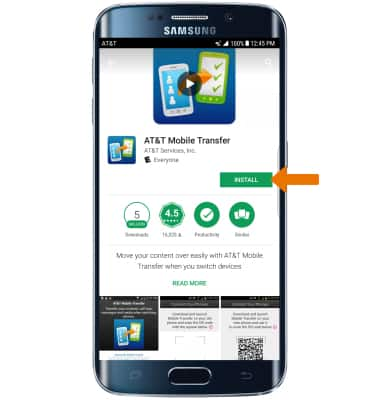Download Apps & Games
Which device do you want help with?
Download Apps & Games
Download/return/update/reinstall apps, games, music, movies, and more using Play Store.
INSTRUCTIONS & INFO
- ACCESS PLAY STORE: Select the Play Store app from the home screen.
Note: The Google Play Store provides access to the latest music, apps, games, videos, and more. A Google account is required to access. For more information or support, please see the Google Play Help site.
- DOWNLOAD AN APPLICATION: Select the Search field, enter the desired app name, then select a suggestion or the Search icon.

- Select the desired app, then select INSTALL.
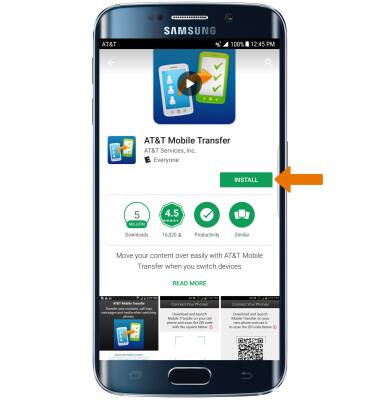
- The Downloading icon will appear in the Notification bar while content is downloading.

- OPEN AN APP: Select OPEN after the app has been downloaded and installed.
Note: Apps can be returned within 15 minutes of purchase. To return an app, from the Play Store select the Menu icon > My apps > select the desired app > REFUND > YES.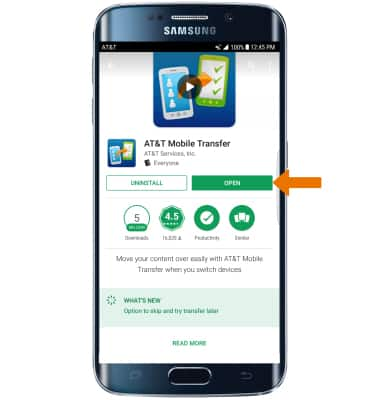
- New applications will automatically populate on your home screen.

- UPDATE AN APP: From the Play Store, select the Menu icon then select My apps and games.
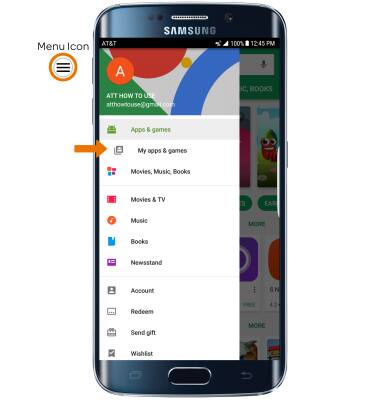
- Select the desired app you would like to update, then select UPDATE.
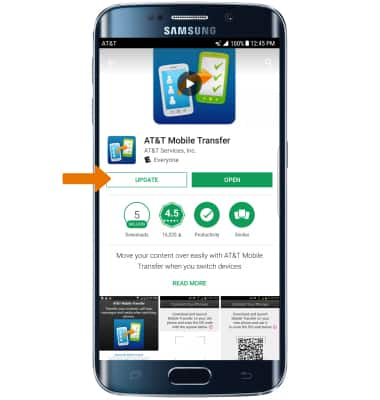
- REINSTALL AN APP: From the desired app in the Play Store, select INSTALL then follow the on-screen prompts.