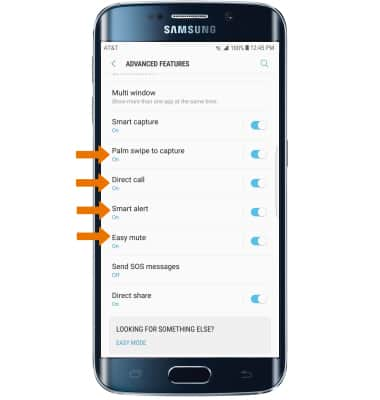Gestures & Navigation
Which device do you want help with?
Gestures & Navigation
Control your device by making specific movements with your hand.
INSTRUCTIONS & INFO
- ACCESS NOTIFICATIONS & QUICK SETTINGS: Swipe down from the Notification bar with two fingers.
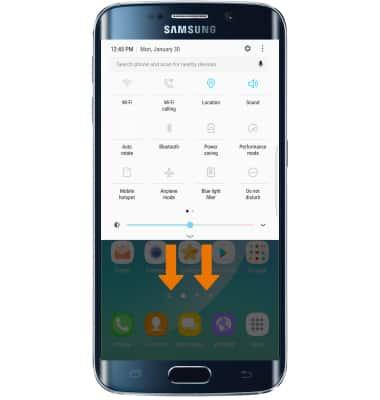
- EDIT QUICK SETTINGS MENU: Select the Menu icon, then select Reorder buttons. Drag icons around to arrange.
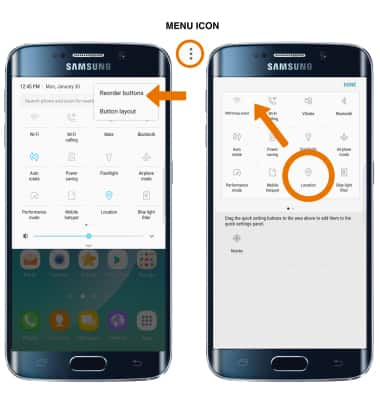
- MOVE AN APP OR WIDGET: Select and hold the desired app or widget, then drag it to the desired location and release.

- ACCESS ADDITIONAL MOTIONS & GESTURES: Swipe down from the Notification bar, then select the Settings icon.
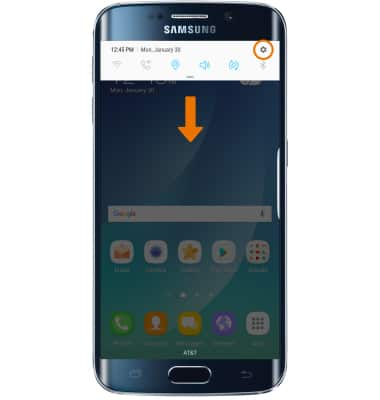
- Select Advanced features. Choose desired option(s).
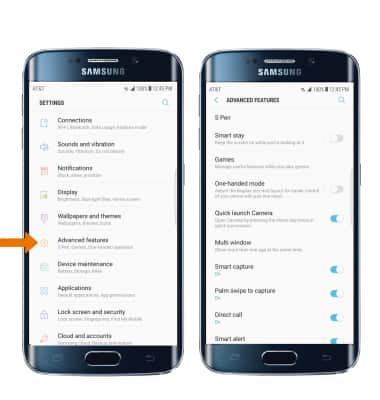
ADDITIONAL MOTIONS AND GESTURES: Select the switch for your desired option(s) and turn it on or off. Palm swipe to capture allows you to capture an image of the screen when you sweep your hand left or right across the screen. Direct call switch allows to you to call the contact whose call log, message, or contact details are currently on the screen by bringing the device close to your ear. Smart alert sets the device to vibrate when you pick it up to notify you about missed calls or messages. Easy mute allows you to mute incoming calls, alarms, and sounds by placing your hand on the screen or turning the device over.