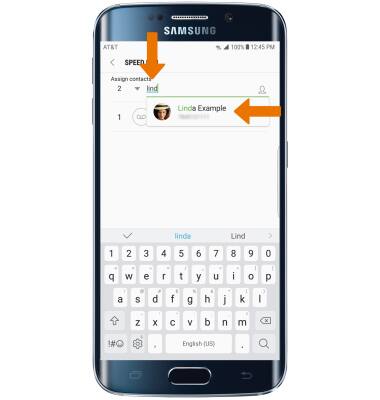Contacts
Which device do you want help with?
Contacts
Add, view, delete, and customize contacts by adding a picture or ringtone.
INSTRUCTIONS & INFO
- ACCESS YOUR CONTACTS: From the home screen, select the Contacts app.
Note: When in "Easy” mode, no Groups tab will display and you can't send business cards, merge accounts or link contacts.
- CREATE A NEW CONTACT: Select the Add icon.
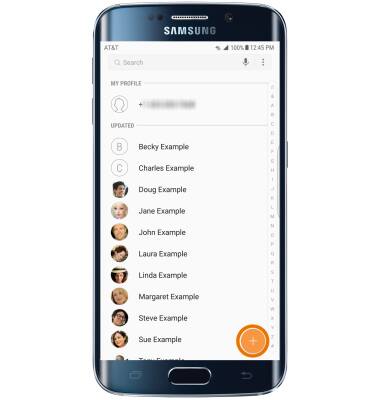
- Select the desired location to save contact to.
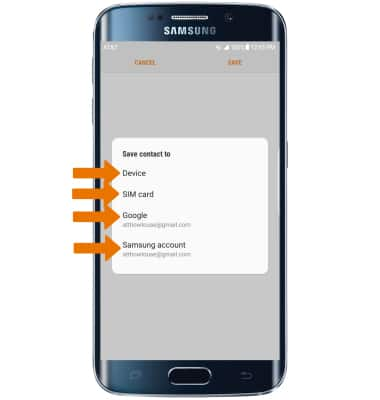
- Enter the desired contact information in the corresponding fields. To add a picture, select the Picture icon and navigate to the desired image.
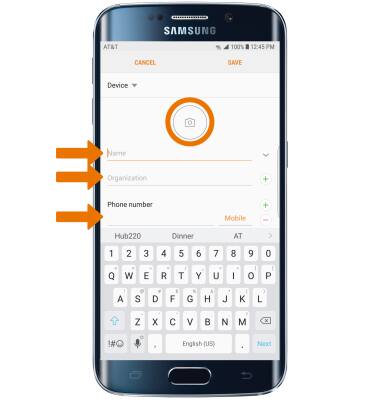
- ADD A RINGTONE: From the desired contact, select EDIT > View more > Ringtone > navigate to and select the desired ringtone > select the Back icon. When you are finished creating your new contact, select SAVE.
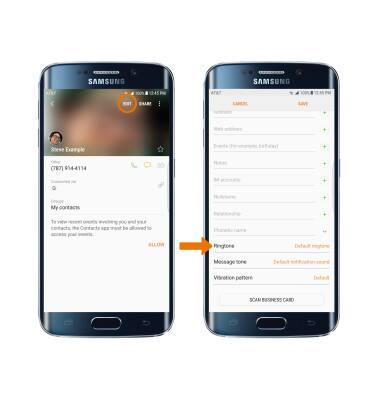
- EDIT A CONTACT: Select the desired contact > Details > EDIT > edit contact as desired > select SAVE.
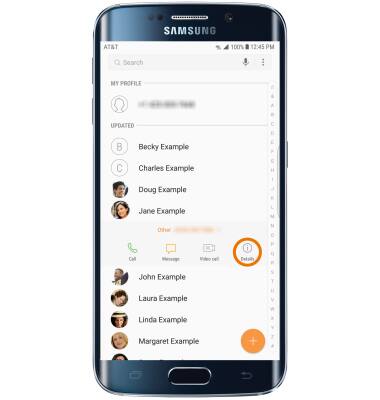
- DELETE A CONTACT: Select the desired contact > Details > Menu icon > Delete > DELETE.
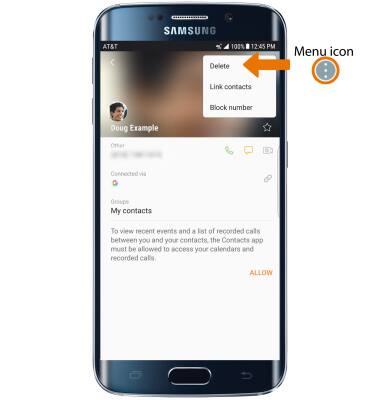
- DELETE MULTIPLE CONTACTS: Select and hold a contact, then select the other desired contacts. Select DELETE, then DELETE again to confirm.
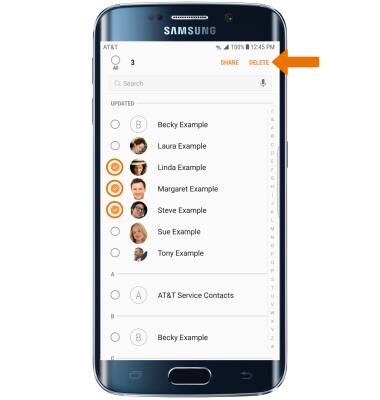
- BACKUP CONTACTS: From the contacts list, select the Menu icon > Settings > Import/Export contacts > follow the prompts.
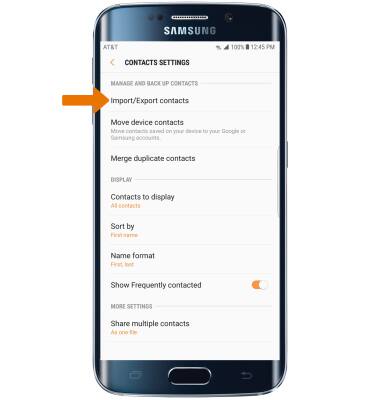
- ADD CONTACTS TO SPEED DIAL: From the phone app, select the Menu icon > Speed dial > enter the desired contact name or number > select the contact.
Note: To remove a contact or number from speed dial, select the Delete icon next to the desired number.