- There are multiple ways to reset your device if you are experiencing issues. The first step is to power cycle your device. Press and hold the Sleep/Wake button until the red slider appears, then touch and drag the slider from left to right.
Note: Wi-Fi or a wireless data connection is required to re-activate iPhone after a reset.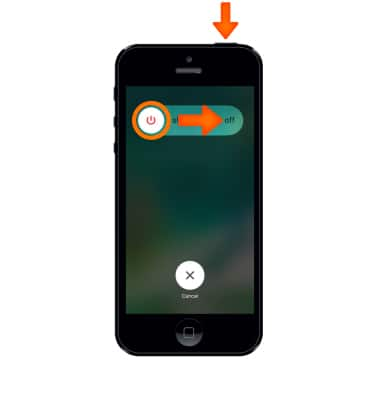
- If a power cycle does not resolve your issue, you may need to perform a hard reset. To do so press and hold the Sleep/Wake button and Home button until the Apple logo will appear and iPhone will reset.
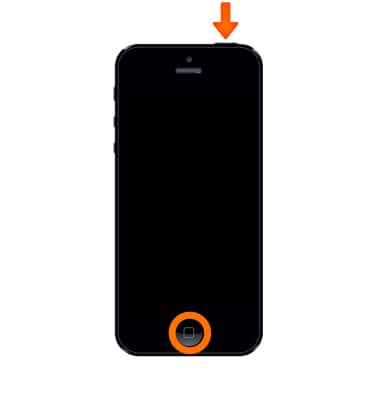
- You can also perform a factory device reset. To reset the device, from the home screen select Settings.
Note: This feature resets all settings to their defaults and erases all data stored on iPhone, including your Contacts, Messages, and Music. iPhone cannot be used while data is being erased. iPhone 3GS and later will instantly and securely erase all data, and then restore settings to their factory defaults. After iPhone reboots, it will display the "Connect to iTunes" screen. If you have backed up your device to iTunes or iCloud, you may be able to restore personal data back to iPhone, if desired. Wi-Fi or a wireless data connection is required to re-activate iPhone after a reset. Learn more from Apple support articles: Back up your iPhone and Erase all content and settings on your iPhone?.
- Select General.
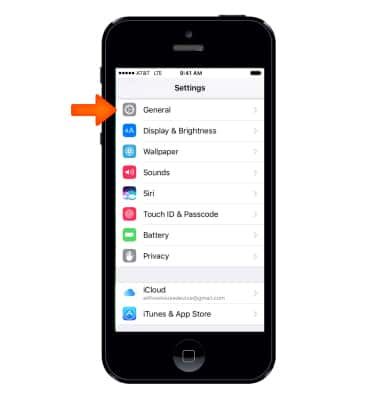
- Scroll to and select Reset.
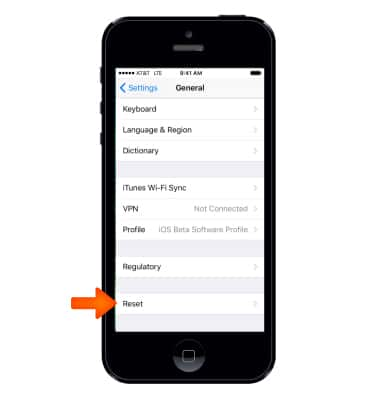
- Select Erase all Content and Settings to reset device.
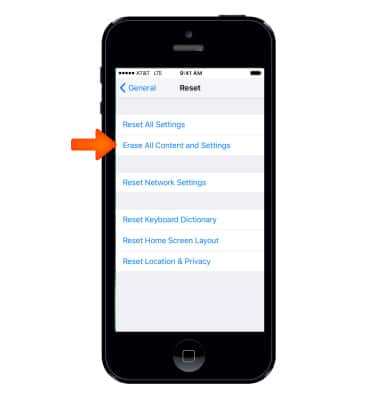
- Select Erase iPhone.
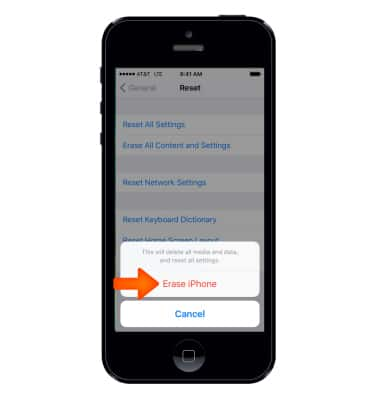
- Your iPhone will ask if you are sure you want to continue. Select Erase iPhone again.
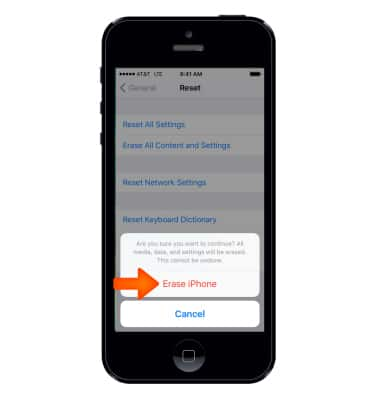
- You can also Reset your device from iTunes. Open iTunes on your computer.
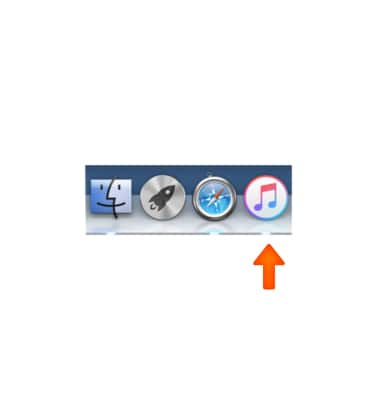
- Select Restore iPhone.
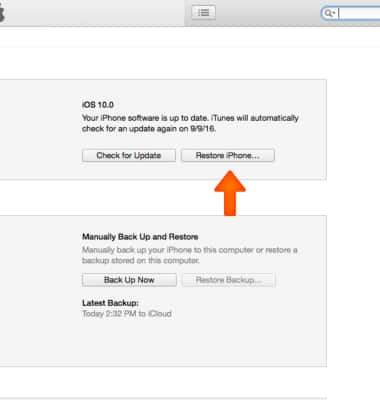
- Select Back Up or Don't Back Up.
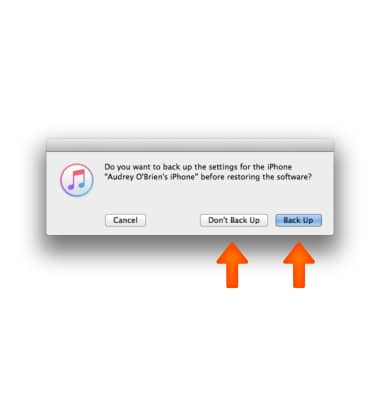
- Select Restore. Your device will be rest to its factory settings. You can choose to restore your phone if you have a back up.
Note: If you can't update or restore your iPhone with the steps above, for instructions on how to put your device in recovery mode and set it up again visit https://support.apple.com/en-us/HT201263.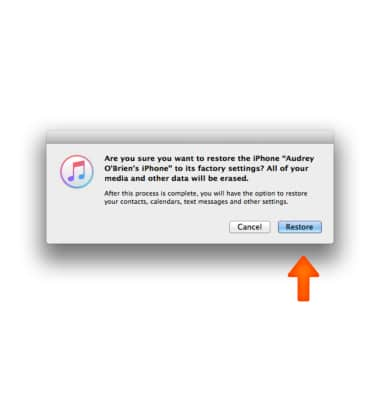
Reset Device
Apple iPhone 5
Reset Device
Perform a soft, factory, and alternate master reset of the device.
INSTRUCTIONS & INFO
