- To open the calendar, from the home screen, select Calendar.

- Review the What's New in Calendar prompt then select Continue.
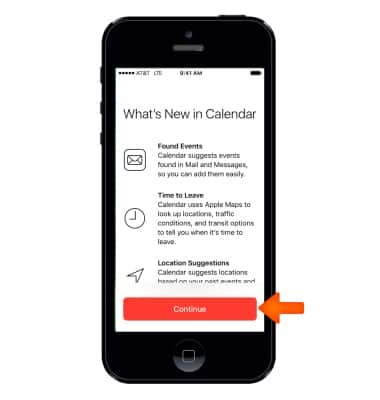
- Review the Allow location access to Calendar prompt then select Don't Allow or Allow.

- To view the Calendar by month, select the Back arrow.
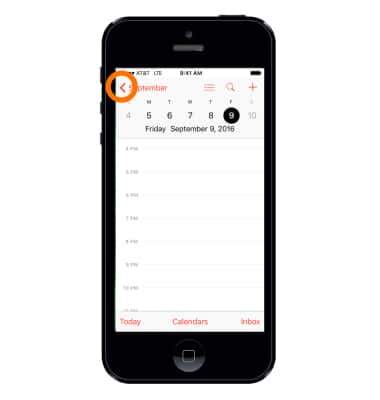
- To create a new event, select the + icon, or select and hold an Empty spot on the calendar.
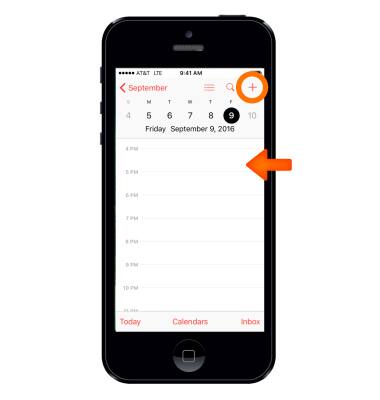
- Enter the Desired event title and location.
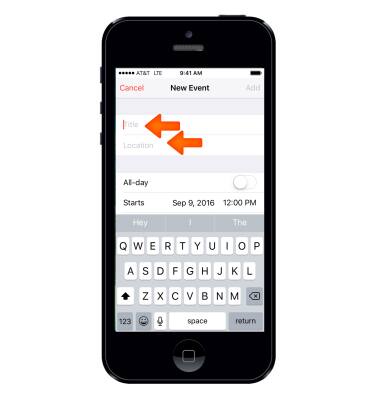
- To change the Event start time, select "Starts" then edit the time as desired.
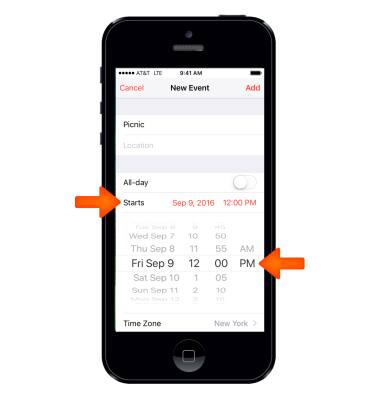
- To change the Event end time, select "Ends" then edit the time as desired.
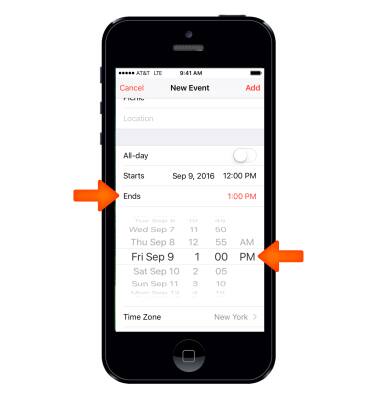
- To add an Alert to the event, select Alert.
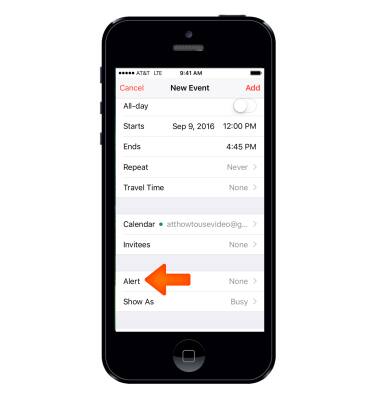
- Select the Desired Alert time.
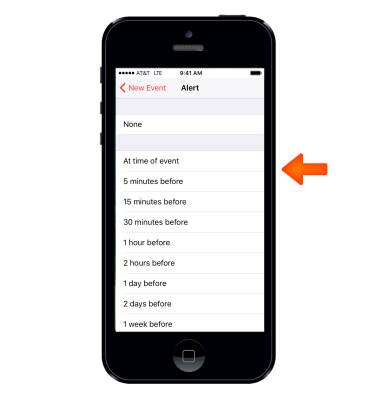
- When you are done creating the Event, select Add to add the event to your calendar.
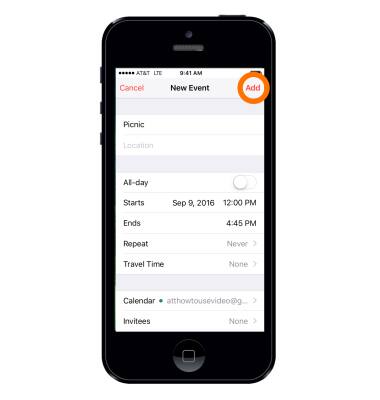
- The event will now be displayed in your calendar.
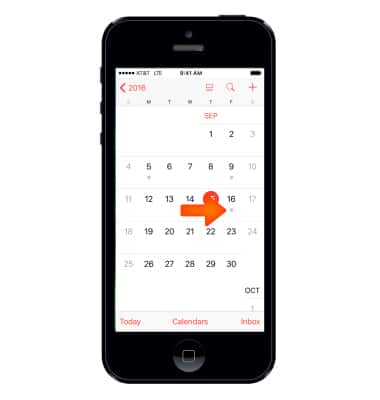
- To edit an event, from the Calendar, select the Desired event, and then select Edit.
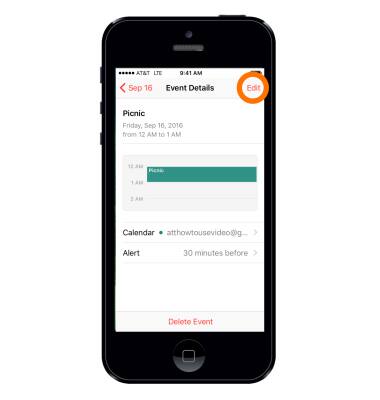
- Edit the fields as desired, and then select Done.
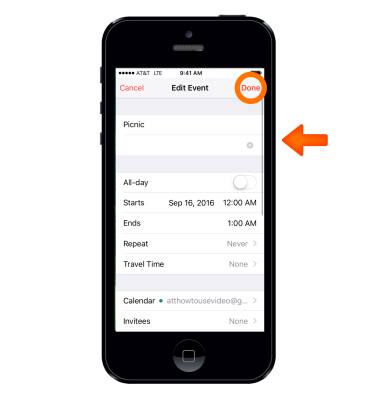
- To delete an event, from the Calendar, select the Desired event, and then select Delete Event.
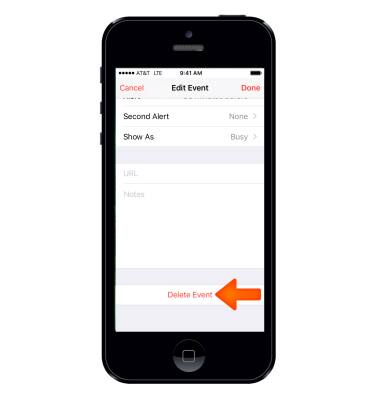
- Select Delete Event again to confirm.
Note: Learn more from Apple support article: Calendar: Reply to an event or calendar invitation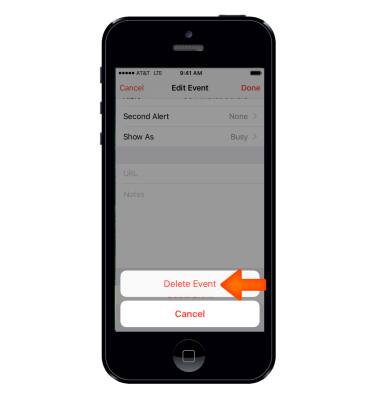
Calendar
Apple iPhone 5
Calendar
Access the calendar and manage events.
INSTRUCTIONS & INFO
