- To set up your visual voicemail, from the home screen, select Phone.
Note: Alternatively, you can set up voicemail by selecting Phone, then pressing and holding the 1-key. If prompted, enter your voicemail password, then follow the prompts to set up your voicemail. You will not be able to set up your voicemail when using Wi-Fi calling.
- Select Voicemail.
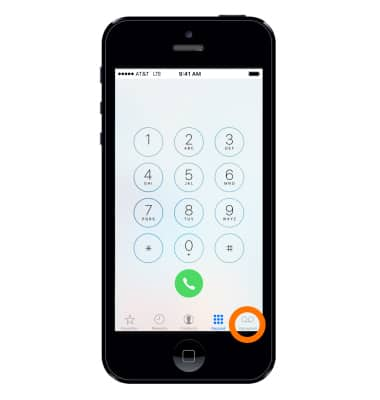
- New Voicemail Customers go to Step 5,

- Existing Voicemail Customers go to Step 10.

- Select Set Up Now.
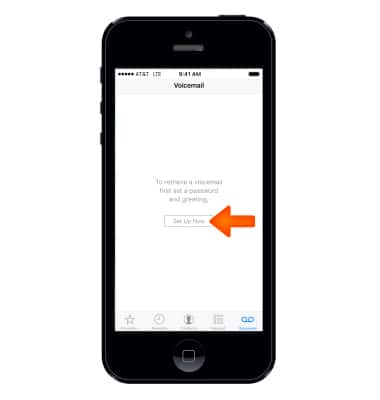
- Enter a 7 to 15 digit voicemail password and select Done.
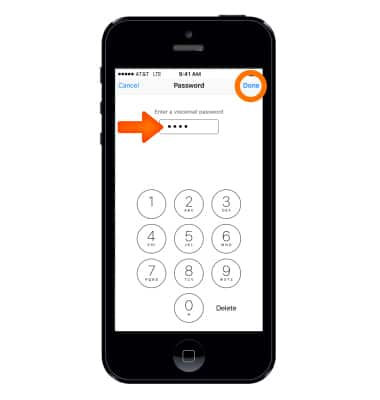
- Re-enter your voicemail password, and select Done.
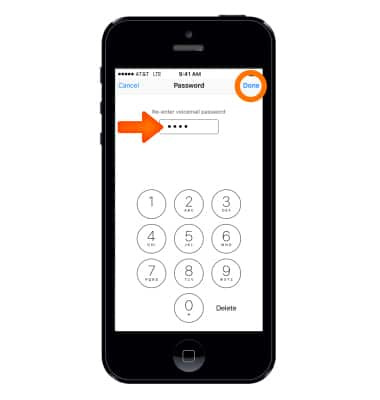
- Select to use a Default greeting or record a Custom greeting, then select Done.
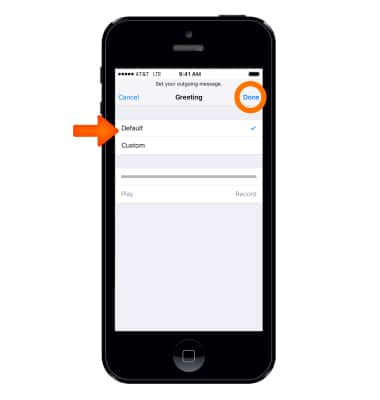
- Your Visual Voicemail inbox will be displayed.
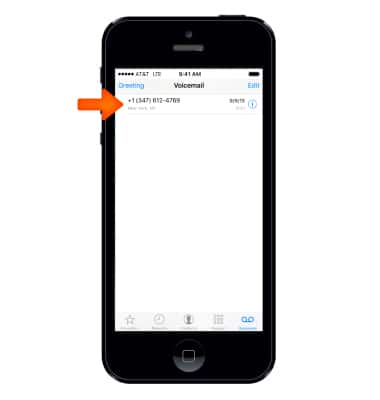
- Existing Voicemail customer: Enter your existing voicemail password or setup your mailbox as prompted.
Note: If you are an existing customer and you have forgotten your voicemail password, you will not be able to access Voicemail until you reset your voicemail password.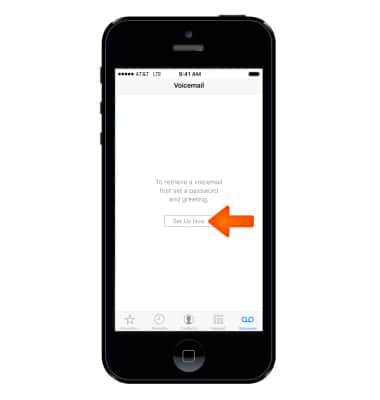
- iPhone displays a message asking for your voicemail password. Enter the voicemail password, and then select Done. Your Visual Voicemail box will be displayed.
Note: View the Access Voicemail for tips to manage your voicemail. Go to Troubleshoot Voicemail for solutions to common voicemail problems.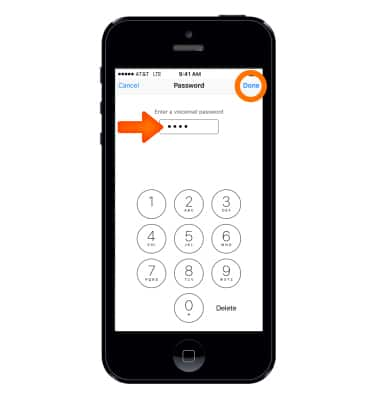
Set Up Voicemail
Apple iPhone 5
Set Up Voicemail
Set up voicemail on your device.
INSTRUCTIONS & INFO
