- To view your current software version, from the home screen, select Settings.

- Select General.
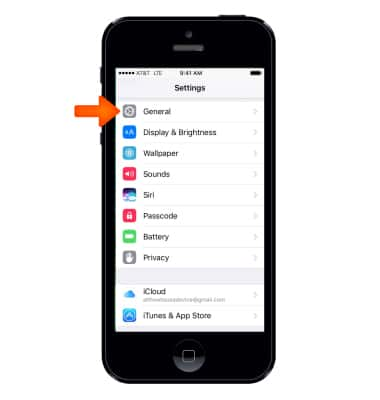
- Select About.
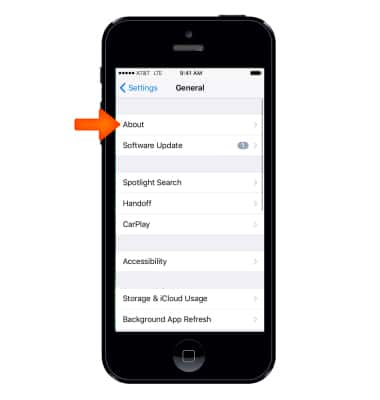
- Scroll down to view the "Version" and "Carrier" number information.
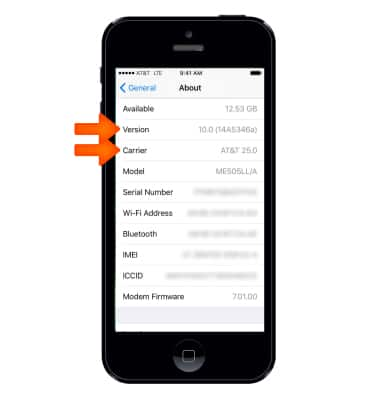
- If new software is available, you have two options to update your device: wirelessly, also called "over the air", and via iTunes.
Note: Before you update, back up your device to iCloud or iTunes. If you use your device's Personal Hotspot for your computer's Internet connection, update your device wirelessly or connect your computer to another network.
- To update wirelessly, plug in your device to a power source.

- Select Settings > General > Software Update.
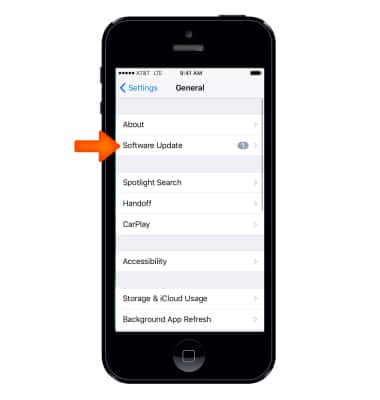
- Select Download and Install.
Note: Updates might download automatically while your device is connected to Wi-Fi and a power source.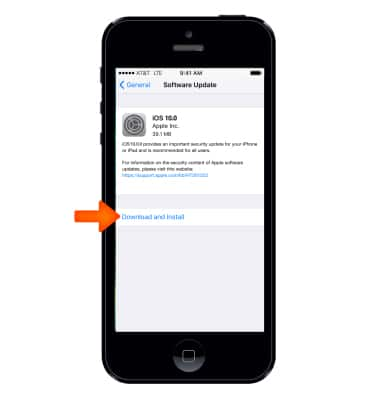
- If you use a passcode, you'll need to enter it before installing the update.
Note: If you have some free space, but not enough to update over the air, you can either update using iTunes or delete content manually from your device. Whether you use iTunes or update over the air, you'll have the same amount of free space on your device after you update. Some iOS software updates aren't available as over-the-air updates. VPN or proxy connections might prevent your device from contacting the iOS update servers.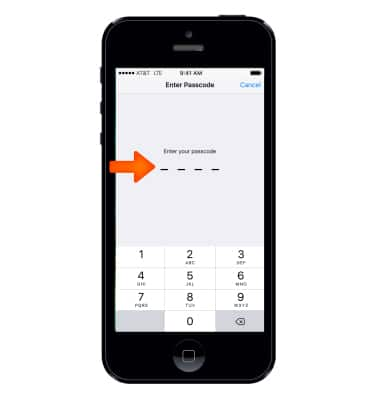
- If you can’t update wirelessly, or if you want to update with iTunes, install the latest version of iTunes on your computer.
Note: Learn more from Apple support article: Get the latest version of iTunes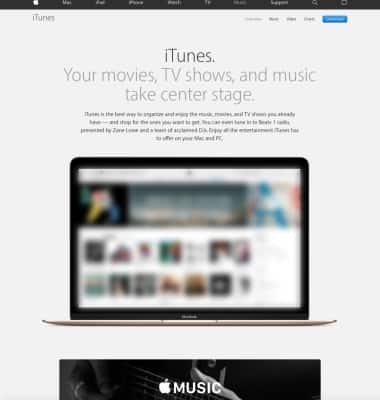
- Plug your device into your computer.
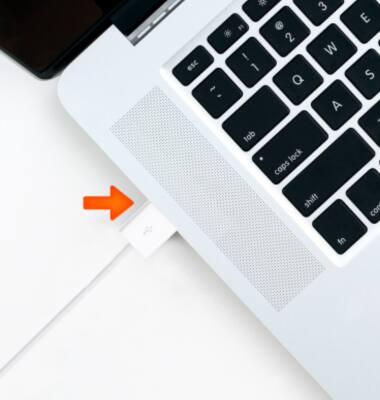
- In iTunes, select your device.
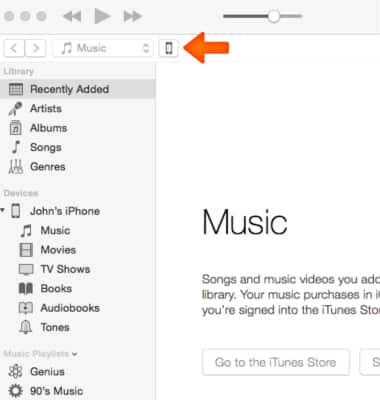
- In the Summary pane, click Update.
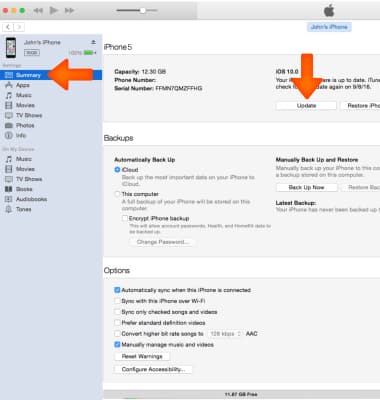
- Click Update.
Note: If you don't have enough free space to update using iTunes, you'll need to delete content manually from your device. Find out what to do if you get other error messages while updating your device.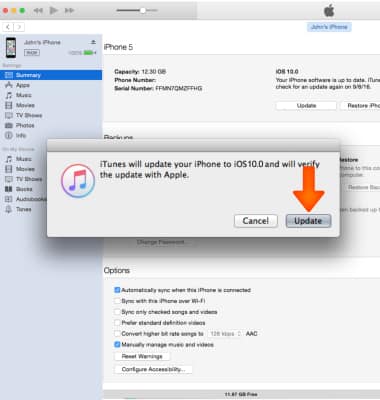
Software Version
Apple iPhone 5
Software Version
Determine your current device software version and check for updates.
INSTRUCTIONS & INFO
The images and steps in this tutorial reflect the latest software version (iOS 10). Stay current by regularly checking for software updates, which often include important security patches and performance enhancements. Use the AT&T Device Help app to quickly confirm whether your device is up to date. Before downloading updates, ensure you’re connected to a reliable Wi-Fi or cellular network for a smooth experience.
