- iTunes is the best way to organize and enjoy the music, movies, and TV shows you already have and shop for the ones you want to get. You can even tune in to free, on-demand music stations that have been totally revamped by our Apple Music experts. Enjoy all the entertainment iTunes has to offer on your Mac and PC.
Note: Download iTunes and learn more from Apple support article: Get the latest version of iTunes.
- On your computer, open iTunes.
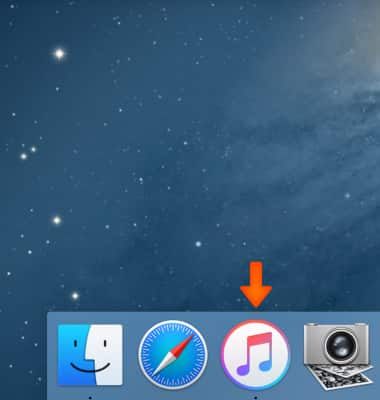
- To set up Wi-Fi syncing, connect your iPhone to your computer with the included USB cable. Click the Device button in the upper left corner.
Note: If you are viewing the iTunes Store, click the Library button in the upper right corner. The device button will then be visible.
- In the Summary tab, select Sync with this iPhone over Wi-Fi.
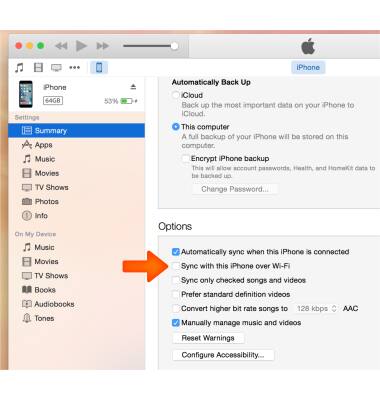
- While the iPhone appears in the upper left corner of iTunes, you can select the Content tabs and configure sync options for each as desired.
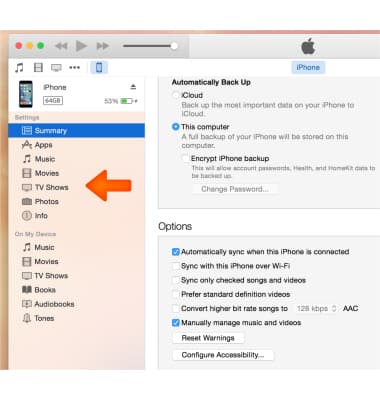
- Click Apply or Sync to sync the iPhone.
Note: Learn more from Apple support articles: Sync your iPhone with iTunes using USB or Get help with iTunes Wi-Fi Syncing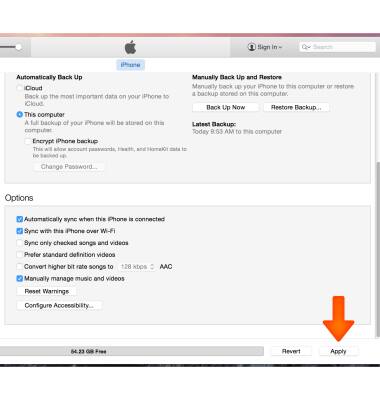
- To backup content from iTunes to a new device, select Restore Backup from the Summary tab and follow the prompts.
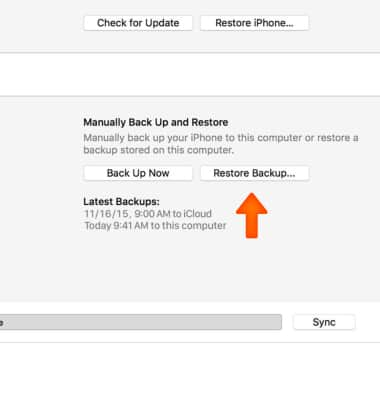
Sync & Transfer Content (iTunes)
Apple iPhone 5
Sync & Transfer Content (iTunes)
Setup iTunes to sync, backup, or transfer contacts, photos, music, apps, calendars, books, movies, ringtones, and more.
INSTRUCTIONS & INFO
