- The iPhone 5 has a Standby time of up to 9 days and a Talk time of up to 8 hours on 3G.

- To increase battery life, turn iPhone facedown when not in use.
Note: Ambient light and proximity sensors help iPhone know if it's facedown on the table, and prevents the screen from turning on, even when you receive a notification.
- If your battery is getting low, turn on 'Low Power mode' and extend your battery consumption until you can fully charge your iPhone, from the home screen select Settings.
Note: iPhone prompts you to turn on Low Power mode when you have 20% battery life remaining.
- Select Battery.
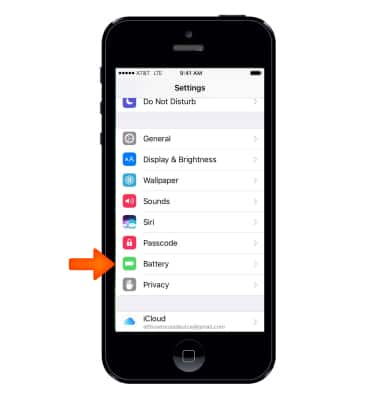
- Select the Low Power Mode switch.
Note: When Low Power Mode is on the Battery icon turns yellow and the battery percentage is displayed in the status bar. Fetch, background app refresh, automatic downloads, and some visual effects are reduced or turned off.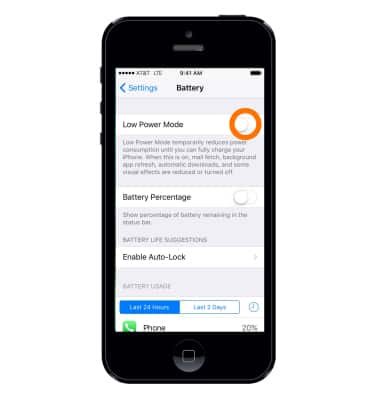
- Select the Battery Percentage switch to display the percentage or remaining battery in the notification bar.
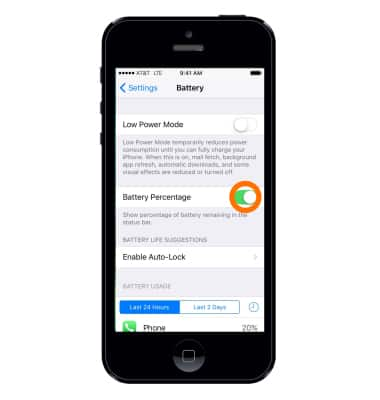
- Scroll down to view battery usage by app in the Last 24 Hours and Last 2 Days.
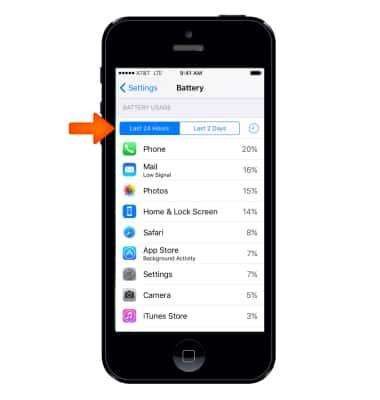
- To increase battery life, dim the screen or turn on Auto-Brightness.
Note: To turn Auto-Brightness on, go to Settings > Display & Brightness.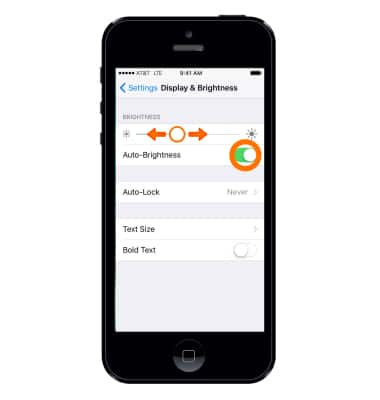
Set Auto-Lock to a shorter time.
Note: To change the Auto-Lock time, go to Settings > Display and Brightness > Auto-Lock.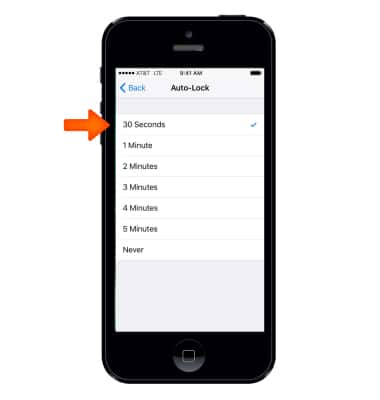
- Turn Bluetooth and Wi-Fi off while not in use.
Note: Swipe up from the bottom of the screen to open Control Center, then select the Wi-Fi & Bluetooth icons to turn on or off.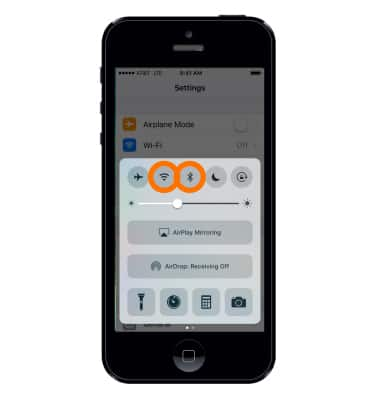
- Avoid using Dynamic wallpapers as they consume additional battery life.
Note: To change the wallpaper, go to Settings > Wallpaper.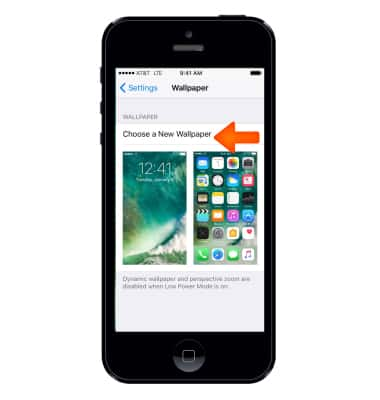
- Turn Location Services off while not in use.
Note: To turn off Location Services, go to Settings > Privacy > Location Services.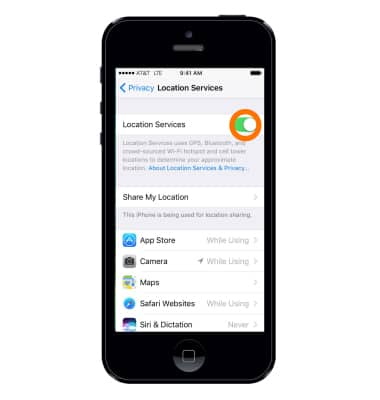
- Turn Auto-Update off for Applications.
Note: To turn off Auto-Update go to Settings > iTunes & App Store > select Updates switch.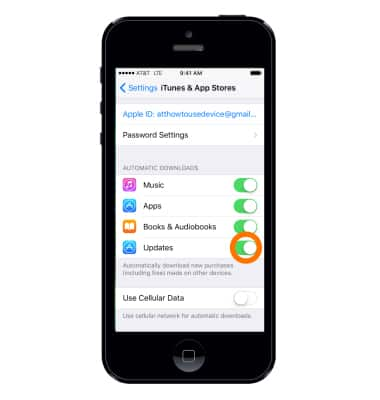
- Turn Backgound App Refresh off.
Note: To turn off Background App Refresh, go to Settings > General > Background App Refresh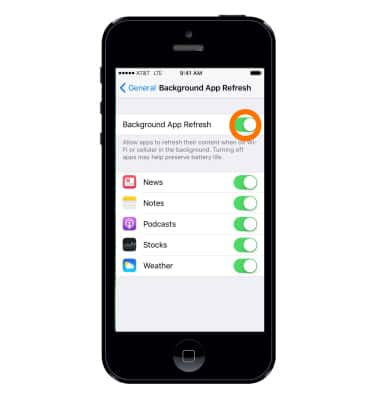
- Turn Push Notifications off if an app frequently wakes up your display with notifications.
Note: To turn off push notifications go to Settings > Notifications. Select the App and set Allow Notifications to Off.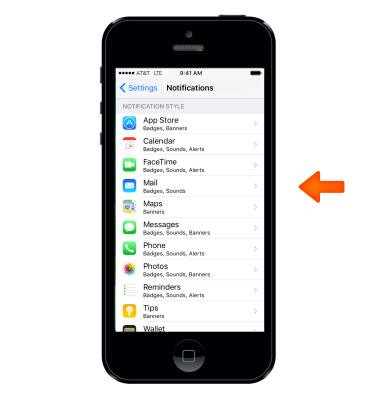
- Turn Airplane mode on when you are going to be out of cellular network coverage.
Note: Airplane mode disables all wireless services. Calls, data, and text messages cannot be sent or received. To turn Airplane mode on or off, swipe up from the bottom of the screen to open Control Center, then select the Airplane mode icon.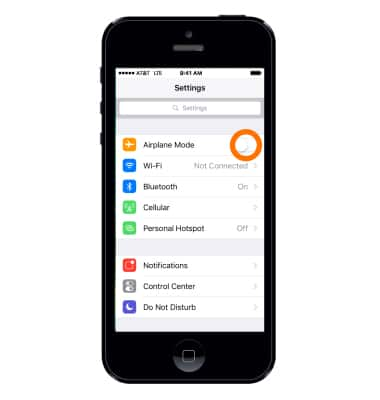
- For additional information about charging your battery, please see the "Charge the Battery" tutorial under "About Your Device."
Note: Learn more from Apple support article: Maximizing Battery Life and Lifespan.
Battery Life
Apple iPhone 5
Battery Life
Tips and tricks to extend your battery performance.
INSTRUCTIONS & INFO
