- With FaceTime, you can participate in video calls with other FaceTime users over a Wi-Fi or cellular data connection. To activate FaceTime, select Settings > FaceTime.
Note: FaceTime requires an applicable data plan and your call recipient must also have a FaceTime-activated iOS device.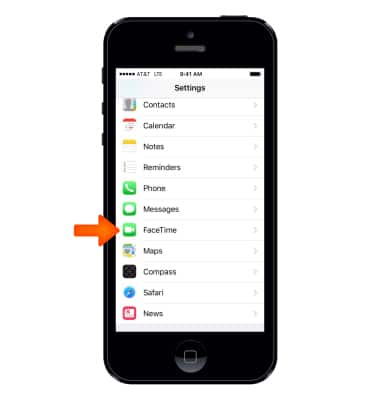
- Select the FaceTime toggle on.
Note: If you need additional help, view Apple support article: If you get an error when trying to activate FaceTime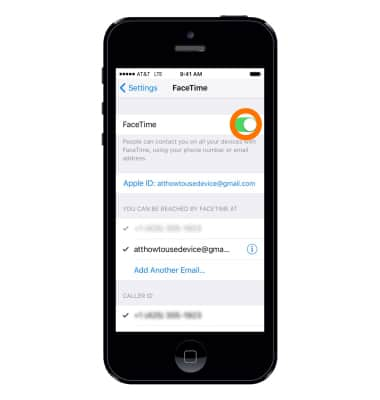
- To make a FaceTime call, from the home screen, select Phone.

- Select Contacts.
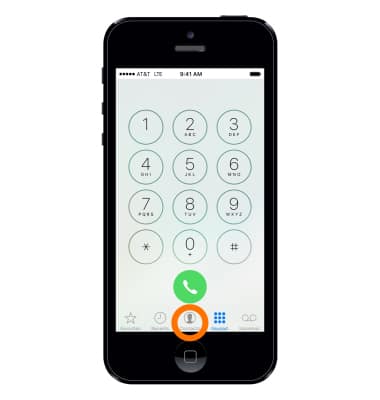
- Select a Contact name.
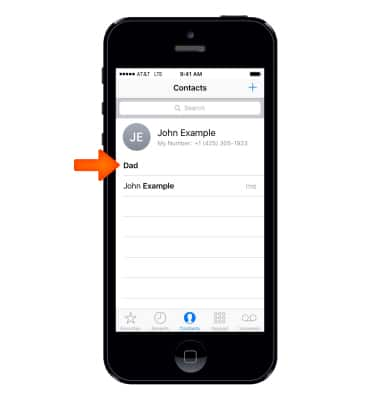
- Select the FaceTime video icon to make a video call, or select the FaceTime phone icon make an audio call.
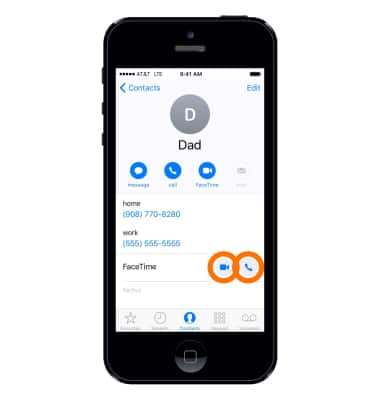
- When receiving a FaceTime call, you can Accept, Decline, or Decline with a text message by selecting the desired option.
Note: Learn more from Apple support article: Contacts: Make a video call. If you need additional help, view Apple support article: If you can't make or receive FaceTime calls
FaceTime
Apple iPhone 5
FaceTime
Make or receive a video or audio call using Facetime.
INSTRUCTIONS & INFO
