- You can delete apps you install from the App Store, as well as native apps. If you delete an app, data associated with the app is also deleted.

- To delete an app, select and hold an App icon on the home screen, until the icons start to shake, then select X.
Note: Applications without an X cannot be uninstalled. You can re-download any deleted app that you’ve purchased from the App Store, free of charge.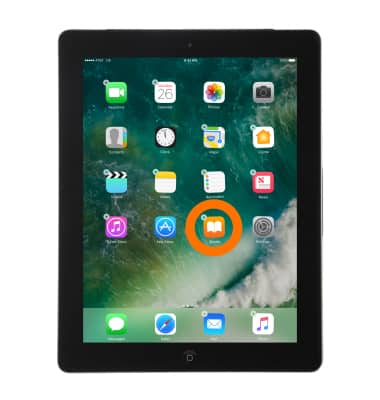
- A confirmation message will display. Select Remove.

- When you finish, press the Home button and the Apps will stop shaking.
Note: Learn more from Apple support article: Delete music, movies, podcasts, and other content from your iPad
Remove an App
Apple iPad 4th Gen (2020)
Remove an App
Remove an icon from your home screen and delete apps from your device.
INSTRUCTIONS & INFO
