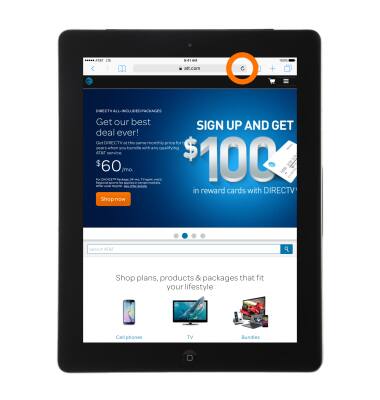Browse the Web
Which device do you want help with?
Browse the Web
Browse the web, manage browser tabs, and bookmarks.
INSTRUCTIONS & INFO
- To open the Safari web browser, from the home screen, select Safari.
Note: You can also swipe from left to right on the main home screen, or swipe down from the center of the home screen to perform a device and web search.
- To Search the web, enter a URL or search term in the search field at the top of the page, then select a search suggestion, or select Go on the keyboard to search for exactly what you typed.
Note: If you don’t want to see suggested search terms, go to Settings > Safari, then (under Search) turn off Search Engine Suggestions.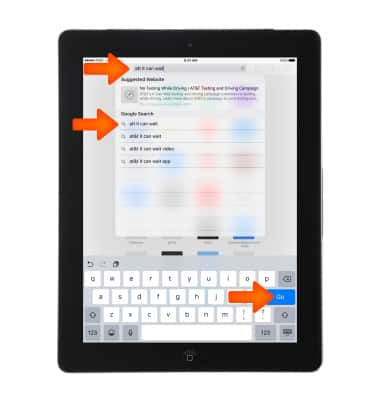
- To Quickly search a site you’ve visited before, enter the name of the site, followed by your search term. For example, enter 'wiki einstein' to search Wikipedia for 'einstein.'
Note: To turn this feature on or off, go to Settings > Safari > Quick Website Search.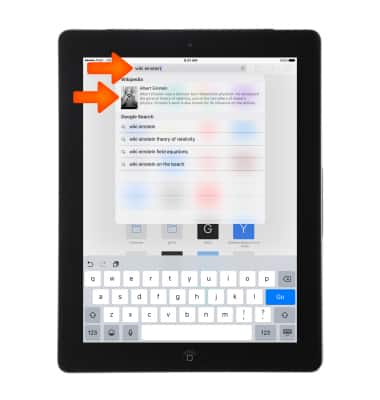
- To bookmark a site, select the Share icon.
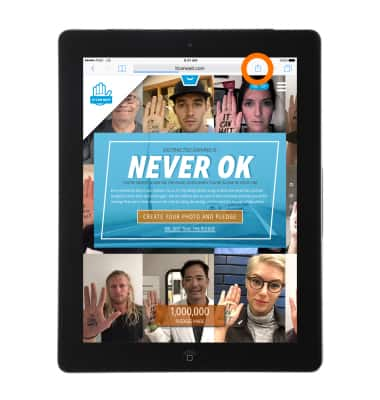
- Select Add Bookmark.
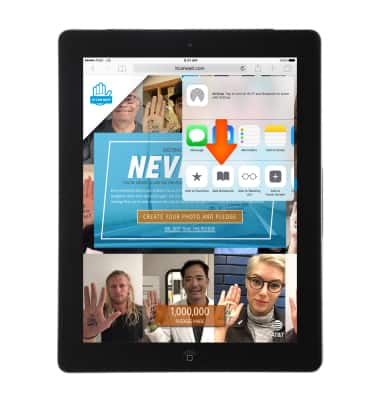
- Enter the Desired name and select Save.

- To access bookmarks, select the Bookmarks icon.

- Select Desired bookmark.
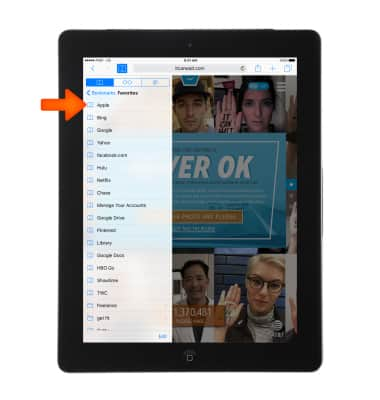
- To Search the page, scroll to the bottom of the suggested results list, then select the entry under On This Page.
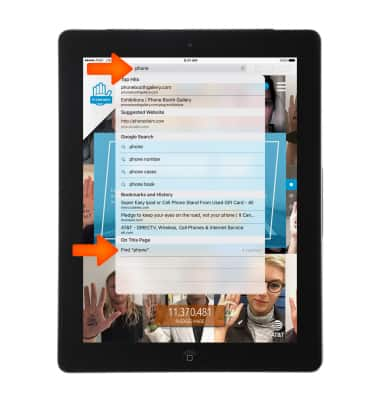
- To access browser tabs, select the Open tabs icon.
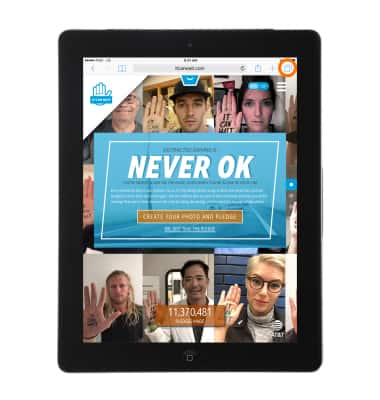
- To open a new tab, select the Plus icon.

- To close a tab, select X or swipe the page to the left.

- To Look before you leap, to see the URL of a link before you go there, touch and hold the link.
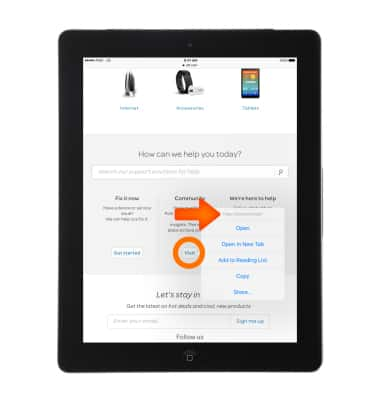
- To Open a link in a new tab, touch and hold the link, then select Open in New Tab.
Note: If you’d rather open new pages in the background, go to Settings > Safari > Open Links.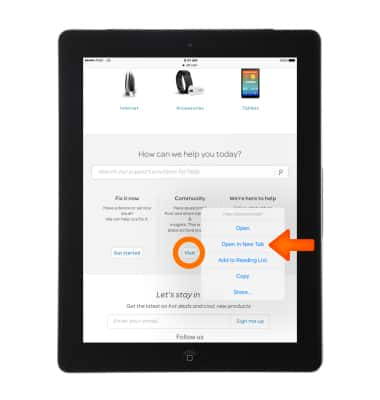
- To Get back to the top, select just above the search field to return to the top of the page.
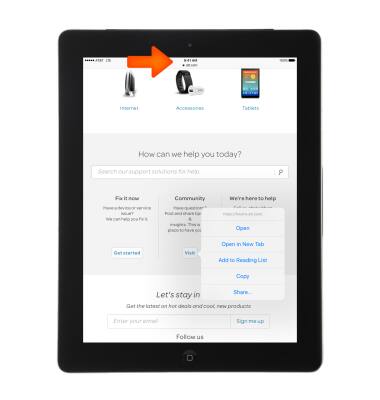
- To See the latest, select the Refresh icon next to the address in the search field to update the page.
Note: Learn more from the Apple website: http://www.apple.com/safari/