- Bluetooth is a wireless technology that allows iPad to communicate with other Bluetooth enabled devices within a few meters of each other.
Note: Bluetooth is often used for wireless headsets or to transfer media between devices.
- From the home screen, select Settings.

- Select Bluetooth.
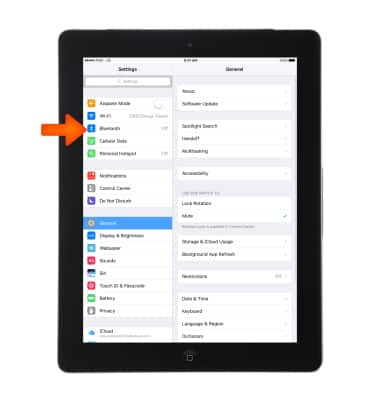
- Select the Bluetooth switch to turn on and off.
Note: To optimize battery life, turn Bluetooth off when not in use.
- Select the Desired device to pair.

- When devices are paired the Bluetooth paired icon will display in the Notification bar.
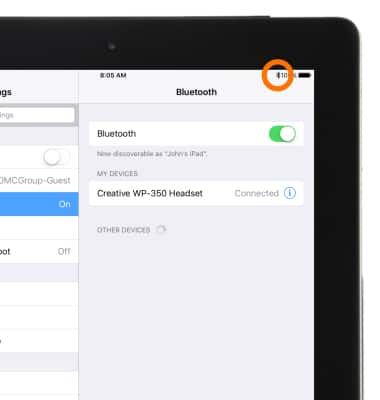
- Device will display “Connected” when successfully paired.
Note: You may be prompted to enter a passcode (common default passcode is 0000).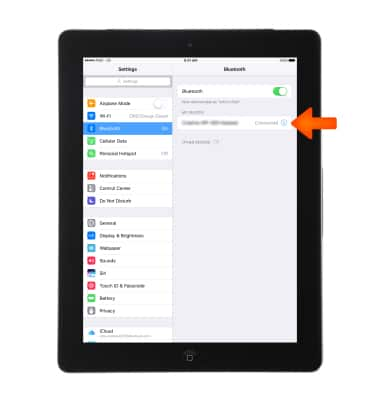
- To Disconnect (unpair) or Forget The Device, select the Info icon 'i'.
Note: If having trouble pairing/unparing your device with your vehicle, please refer to your vehicle's user manual for additional information.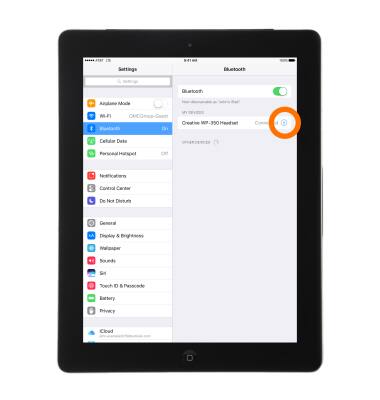
- Select the Desired option.
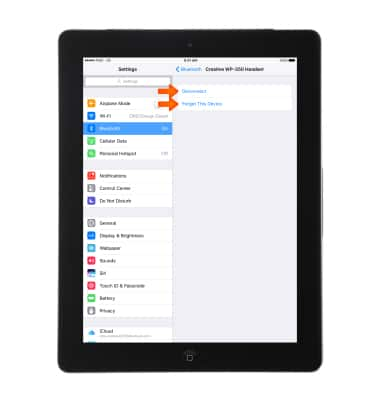
- To quickly turn Bluetooth on or off, swipe up from the bottom of the screen and select the Bluetooth icon in the Command center.
Note: For additional information on pairing, please see Apple support article: Set up and use third-party Bluetooth accessories.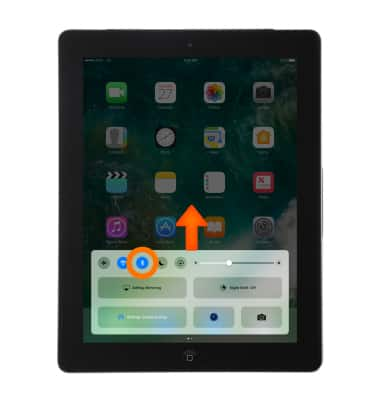
Bluetooth
Apple iPad 4th Gen (2020)
Bluetooth
Turn Bluetooth on or off, scan and connect to other Bluetooth devices, and unpair a connected device.
INSTRUCTIONS & INFO
