Send & Receive Email
Which device do you want help with?
Send & Receive Email
Add and download email attachments, respond to an email and more.
INSTRUCTIONS & INFO
- Mail lets you access all of your email accounts, on the go. To open Mail, from the Home screen select Mail. From the Inbox, you can:

- Refresh your Mailbox: Drag down to refresh your inbox.
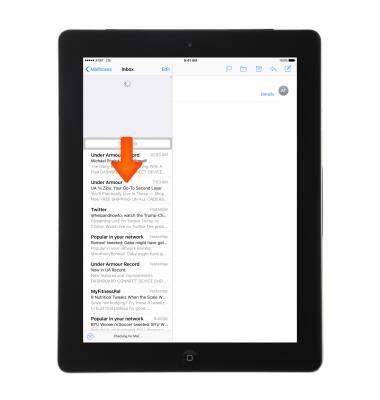
- Send new email: Select the Compose icon to start and send a new email.
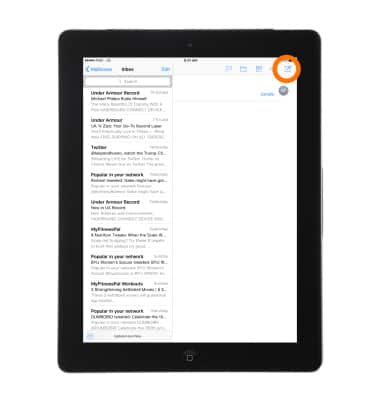
- Enter Desired recipient, Subject, and Message, then select Send.

- Add an Attachment or Insert a Photo or Video: Select the screen then scroll to and select the Desired option.
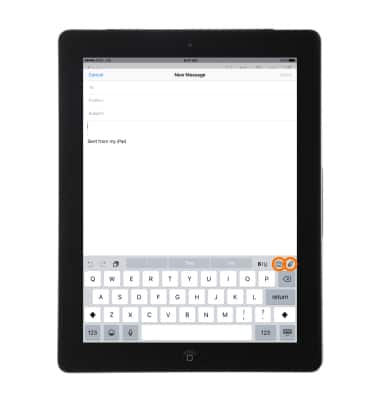
- Search: Drag the screen down, and then select the Search field to search for a specific email, sender, or recipient.
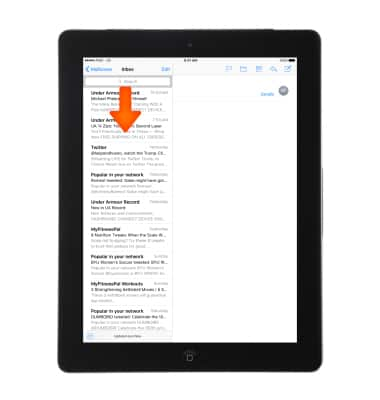
- Manage Inbox: Select Edit to delete, move, archive, or mark multiple messages.
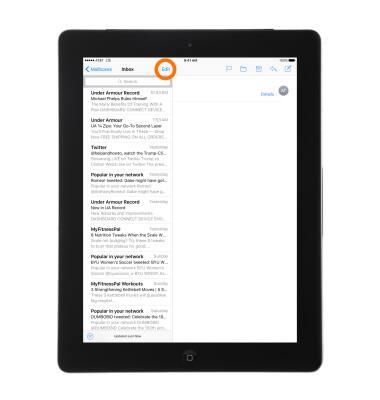
- Delete, move, or mark multiple messages: Select one or more messages or select Mark All, then choose the Desired action. If you make a mistake, shake iPad immediately to undo.
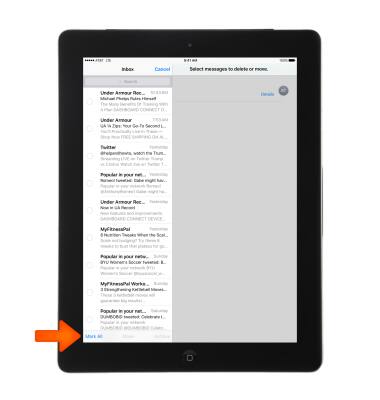
- See messages with attachments: The Attachments mailbox shows messages with attachments from all accounts. To add it, select Edit while viewing the Mailboxes list.
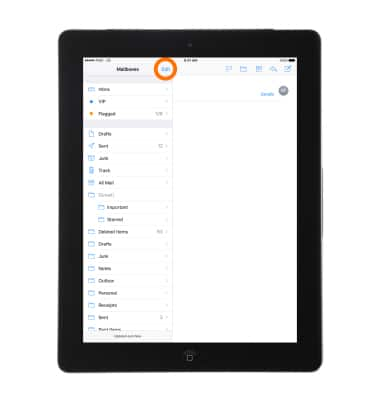
- Select Attachments. You can also rearrange the order of your current mailboxes or even add a new Mailbox. Select Done when finished.
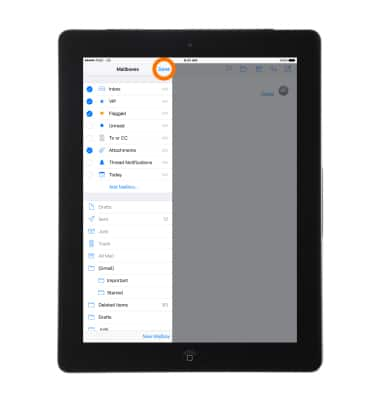
- To change inboxes when multiple email accounts are configured, select the Desired Inbox.
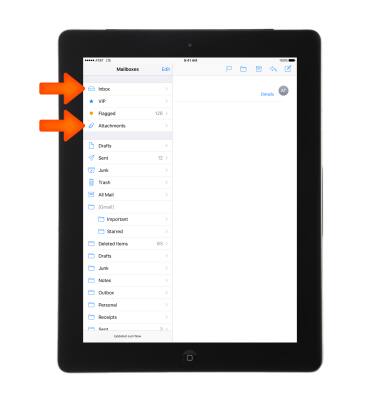
- To view an email, select the Desired email.
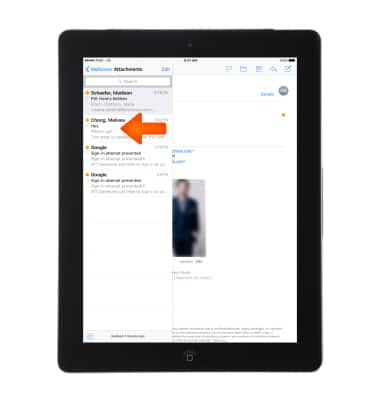
- To Reply, Reply All, or Forward an email, select the Reply icon, select the Desired option.
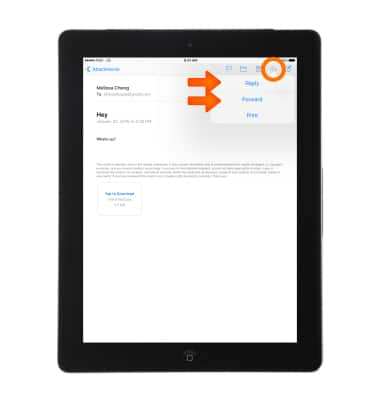
- To save or share an Attachment, select and hold the Desired attachment.
Note: Attachments are saved according to their file type. To view saved photos and videos, from the home screen select Photos. To view saved PDF documents, from the home screen select iBooks. To view saved music, from the home screen select Music.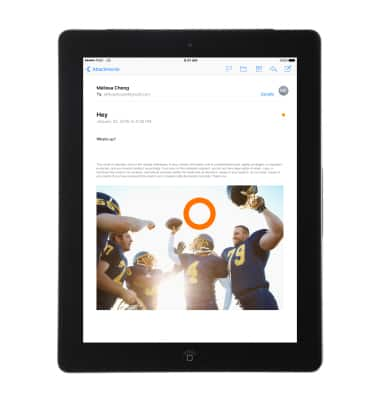
- Select the Desired option.
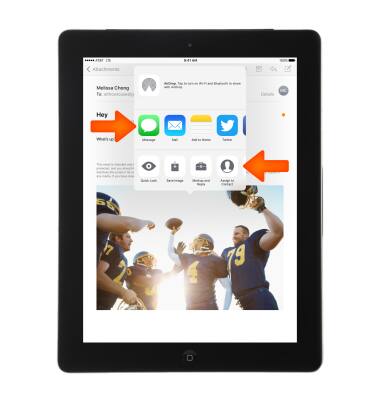
- When a new email is received, a notification appears on the Email app icon.
