- When inserting or removing the SIM card, power off the device before opening the SIM tray.
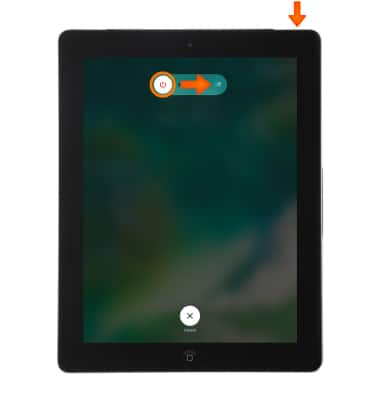
- Use the SIM eject tool or a paper clip to remove the SIM tray.
Note: Press in firmly to eject the SIM tray.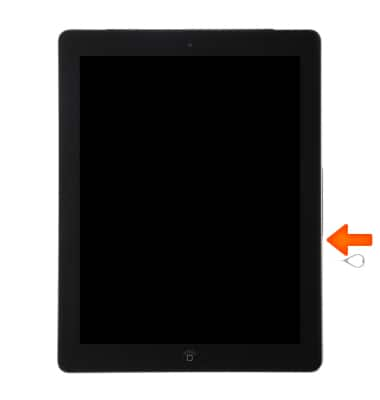
- Remove or place the SIM card into the SIM tray with the gold contacts facing down and the notched edge to the right.
Note: A SIM card is required in order to use cellular services when connecting to the AT&T network.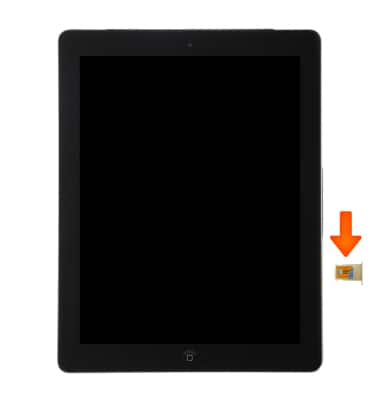
- Push the SIM tray back in until it clicks into place and is flush with the side of the device.

- Turn iPad back on, press and hold the Sleep/Wake button until the Apple logo appears.

- If a SIM is not in the device, "No SIM" will display at the top of the screen.
Note: Learn more from Apple support articles: If you get an alert about the SIM card in your iPad or Remove the SIM card from your iPhone or iPad.
Insert SIM Card
Apple iPad 4th Gen (2020)
Insert SIM Card
Install and remove the SIM.
INSTRUCTIONS & INFO
