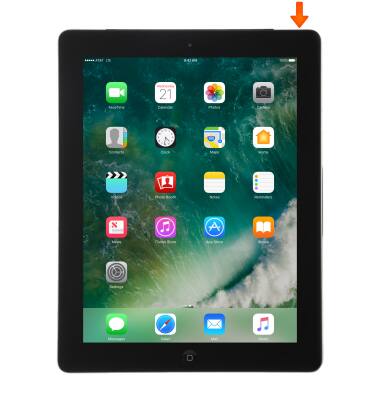Secure My Device
Which device do you want help with?
Secure My Device
Lock or unlock your display, set a screen passcode or Touch ID, get your devices PUK code, or request your device be unlocked from the AT&T network.
INSTRUCTIONS & INFO
- If your device does not have a passcode, press the Home button to unlock your device.

- Set a passcode on your iOS device to help protect your data. Each time you turn on or wake your device, you'll need to unlock it with your passcode. To set or change your security lock, from the home screen select Settings.
Note: If you turn Passcode on, you’ll be asked to enter your passcode when you: Turn on or restart your device, Press to unlock your screen (you can change this), Update your software, and Erase your device.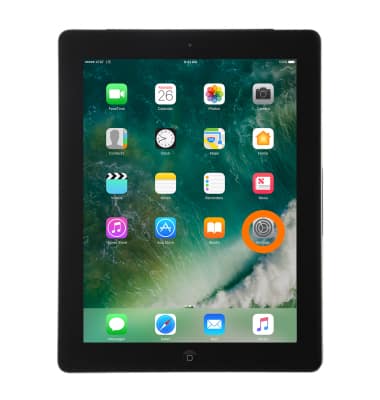
- Select Passcode.
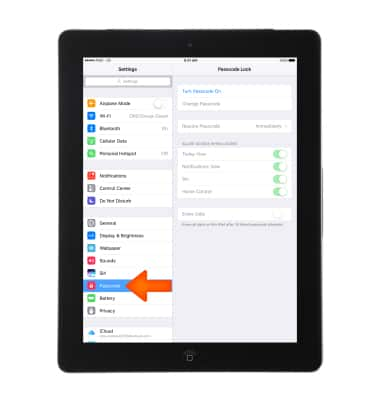
- Select Turn Passcode On.
Note: If passcode settings are unavailable, gray, or dimmed and you can't change these settings, it might be because you're using a configuration profile that requires a passcode. This is common with business or education devices. Contact your IT administrator for more information.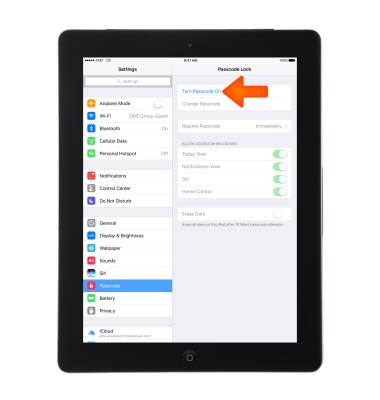
- Enter, and then re-enter to confirm your Desired passcode.
Note: Learn more from Apple support article: If you forgot the passcode for your iPad or your device is disabled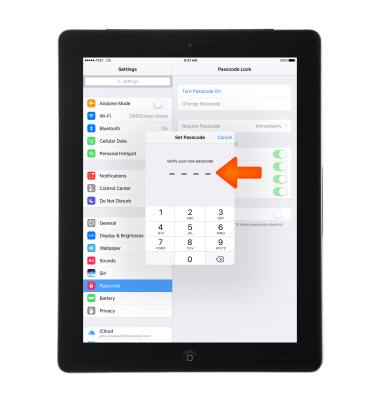
- For additional security, select Passcode Options and set a Custom Alphanumeric or Custom Numeric Code.
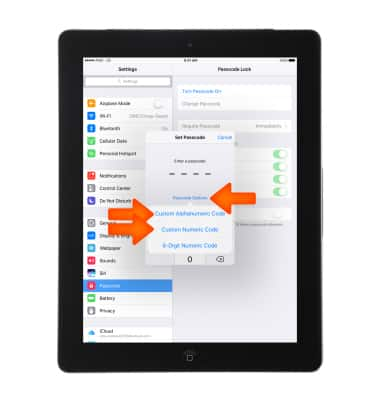
- To allow access to features when iPad is locked, scroll down and select Desired features.

- To erase data after ten failed passcode attempts, select the Erase Data toggle. After ten failed passcode attempts, all settings are reset, and all your information and media are erased by removing the encryption key to the data.
Note: When prompted, select Enable.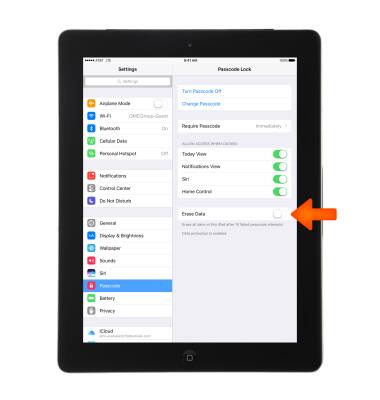
- To allow access to Control Center when iPad is locked, go to Settings > Control Center and select the Access on Lock Screen toggle.
Note: To learn more about requesting a device unlock for your AT&T mobile device, visit att.com/deviceunlock. If your device is locked and is requesting a "PUK" code, click here for instructions on how to obtain your PUK or PUK2 code to unlock your SIM card.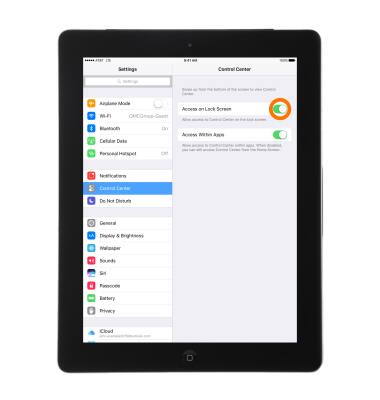
- To adjust the lock screen timeout setting, go to Settings > Display & Brightness then select Auto-Lock and you'll be prompted to choose a Desired option.
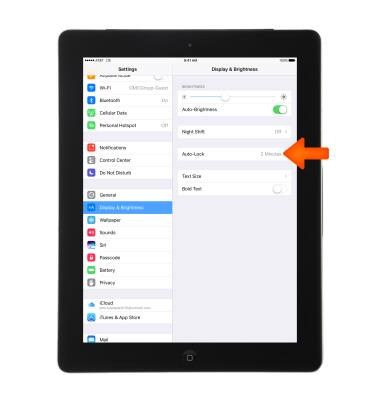
- To lock the device screen, press the Sleep/Wake button.