- iCloud connects you and your Apple devices in amazing ways. It makes sure you always have the latest versions of your important information like documents, photos, notes, and contacts on whatever device you’re using. It lets you easily share photos, calendars, locations, and more with friends and family. It even helps you find your device if you lose it.
Note: Learn more from Apple website: www.apple.com/icloud.
- To turn on iCloud and select the features you want to use, from the home screen, select Settings.
Note: If you’re setting up a new iOS device, or to update to the latest version of iOS, go to the Settings menu, select General, and select Software Update to see if there’s an update available.
- Select iCloud.
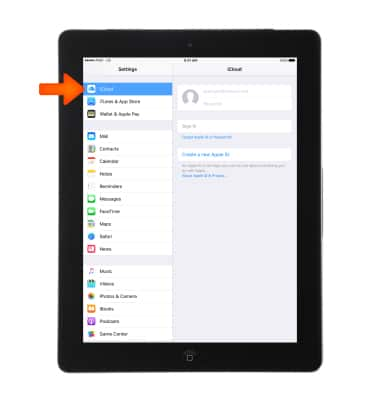
- Enter your Apple ID and Password, then select Sign In.
Note: Learn more about Apple ID.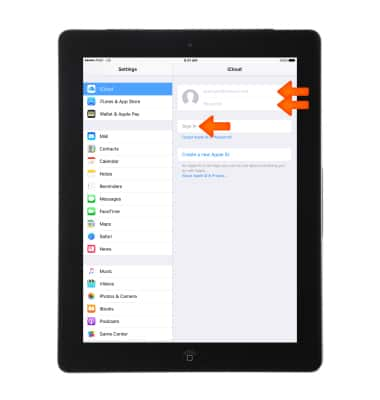
- Find My iPad will be enabled to allow you to locate, lock, or erase your iPad. Select OK.
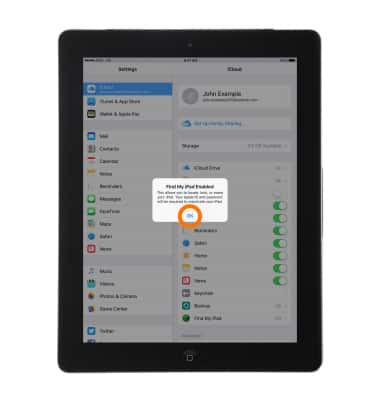
- Select the toggle button next to each item to turn iCloud synchronization on or off as desired.
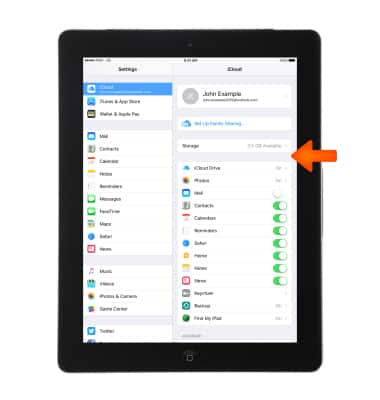
- To enable automatic downloads for your music, apps, and books, from the Home screen select Settings > App and iTunes Stores.
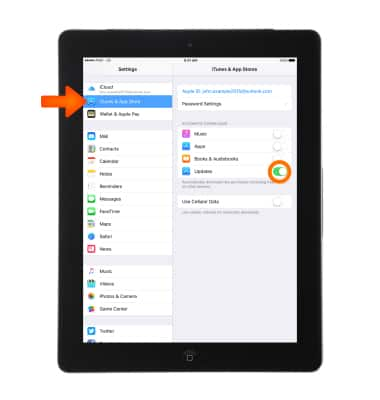
- Sign in to iCloud.com on your Mac or PC to access anything you store in the cloud, settings for your account, and more.
Note: Learn more from Apple websites: iCloud Setup and iCloud Support. Sign in to iCloud from a computer at www.icloud.com/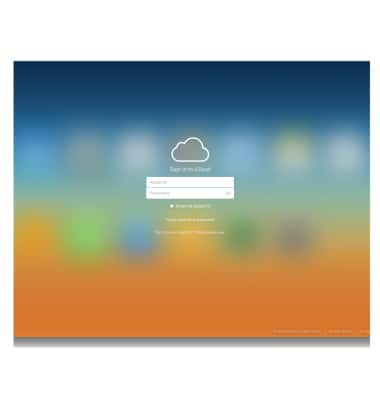
Backup, Sync & Transfer Content (iCloud)
Apple iPad 4th Gen (2020)
Backup, Sync & Transfer Content (iCloud)
Setup iCloud to sync, backup, or transfer contacts, photos, music, apps, calendars, and more.
INSTRUCTIONS & INFO
