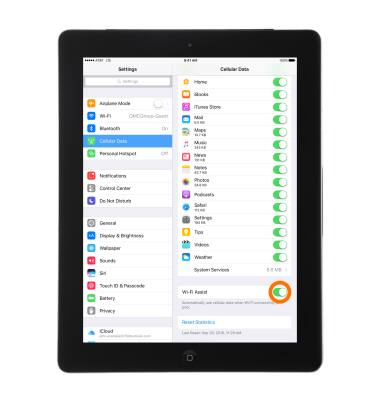View & Manage Data
Which device do you want help with?
View & Manage Data
Access Usage Manager to view data usage, set data limits, and see the apps using the most data.
INSTRUCTIONS & INFO
- To check and manage data usage, from the home screen, select Settings.

- Select Cellular Data.
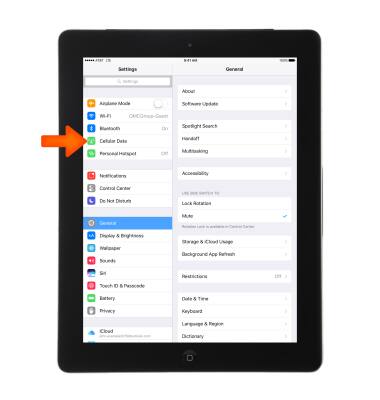
- Scroll to view a list of apps and the amount of cellular data they have used.
Note: The amount of data displayed is the amount used since the statistics were last reset. To reset the statistics, scroll to the bottom, then select Reset Statistics.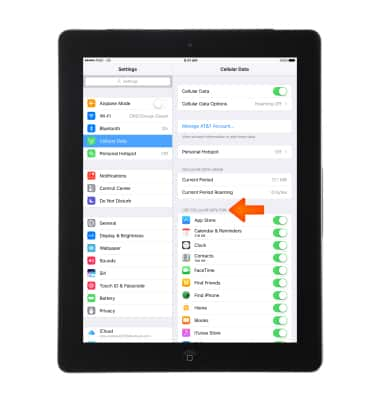
- To disable cellular data usage for an app, select the Cellular data switch next to the app name.
Note: Learn more from Apple support article: Learn about cellular data settings and usage on your iPad.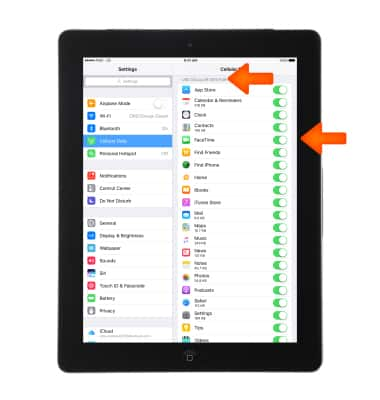
- To turn Wi-Fi Assist (automatically use cellular data when Wi-Fi connectivity is poor) on or off, scroll to the bottom of the page, then select the Wi-Fi Assist switch.