- The iPad 4th Generation has up to 10 hours of surfing the web on Wi-Fi, watching video, or listening to music.

- To increase battery life, turn iPad facedown when not in use.
Note: Ambient light and proximity sensors help iPad know if it's facedown on the table, and prevents the screen from turning on, even when you receive a notification.
- From the homescreen, select the Settings icon.

- Select Battery.
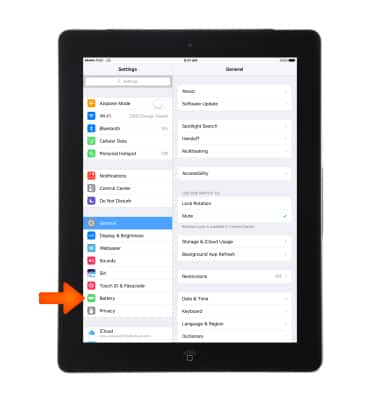
- Select the Battery Percentage switch to display the percentage or remaining battery in the notification bar.

- Scroll down to view battery usage by app in the Last 5 Hours.
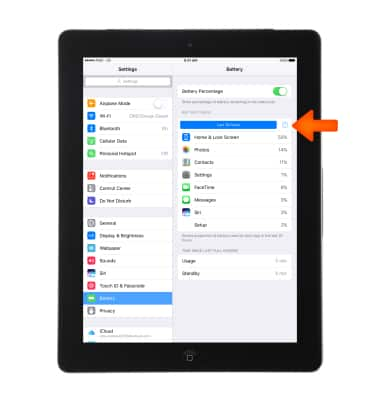
- To increase battery life, dim the screen or turn on Auto-Brightness.
Note: To turn Auto-Brightness on, go to Settings > Display & Brightness.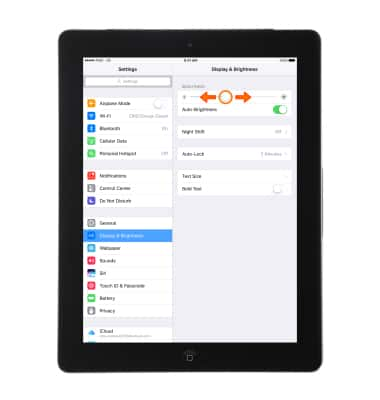
Set Auto-Lock to a shorter time.
Note: To change the Auto-Lock time, go to Settings > Display and Brightness > Auto-Lock.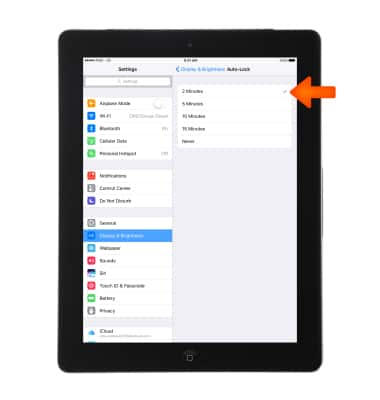
- Turn Bluetooth and Wi-Fi off while not in use.
Note: Swipe up from the bottom of the screen to open Control Center, then select the Wi-Fi & Bluetooth icons to turn on or off.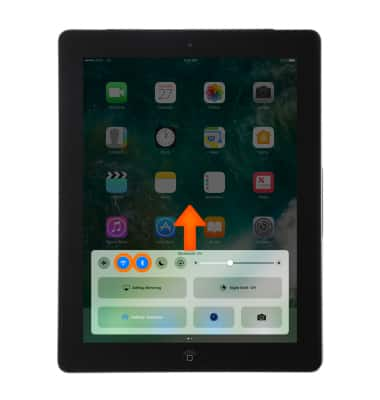
- Avoid using Dynamic wallpapers as they consume additional battery life.
Note: To change the wallpaper, go to Settings > Wallpaper.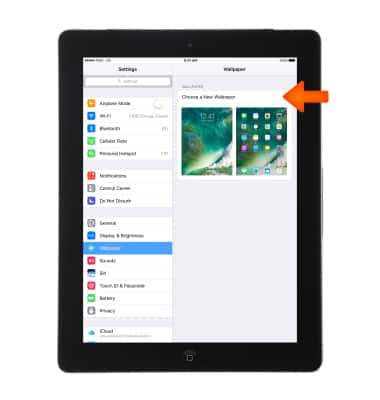
- Turn Location Services off while not in use.
Note: To turn off Location Services, go to Settings > Privacy > Location Services.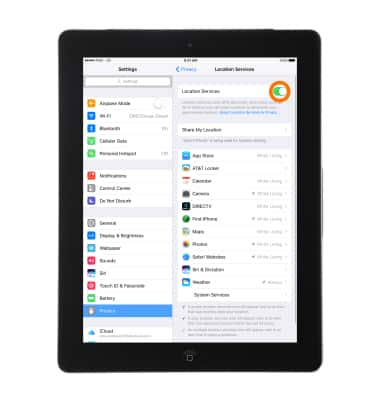
- Turn Auto-Update off for Applications.
Note: To turn off Auto-Update go to Settings > iTunes & App Store > select Updates switch.
- Turn Background App Refresh off.
Note: To turn off Background App Refresh, go to Settings > General > Background App Refresh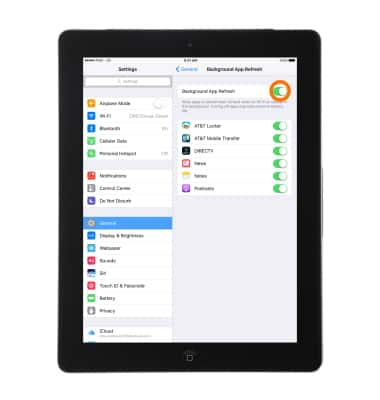
- Turn Push Notifications off if an app frequently wakes up your display with notifications.
Note: To turn off push notifications go to Settings > Notifications. Select the App and set Allow Notifications to Off.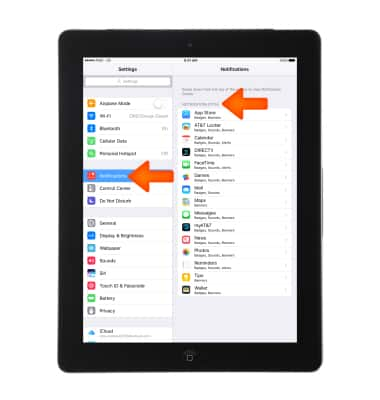
- Turn Airplane mode on when you are going to be out of cellular network coverage.
Note: Airplane mode disables all wireless services. Calls, data, and text messages cannot be sent or received. To turn Airplane mode on or off, swipe up from the bottom of the screen to open Control Center, then select the Airplane mode icon.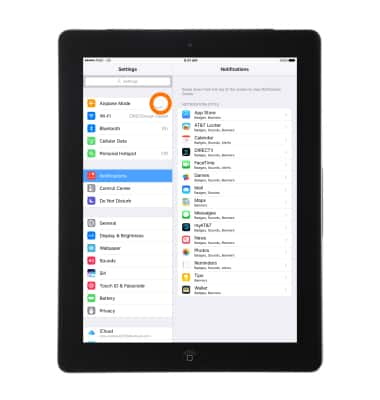
- For additional information about charging your battery, please see the "Charge the Battery" tutorial under "About Your Device."
Note: Learn more from Apple support article: Maximizing Battery Life and Lifespan.
Battery Life
Apple iPad 4th Gen (2020)
Battery Life
Tips and tricks to extend your battery performance.
INSTRUCTIONS & INFO
