Device Layout
Which device do you want help with?
Device Layout
Hardware features and software navigation of your device.
INSTRUCTIONS & INFO
- Press the Sleep/Wake button to lock or unlock iPad's screen, or press and hold to power iPad on or off.

- Press the Home button to return to the home screen. Press the Home button twice to view currently running applications. Press and hold the Home button to open Siri or voice control.

- Press the Volume buttons to adjust media volume.

- Flip the Ring/Silent switch to put iPad in ring mode or silent mode.
Note: In ring mode, iPad plays all sounds. In silent mode, iPad doesn’t ring or play alerts and other sound effects (but iPad may still vibrate).
- The iSight camera is located on the back of the device.

- The Microphone is located on the back of the device.

- The FaceTime camera is located on the front of the device.

- The SIM card tray is located on the bottom right side of the device.
Note: The device uses a Nano-SIM card.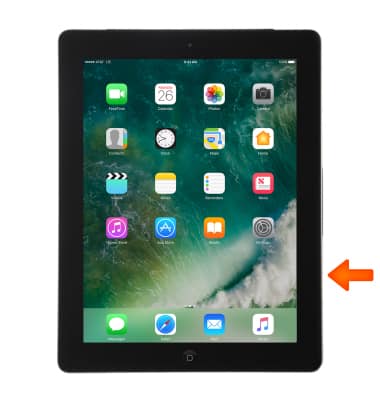
- The Lightning connector is located on the bottom of the device.

- The Speaker is located on the bottom of the device.

- The new Home app allows you to use your iOS device to connect the products you use in your home — so you can privately and securely control and monitor them, automate them, and make them work together.
