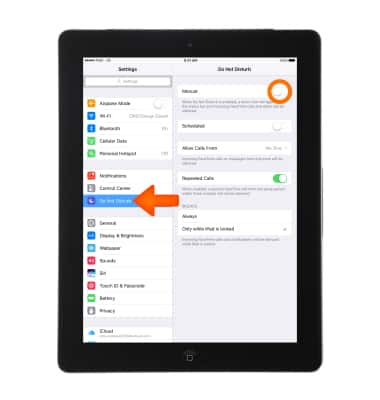Sounds & Alerts
Which device do you want help with?
Sounds & Alerts
Change volume settings, ringtones, and notification alerts.
INSTRUCTIONS & INFO
- You can set sounds for incoming calls as well as text messages, emails, voicemails, calendar alerts, reminders, social media updates, and more.

- To adjust the current volume, press the Volume Up or Down buttons on the side of your iPad.

- To set your device to silent, toggle the Ring/Silent switch on the side of your iPad.
Note: You'll still hear clock alarms, audio playback in your music, podcasts, videos, and games.
- To change sound settings from the home screen, select Settings.

- Select Sounds.
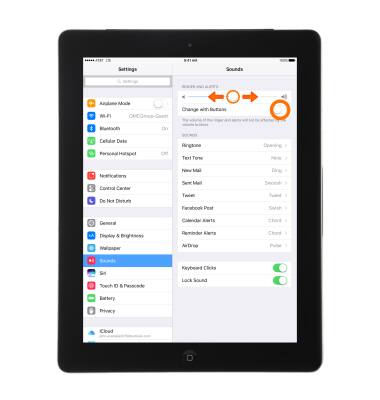
- To manually change the volume of your iPad, select and hold the slider and adjust as desired. To enable or disable changing the volume with buttons, select the switch.
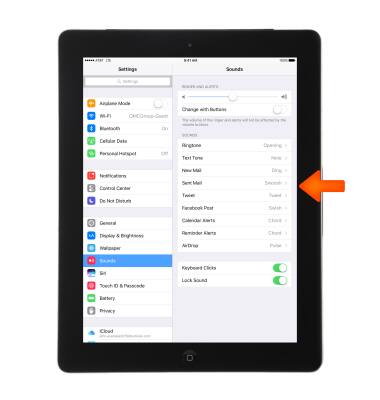
- To change a notification sound, select the Desired notification then select the Desired sound.
Note: For steps to assign a ringtone to a contact, please search tutorials for Contacts.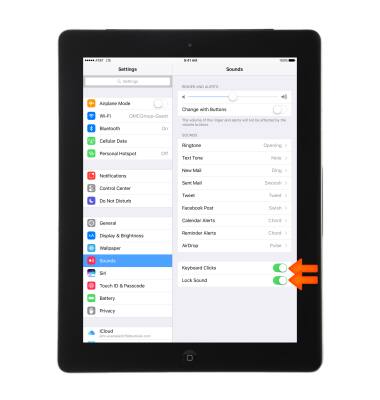
- To enable or disable Keyboard Clicks or Lock Sound, select the switch.
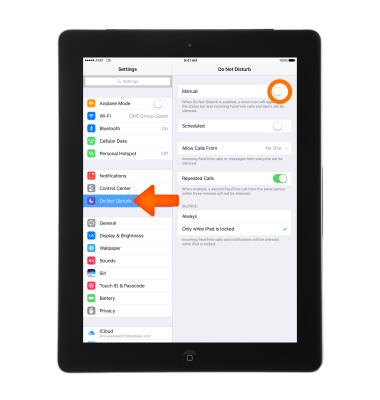
- To silence calls, alerts, and notifications, use Settings > Do Not Disturb.
Note: To quickly enable Do Not Disturb, swipe up from the bottom of the screen to show the quick settings menu, then select the Do Not Disturb icon. Learn more from Apple support articles: Use Do Not Disturb on iPad and Change sounds, ringtones, and alerts on your iPad.