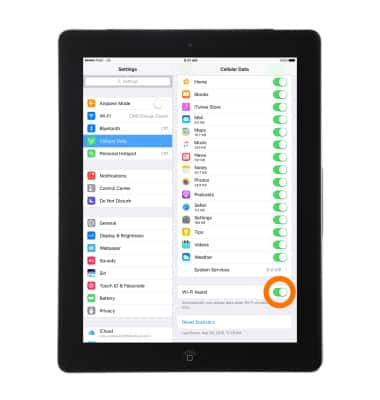Signal & Cellular Data
Which device do you want help with?
Signal & Cellular Data
View cellular network signal, turn Wi-Fi Assist, international roaming, or your mobile data connection on or off.
INSTRUCTIONS & INFO
- The network signal strength is displayed in the status bar. The more bars, the better the connection.
Note: View the AT&T wireless network coverage map.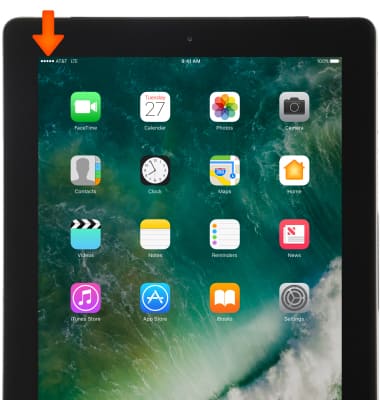
- If iPad is connected to the Internet via the cellular data network, the LTE, 4G, 3G, E, or GPRS icon appears in the status bar.
Note: LTE, 4G, and 3G service on GSM cellular networks support simultaneous voice and data communications. For all other cellular connections, you can’t use Internet services while you’re talking on the phone unless iPad also has a Wi-Fi connection to the Internet. Depending on your network connection, you may not be able to receive calls while iPad transfers data over the cellular network when downloading a webpage, for example. To learn more about the AT&T network, visit http://www.att.com/network.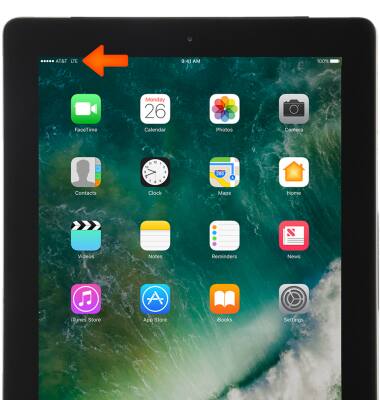
- To change cellular network settings, from the home screen, select Settings.

- Select Cellular Data.

- To turn cellular data on or off, select the Cellular Data switch.
Note: To turn LTE data on or off, select Enable LTE > Desired option. Learn more from Apple support article: About cellular data settings and usage on your iPad
- To turn data roaming on or off, select the Cellular Data Options.
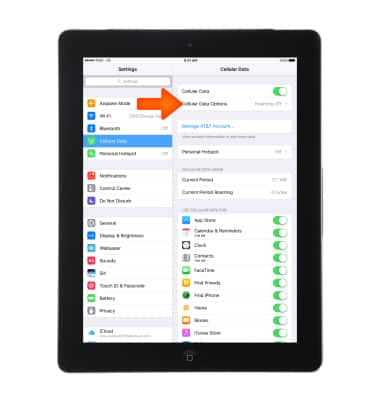
- To enable or disable Data Roaming, select the Data Roaming switch.
Note: Data roaming is off by default. Turning on Data roaming will allow the device to attach to foreign wireless network signals when available. International roaming charges will apply. This setting does not apply to voice access, which requires additional provisioning for usage on international networks. To learn more, visit the AT&T International website.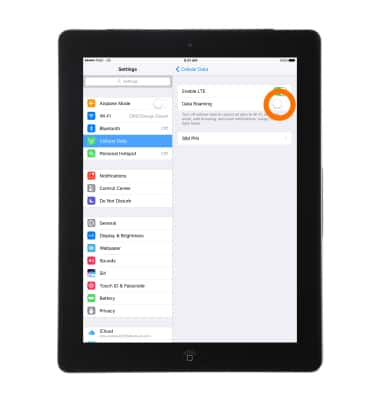
- To set whether cellular data is used for specific apps and services, scroll down then select the Switch to the right of the Desired app.
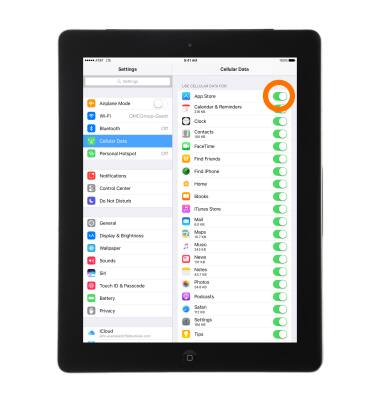
- To turn Wi-Fi Assist (automatically use cellular data when Wi-Fi connectivity is poor) on or off, scroll to the bottom of the page, then select the Wi-Fi Assist switch.
Note: Wi-Fi Assist regularly checks the Wi-Fi connection to determine signal strength. If the Wi-Fi signal strength drops below a specific range, Wi-Fi Assist will automatically switch the session to cellular data until the Wi-Fi signal improves. Wi-Fi Assist is an optional setting that is turned on by default and can be turned off at any time. Data rates apply for cellular connections. Learn more from Apple support article: About Wi-Fi Assist