- From the home screen, tap Phone.

- To make a call from the lock screen, tap and swipe the Phone icon across the outer circle to open.

To make a call, from the Keypad tab, enter the desired phone number to contact name, then tap the Phone icon.
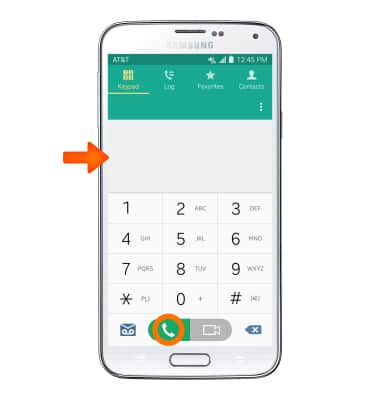
- While a call is active the Call icon will display in the notification bar.
Note: To turn automatic answering on or oss, form the home screen tap Phone > Menu icon > Settings > Answering and ending calls > Automatic answering.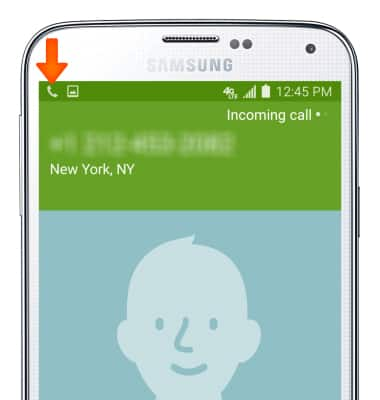
- To receive an incoming call, swipe the Green phone icon to the right.
Note: To turn automatic answering on or off, from the home screen tap Phone > Menu icon > Settings > Call > Answering and ending calls > Choose desired method.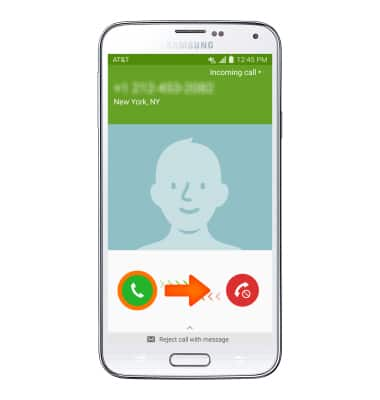
- To decline an incoming call, swipe the Red phone icon to the left.

- To answer a call waiting call, swipe the Green phone icon to the right.
Note: Accepting a call waiting call will put the other call on hold.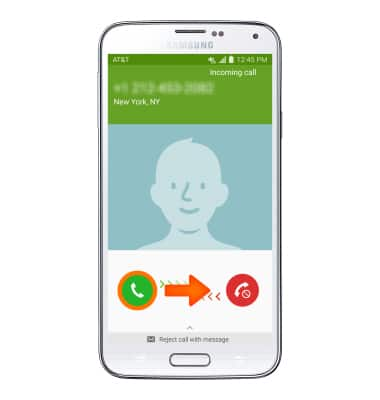
- To decline a call waiting call, swipe the Red phone icon to the left.

- To reject an incoming call with a text message, swipe up from the bottom of the screen.
Note: When in "Easy" mode, you can't reject a call with a message, or see caller ID information.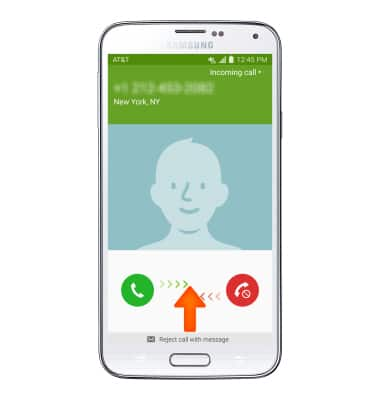
- To choose a prepared text message, tap the desired message. To create your own text message reply, tap Compose new message.
Note: To create or edit text message replies, from the home screen, tap Phone > Menu icon > Settings > Call > Call rejection > Rejection messages.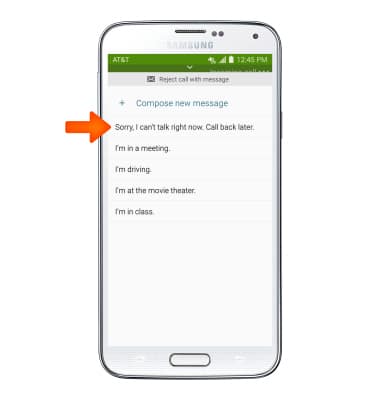
- Type desired message, then tap SEND.
Note: To learn about calling or using your device in other countries, visit the AT&T International Calling website.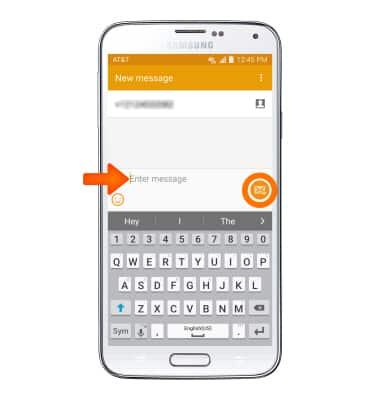
Make & Receive a Call
LG G Pad X 8.0 (V520)
Make & Receive a Call
Place, receive, and reject a call.

0:00
INSTRUCTIONS & INFO
