- When connected to 4G LTE, the 4G LTE icon will be displayed in the notifications bar.
Note: To learn more about the AT&T network, visit http://www.att.com/network.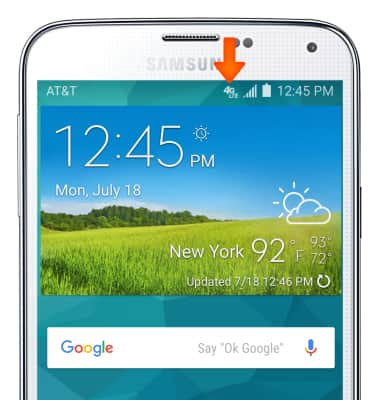
- The Signal Bars display the connection strength. The more bars that are displayed, the better the connection.
Note: To view the locations AT&T voice and data service can be used, see the AT&T Network coverage map.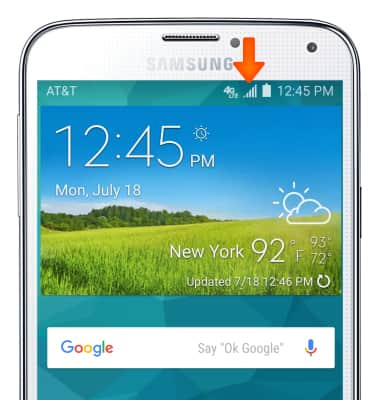
- To turn cellular data on or off, from the quick settings menu tap the Settings icon.

- Scroll to the Network connections section and tap More networks, then tap Mobile networks.
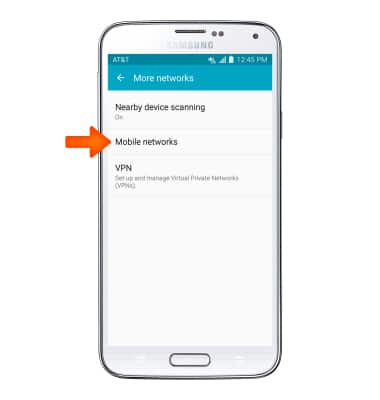
- To toggle mobile data on/off, tap Mobile data.
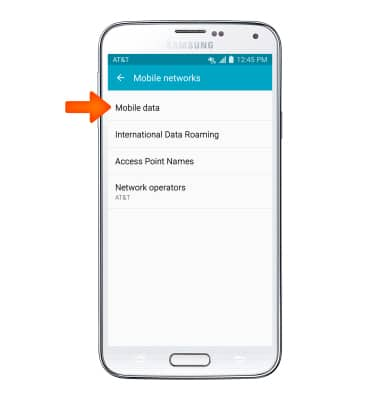
- Tap Mobile data check box to turn Mobile data on/off.
Note: Mobile data is on by default. Turning off the mobile data will not allow any data to be transferred over the wireless network. Wi-Fi access, voice function, and standard text messaging are still allowed. You can also turn data on/off using your myAT&T account. Learn more about disabling or activating AT&T Mobile Share member’s data usage by device.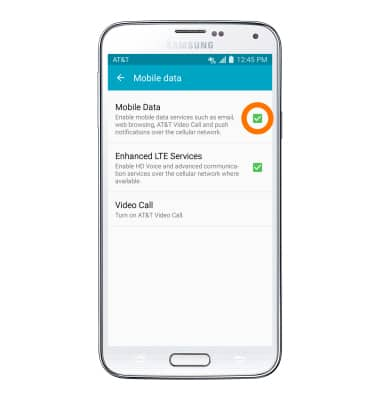
- To toggle data roaming on/off, from the Mobile networks menu, tap International Data Roaming.
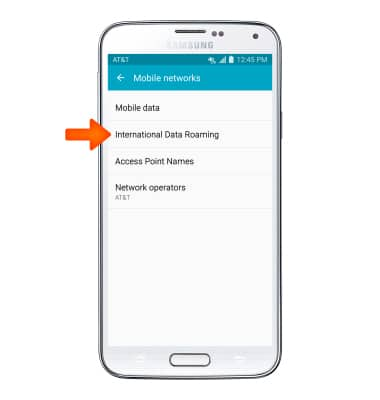
- Tap International Data to toggle data roaming on/off.
Note: Data roaming is off by default. Enabling Data roaming will allow the device to attach to foreign wireless network signals when available. International roaming charges will apply. This setting does not apply to voice access, which requires additional provisioning for usage on international networks. To learn more, visit the AT&T International Calling website.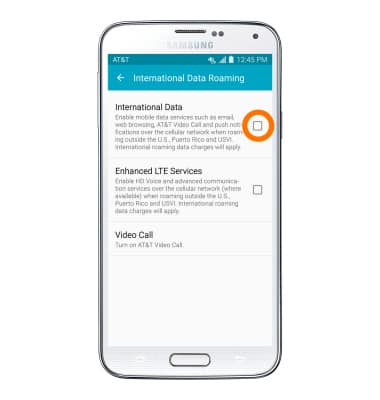
- Tap OK.
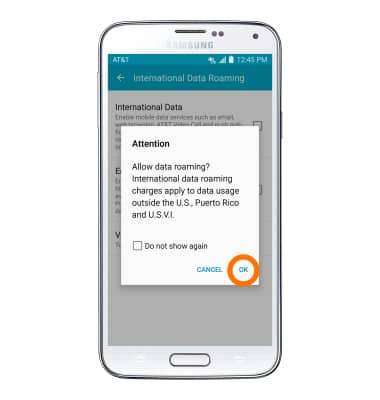
Signal & Cellular Data
Samsung Galaxy S5 (G900A)
Signal & Cellular Data
View cellular network signal, turn international roaming, and your mobile data connection on or off.
INSTRUCTIONS & INFO
