- Swipe left or right to access alternate Home screens.

- To open a specific app, tap the Desired app icon.

- To add an app to the home screen, tap & hold on the desired App icon then drag the app to desired location on the home screen.

- To access additional motions & gestures, swipe down from the top of the screen, then tap the Settings icon.
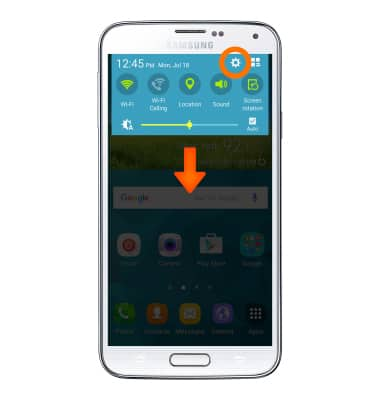
- Swipe to the CONTROLS tab, then tap Motion and gestures.
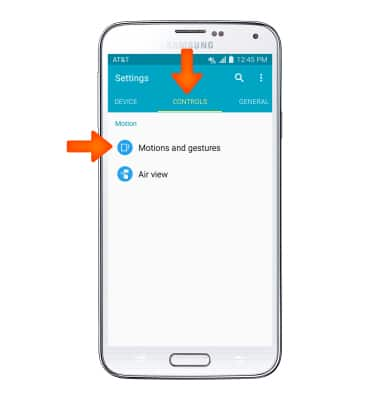
- Direct call allows you to call the contact whose call log, message, or contact details are currently on the screen by bringing the device close to your ear. Tap Direct call, then tap Direct call toggle to turn on or off.
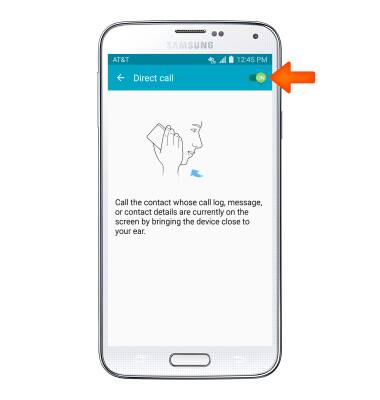
- Smart alert sets the device to vibrate when you pick it up to notify you about missed calls and messages. Tap the Smart alert, then tap Smart alert toggle to turn it on or off.
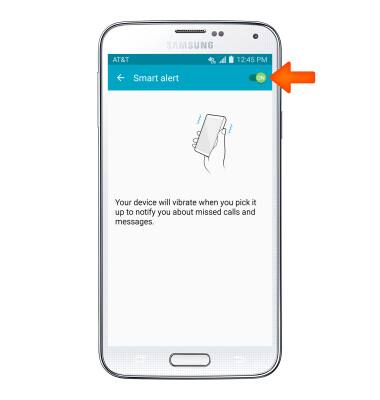
- Mute/pause allows you to pause on-screen video or mute current sound by cimply covering the screen with your hand or turning the phone over. Tap the Mute/pause, then tap Mute/pause toggle to turn on or off.
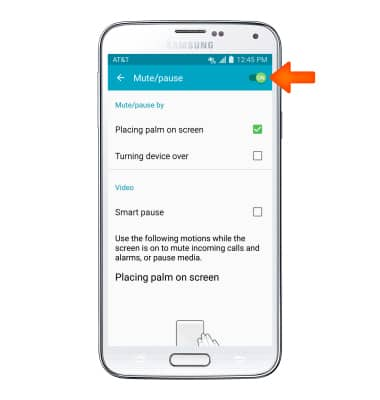
- Palm swipe to capture allows you to capture an image of the screen when you sweep your hand left or right across the screen. Tap the Palm swipe to capture, then tap Palm swipe to capture toggle to turn on or off.
Note: You can also press and hold the Home and Power buttons simultaneously to capture a screenshot.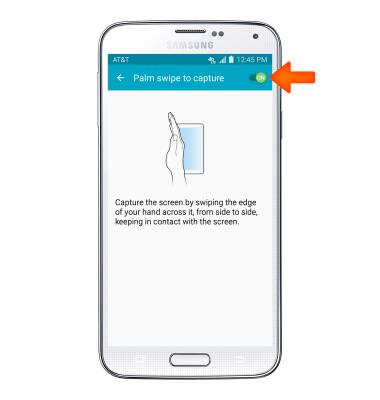
- Air View allows you to hover your finger over the screen to display helpful information. To activate Air View, from the CONTROLS tab tap air view.
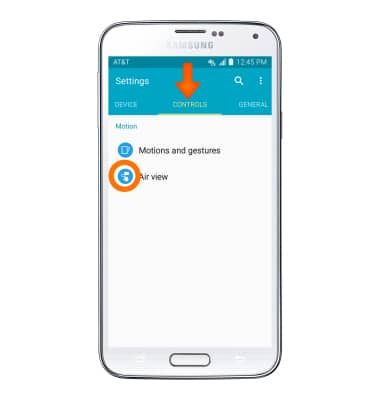
- Tap the Air view toggle to turn air view on or off.
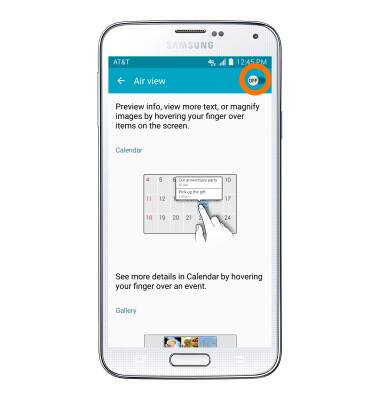
- To zoom in or out while viewing web pages, photos, or taking a picture, pinch two fingers together or apart.

Gestures & Navigation
Samsung Galaxy S5 (G900A)
Gestures & Navigation
Control your device by making specific movements with your hand.
INSTRUCTIONS & INFO
