- There are multiple ways to reset your device if you are experiencing issues. The first step is to power cycle your device. Press and hold the Power/Lock button, the tap Power off. To turn the device back on, press and hold the Power/Lock button until the screen lights up.
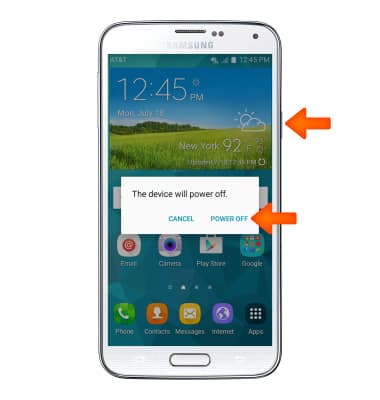
- To restart your device, press and hold the Power/Lock button, then tap Restart. Tap Restart again to confirm.
Note: If you are unable to access the screen to ‘Restart’ the device or if it becomes unresponsive, press and hold the Volume down and Power buttons simultaneously for 10 seconds, until the device restarts.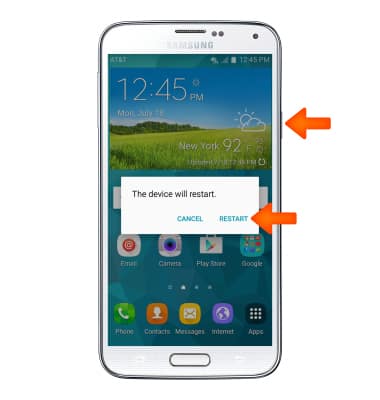
- If you are unable to turn your device off, remove and re-insert the battery.

- A Factory Data Reset reverts the device back to factory settings. It will permanently erase all personal data, preferences, settings and content such as pictures, ringtones and apps that are saved to the device. It is recommended that you save (backup) important data to your SIM, or a computer before proceeding.

- From the home screen, drag down from the Notification bar, then tap the Settings icon.
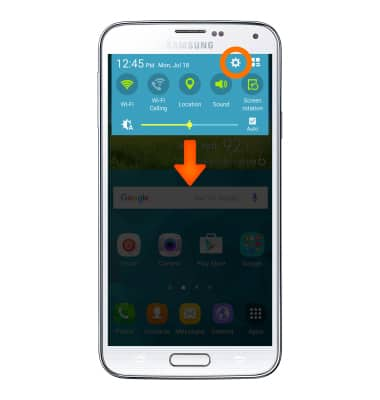
- Swipe to the User and backup section, then tap Backup and reset.
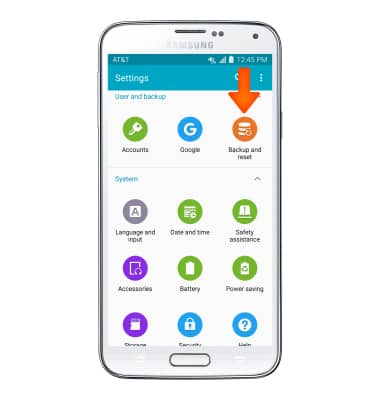
- Tap Factory data reset.
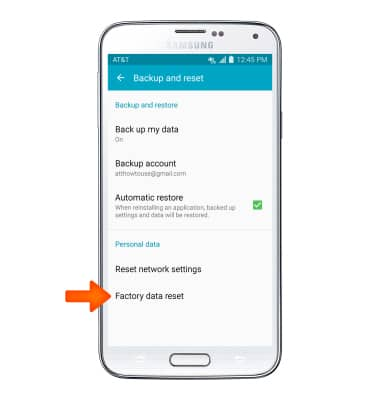
- Tap RESET DEVICE.
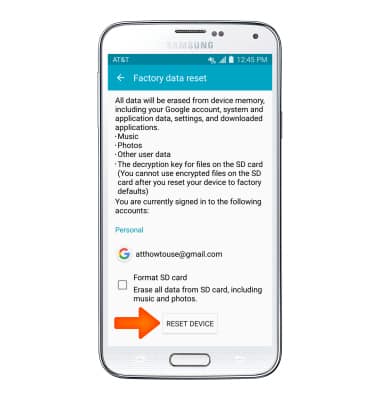
- Tap DELETE ALL.
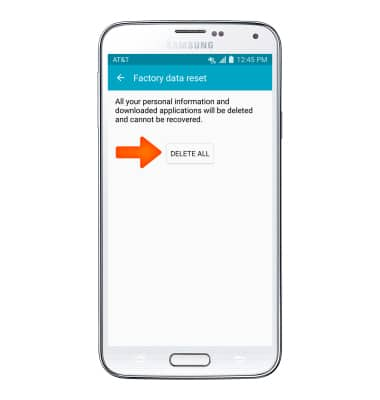
- If unable to reset the device using the above steps, try the Alternate master reset method by first powering the device off.
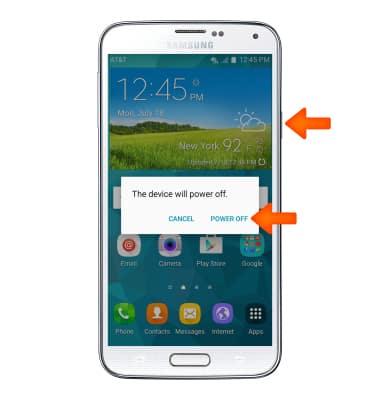
- With your device powered off, press and hold down the Power/Lock button, Home button, and Volume-up button until you see 'Recovery booting' at the top of the screen and the Galaxy S5 logo.

- When the Android System Recovery screen appears, press the Volume-down button to scroll down until 'wipe data/factory reset' is highlighted.
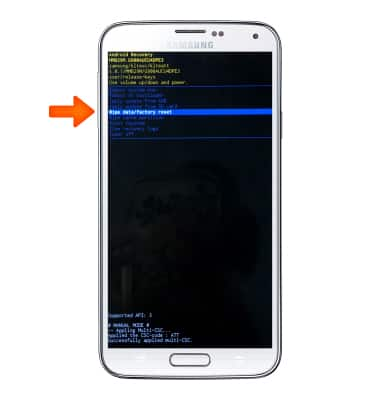
- Press the Power/Lock button to select.
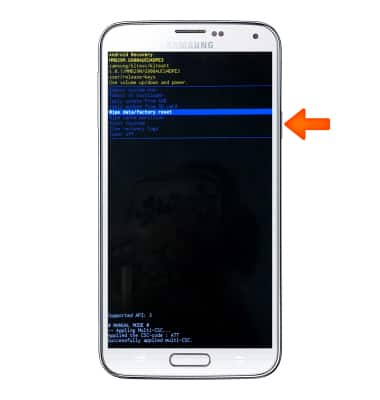
- Press the Volume-down button to scroll down until 'Yes' is highlighted.
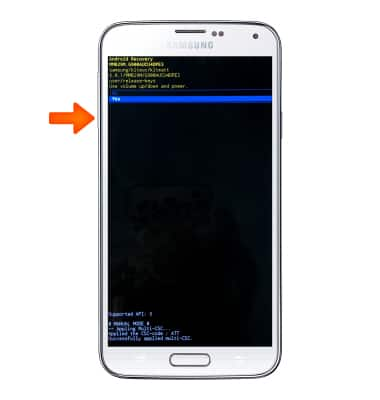
- Press the Power/Lock button to begin the reset process.
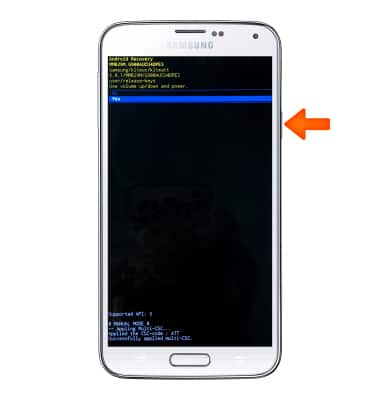
- When the Android System Recovery screen displays again, ensure that 'reboot system now' is highlighted, then press the Power/Lock button.
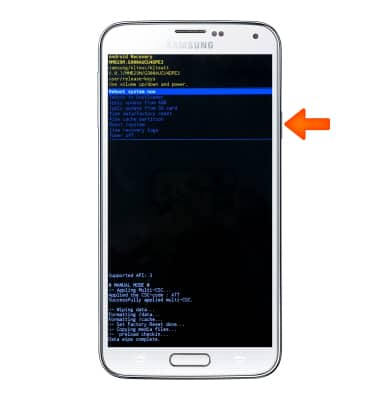
Reset Device
Samsung Galaxy S5 (G900A)
Reset Device
Perform a soft, factory, and alternate master reset of the device.

0:00
INSTRUCTIONS & INFO
