- From the home screen, swipe down from the notification bar.

- Then tap Settings.

- Scroll to the Applications section and tap Application manager.
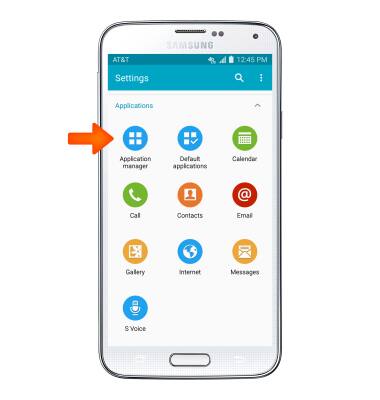
- Scroll to, then tap the Desired app.
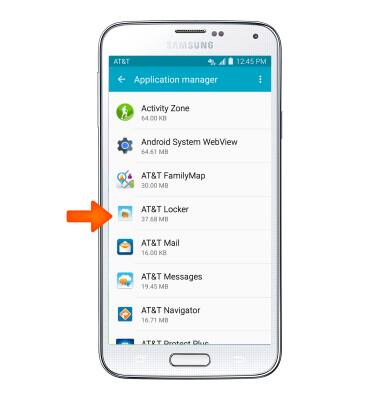
- To force stop the app, tap FORCE STOP.
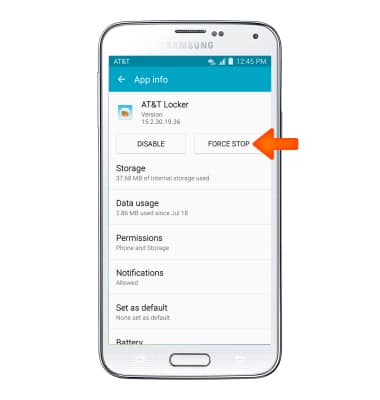
- To clear cache data, tap Storage.
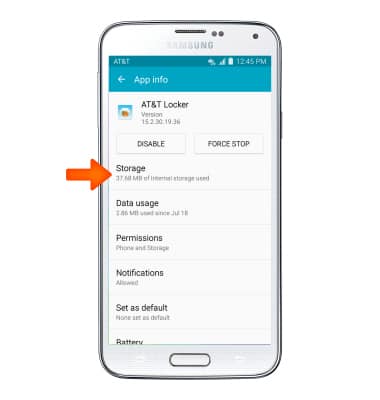
- Tap CLEAR CACHE.
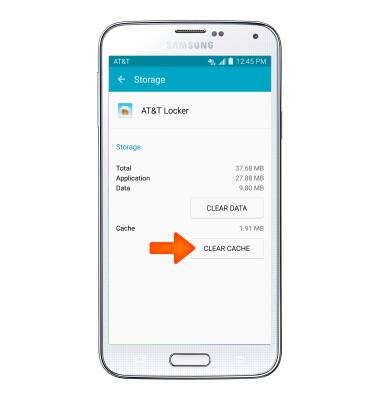
- To uninstall an app, from the Play Store, tap the Menu icon.
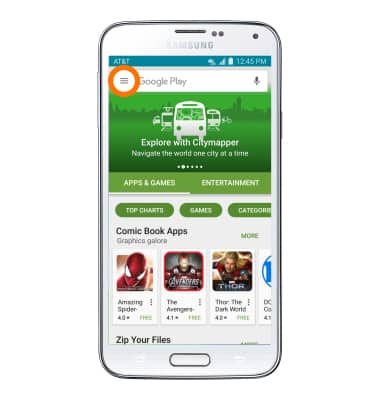
- Tap My apps & games.
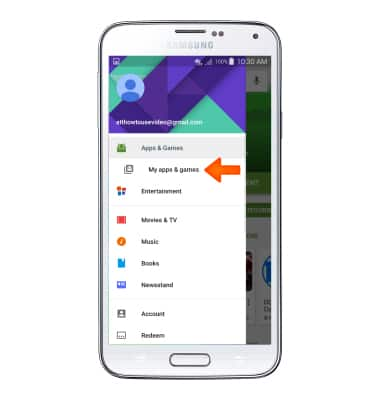
- Scroll to, then tap the desired app.
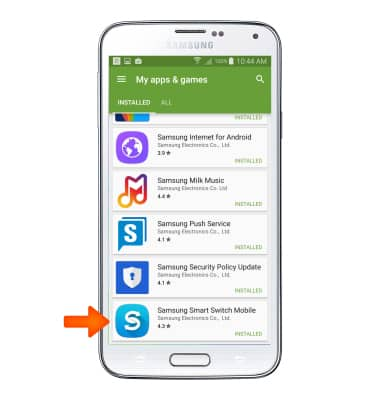
- Tap UNINSTALL.
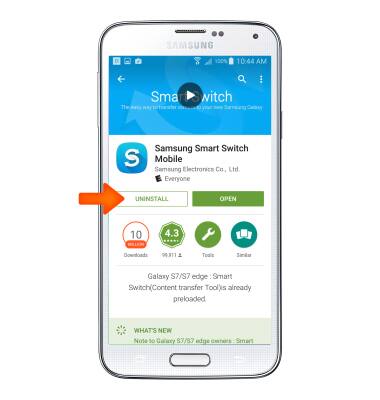
- Tap OK.
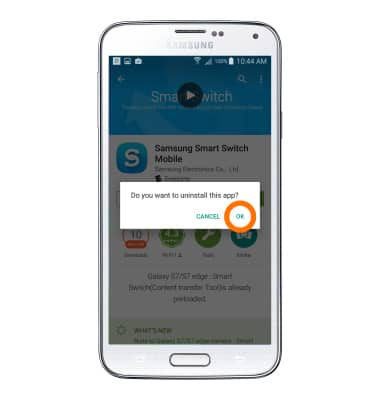
- To reinstall the app, tap INSTALL.
Note: If prompted, tap ACCEPT.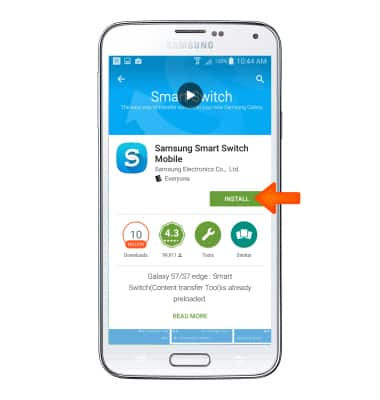
- To update an app, from My apps & games, scroll to, then tap the Desired app marked with "UPDATE".
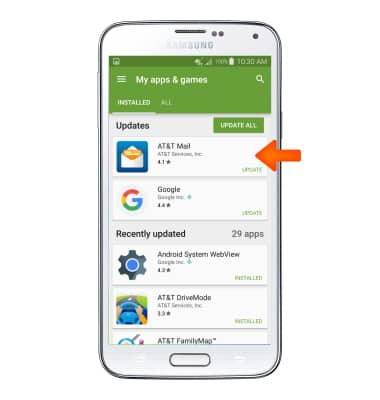
- Tap UPDATE.
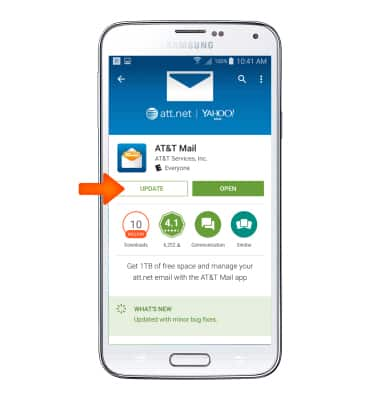
- If prompted, tap ACCEPT.
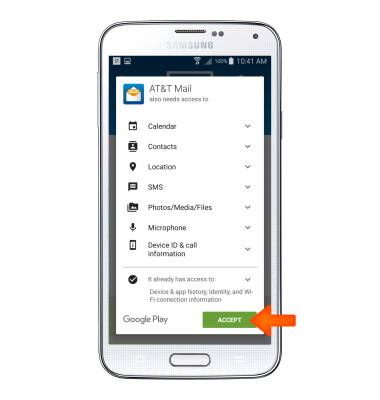
App Troubleshooting
Samsung Galaxy S5 (G900A)
App Troubleshooting
Use application manager to improve your app and device performance.
INSTRUCTIONS & INFO
