- To send or receive messages, from the home screen, tap Messages.

- Tap the Desired message to view.
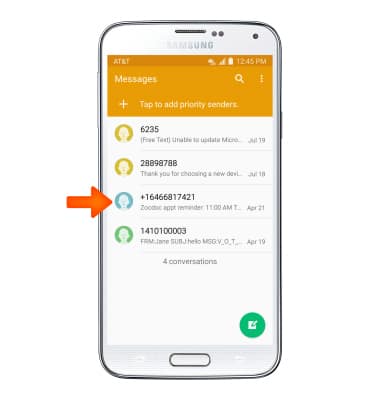
- Tap an Attachment to view it.
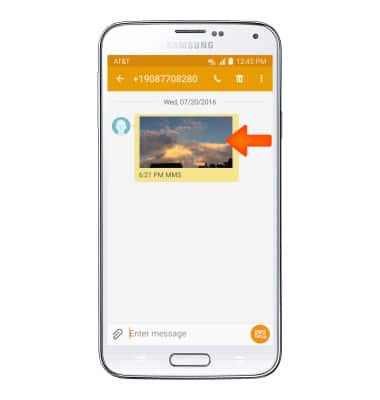
- To save, tap and hold the Desired attachment.
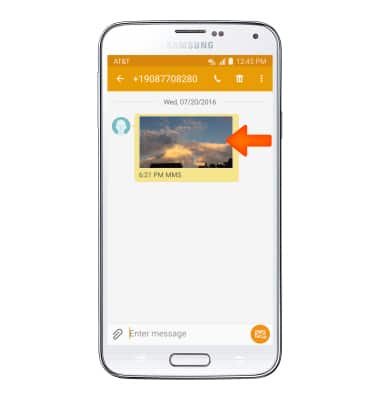
- Tap the Save icon.
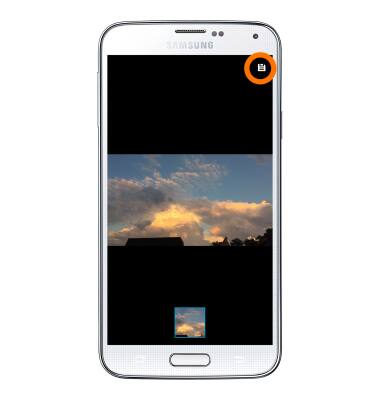
- The attachment will be saved to the indicated location.
Note: To view saved attachments, go to Apps > My files.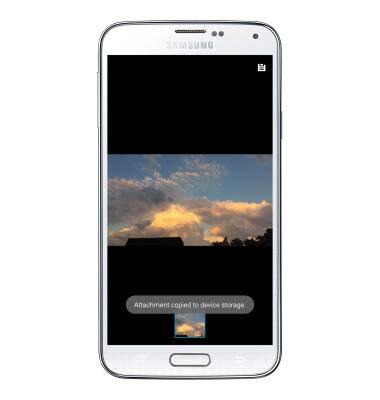
- To reply to a message, tap the Message field, then enter the Desired message.
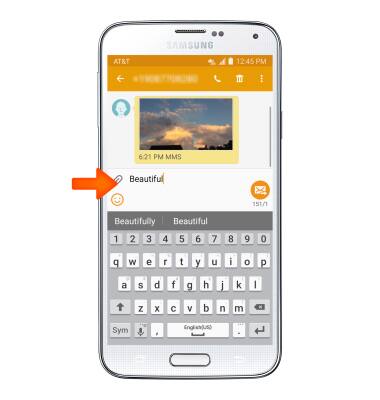
- Tap the Send icon to send.
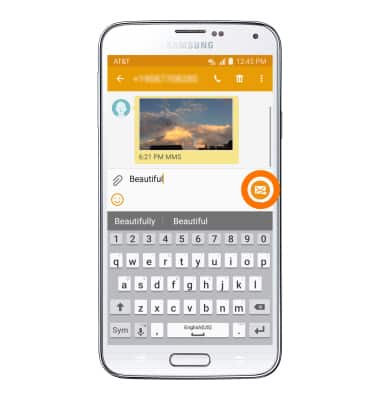
- To delete a single message from a conversation, tap and hold the desired message.
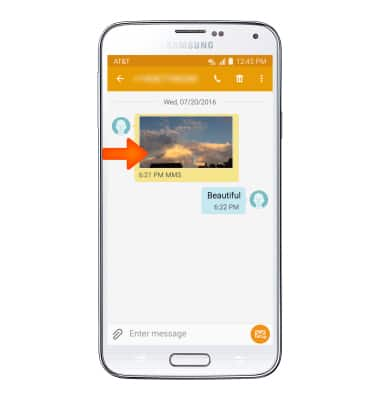
- Tap Delete.
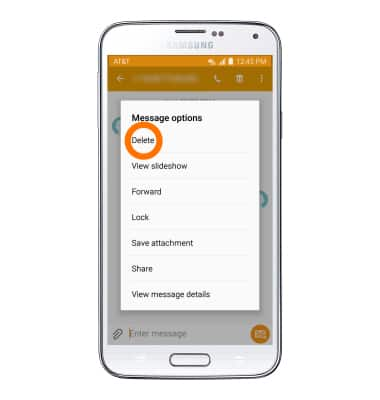
- Tap DELETE.
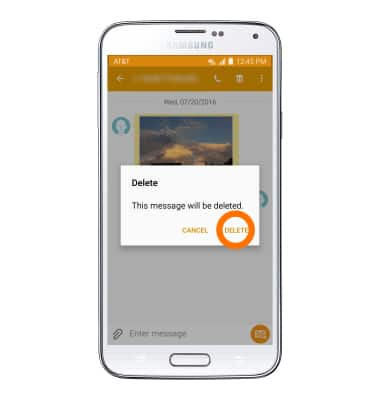
- To delete an entire conversation, from the Messages inbox, touch and hold the Desired message thread, then tap the Delete icon.
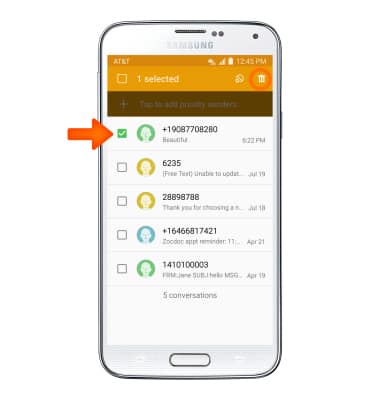
- Tap DELETE.
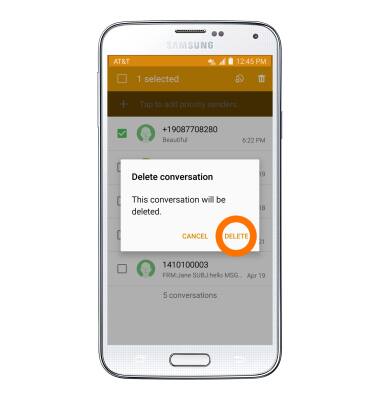
- To compose a new message, tap the Compose icon.
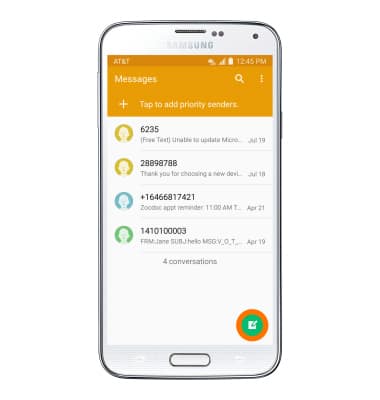
- Enter the desired recipients in the Recipient field.
Note: The + icon will appear only after at least one recipient is added. To add additional recepients, tap the + icon and enter Desired recipients.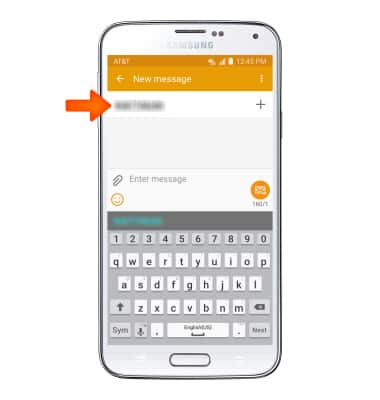
- Tap the Message field then enter the desired message.
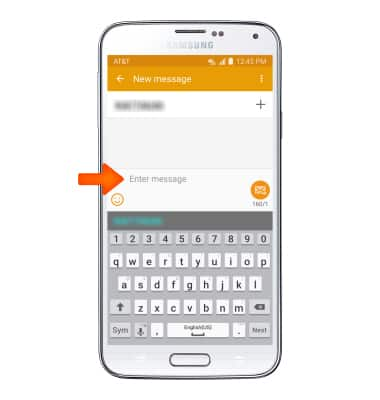
- To attach a file, tap the Attachment icon then follow the on-screen prompts.
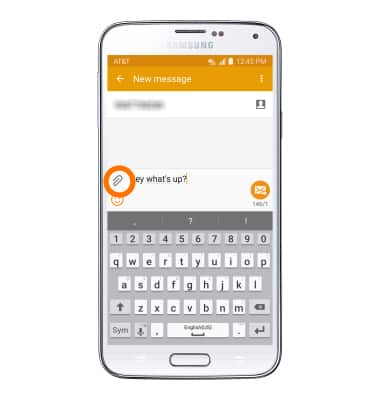
- Tap the Send icon to send.
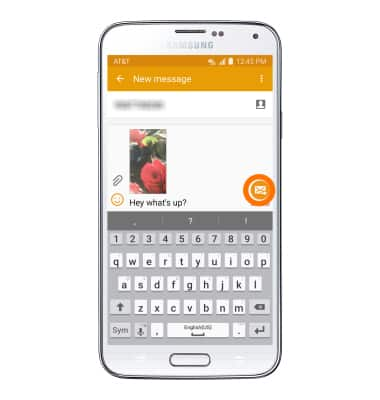
- To forward a message, tap and hold desired message, then tap Forward.
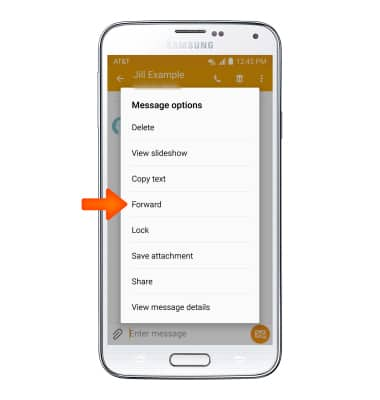
- Enter desired recipient, edit the message, then tap the Send icon.
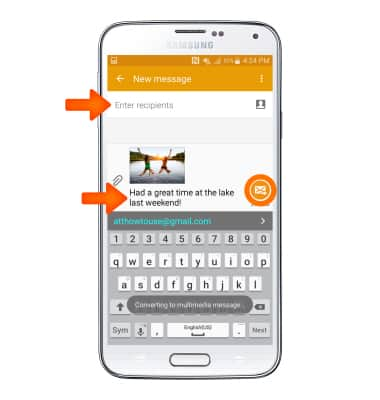
- When a new message is received, the New Message icon will display in the notification bar.
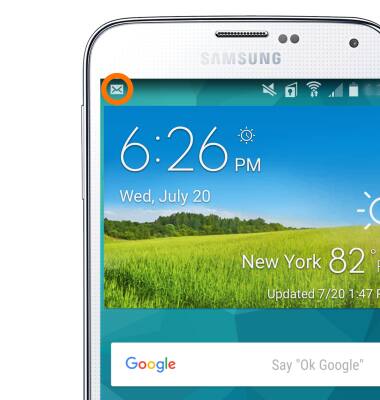
Send & Receive Messages
Samsung Galaxy S5 (G900A)
Send & Receive Messages
Create and respond to text (SMS) or picture (MMS) messages, add, save, and view received attachments and more.

0:00
INSTRUCTIONS & INFO
