- The Google Play Store provides access to the latest music, apps, games, videos, and more. A Google account is required to access.
Note: For more information or support, please see the Google Play Help site.
- To download an application, from the home screen, tap the Play Store icon.
Note: If you have not already signed in to your Google account, you will be prompted to do so. Follow the on-screen prompts.
- You will be taken to the Google Play Store.
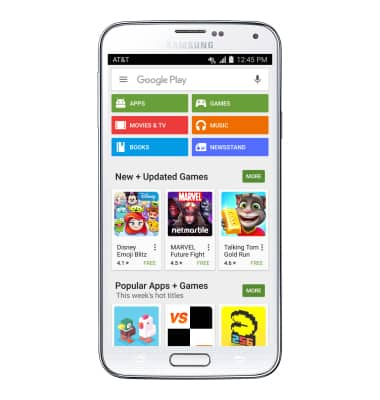
- To download an application, tap the ‘Search Google Play’ search field and enter the name of the Desired app. Tap the Search icon.
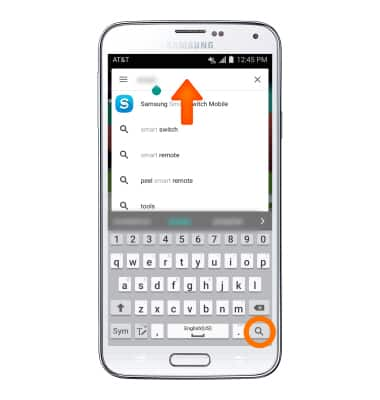
- Tap the Desired app.
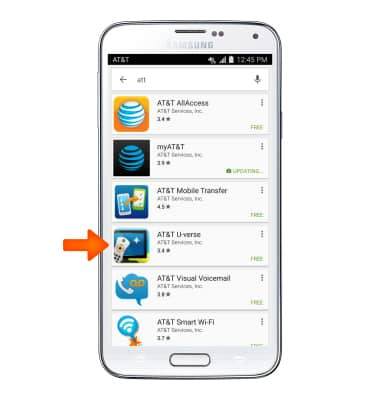
- Tap INSTALL.
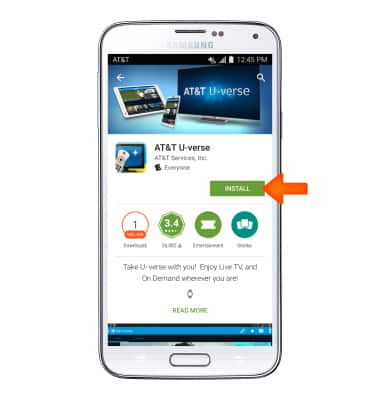
- If prompted, review permissions and if you agree tap Accept
Note: Apps built for Android 6.0 or later will ask for permissions once you start using them.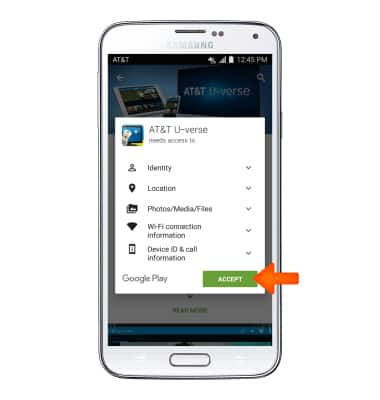
- While the app is downloading, a Download icon will appear in the notification bar.
Note: Once you have purchased an app, you have 15 minutes to return the app in the Play Store. To return an app, tap the Menu icon > My apps > the Desired app > REFUND > YES.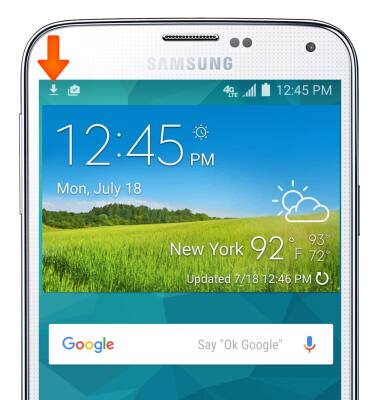
- Tap OPEN to begin using your app.
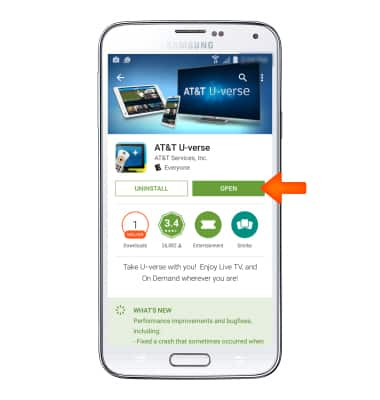
- When an app update is available, the Update icon will display in the notification bar.
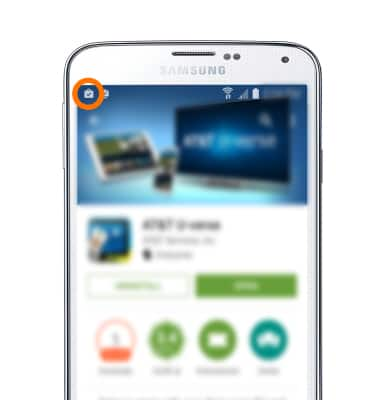
- Content may also be downloaded via the Galaxy Apps icon located in the Apps menu.

Download Apps & Games
Samsung Galaxy S5 (G900A)
Download Apps & Games
Download apps, games, movies, music, books, magazine, newspapers and more.

0:00
INSTRUCTIONS & INFO
