- To move an app to the home screen, tap Apps.
Note: To add a widget (a mini app) to the home screen, touch and hold an Empty area of a home screen, then tap Widgets.
- Touch and hold the Desired app.

- Drag app to the Desired location.

- To create a folder touch and hold Desired app.

- Drag up to Create Folder to create a folder.

- Enter desired folder name, then tap Done.
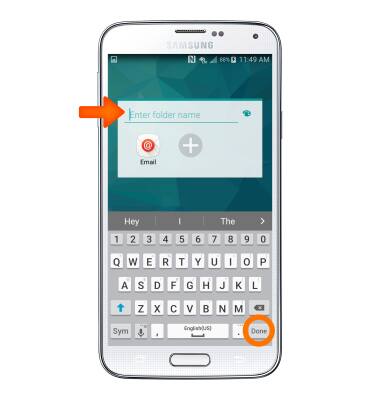
- To move apps to the folder, touch and hold Desired app, then drag the app into the Desired folder.

- To remove a folder, touch and hold the Desired folder, then drag up to Remove.

Add Apps to Home Screen
Samsung Galaxy S5 (G900A)
Add Apps to Home Screen
Add, move, or delete Apps, shortcuts, & widgets from your home screen
INSTRUCTIONS & INFO
