- When turning the device on for the first time, or after a factory reset, you will be walked through a series of prompts to set up your device. To begin, select the Desired language, then tap START.
Note: Before setting up your device, make sure you have completed the online activation process. Please see Activate your new phone or SIM for more information. Tap Accessibility to turn on accessibility features.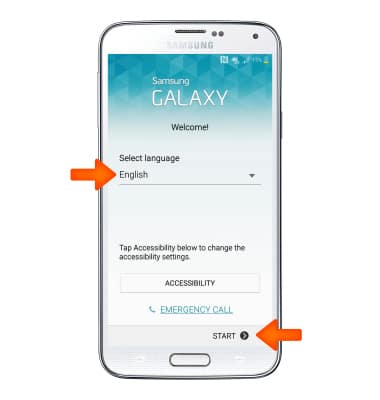
- If you would like to connect to a Wi-Fi network, tap the Desired network name and follow the on screen prompts. Tap NEXT to proceed without connecting to Wi-Fi.
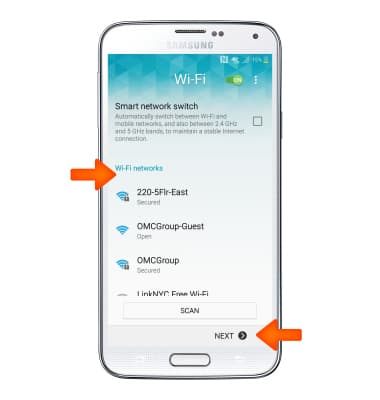
- Review the Terms and conditions and tap the Checkbox to agree. Review the Consent to Provide Diagnostic Usage Data and choose Yes or No thanks, then tap NEXT.
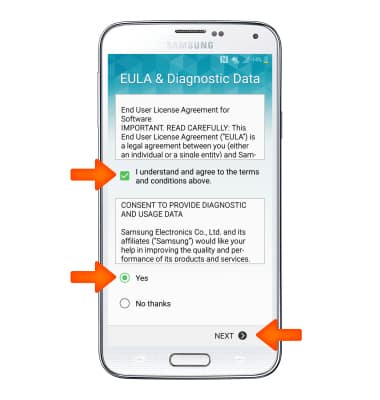
- If you would like to set up your new device by restoring from a backup of another device, tap the Copy your Google Accounts, apps, and data from your other device and select the device, otherwise select No thanks and tap NEXT.
Note: For this demonstration, No thanks was selected.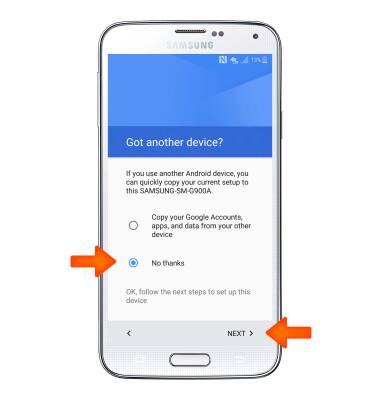
- If you would like to sign into your Google account enter your Email or tap Or create a new account and follow the on screen prompts for setup. Otherwise, tap SKIP to proceed.
Note: For this demonstration, an email address was entered. If you choose to SKIP this step, Steps 6 and 7 will not appear.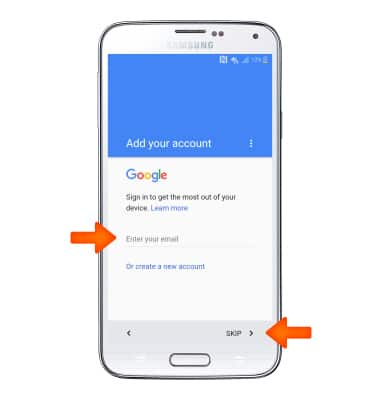
- Review the Terms of Service and Privacy Policy and tap ACCEPT.
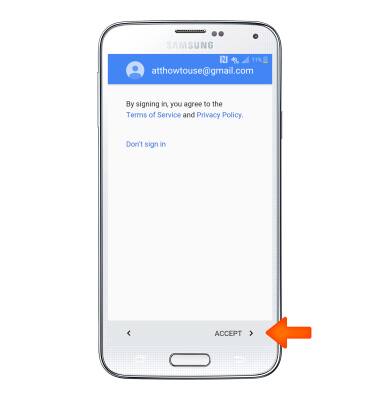
- Select the Desired Google services to use, then tap NEXT.
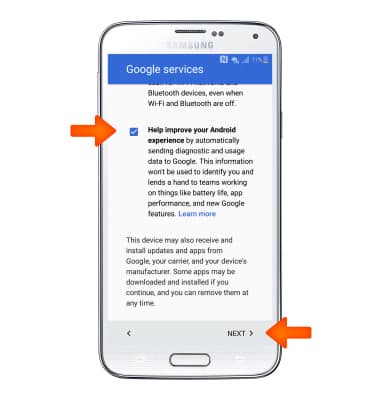
- If you would like to add an additional Email address, tap Personal and follow the on-screen prompts. Otherwise, select Not now and tap NEXT.
Note: For this demonstration, Not now was selected.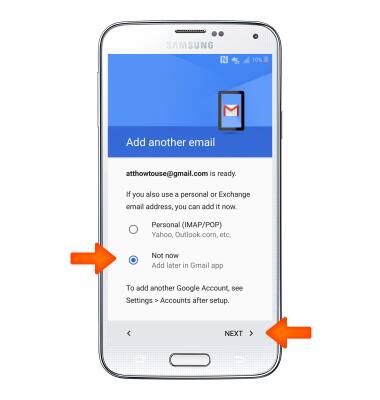
- If you would like to sign in or create a Samsung account tap the Desired account option for sign in. Tap SKIP to proceed without signing into a Samsung account.
Note: For this demonstration, SKIP was selected.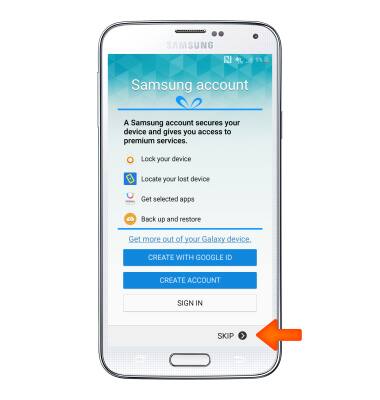
- Tap NO.
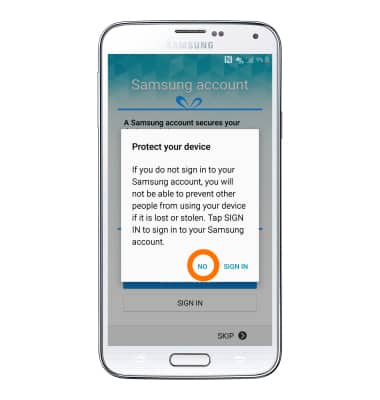
- Tap OK.
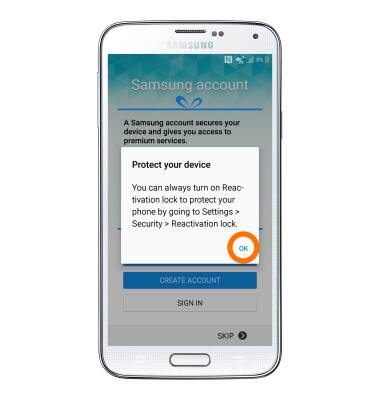
- If you would like, tap the Turn on the reactivation lock check box, then tap NEXT to begin using the device.
Note: You must be signed in to your Samsung account to turn on Activation lock. Check the box if you would like to turn on activation lock and you will be taken back to the Samsung account sign-in screen.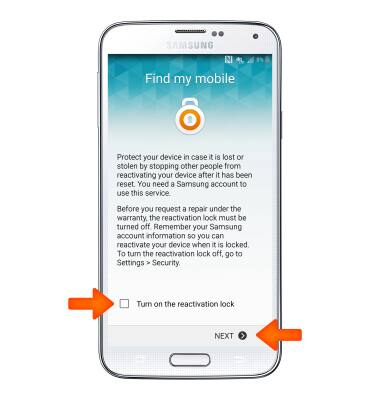
- Your device is now ready to use.

Device Setup
Samsung Galaxy S5 (G900A)
Device Setup
Set up your device for the first time or after having done a factory reset.

0:00
INSTRUCTIONS & INFO
