- To remove app icons from the home screen, tap and hold the Desired app, drag the App icon to the Remove area at top of the screen and release.

- To uninstall an app, from the apps list, swipe to then tap and hold the Desired app.
Note: To access the apps list, tap the Apps icon on the home screen.
- Drag the App to the Uninstall area at the top of the screen and release.
Note: Some pre-installed applications cannot be uninstalled from the device, but can be disabled. Other applications must remain enabled on the device.
- Tap OK.
Note: Downloaded applications can be re-installed through the Google Play Store. To re-enable a pre-loaded application, go to Settings > Applications > Application manager > tap the Desired app > tap ENABLE.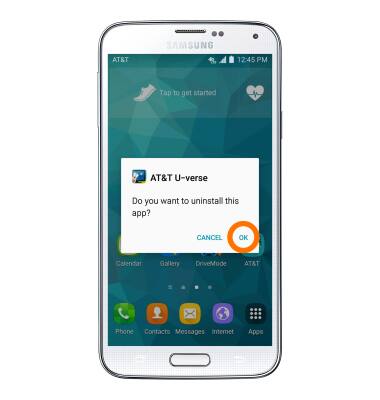
Remove an App
Samsung Galaxy S5 (G900A)
Remove an App
Remove an icon from your home screen and delete apps from your device.
INSTRUCTIONS & INFO
