- To access the camera, from the home screen, tap Camera.
Note: When in “Easy” mode, only a limited amount of camera settings and modes will be available.
- Tap the Settings icon.

- Tap the Flash icon to turn Flash on/off
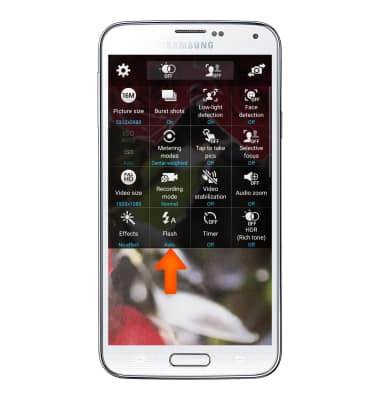
- Tap the Timer icon to set a timer.
Note: All photos taken will be delayed by the amount chosen.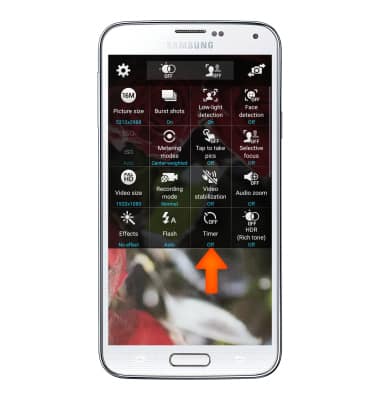
- Tap the Desired timer option.
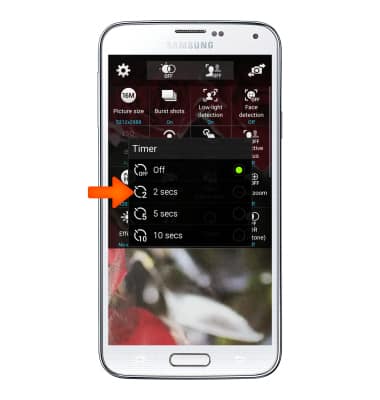
- Tap the Picture size icon to adjust the picture size.
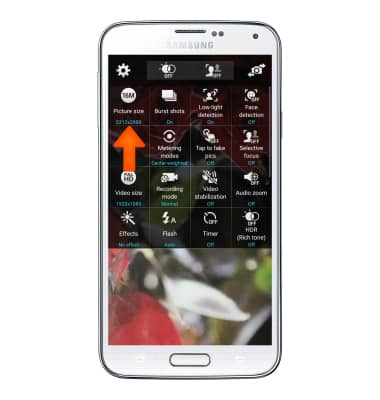
- Tap the Desired picture size option.
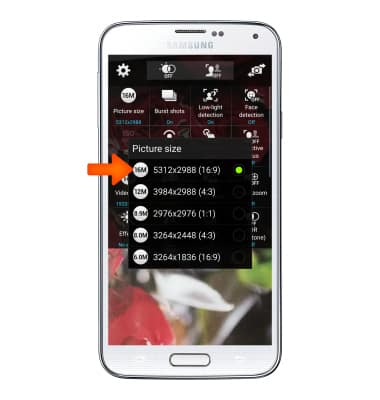
- Scroll to and tap Storage location, then follow the prompts to adjust the storage location.
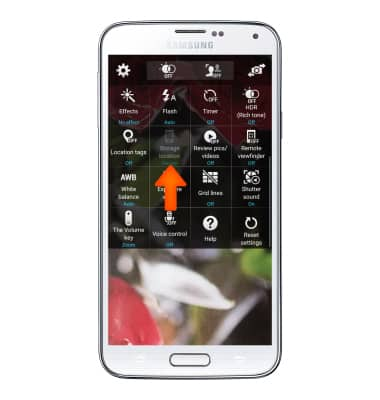
- Tap Video size to adjust the video size.
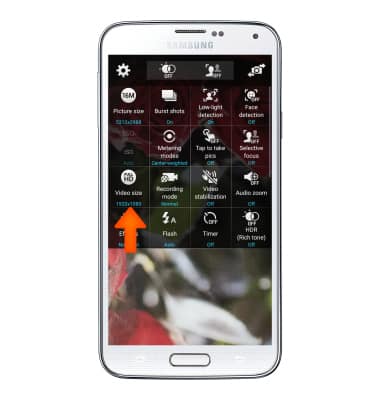
- Choose the Desired video size, and then tap the Back key to return to the camera settings.
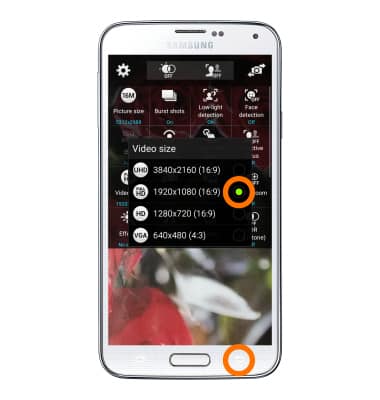
- To turn on voice control, scroll to and tap the Voice control, then tap OK.
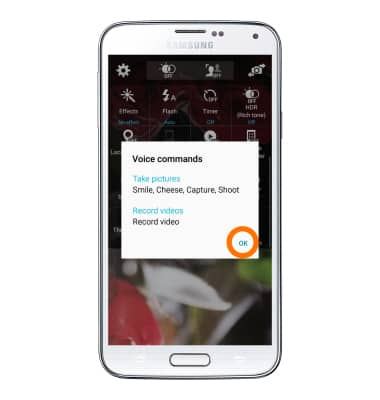
- To learn more about your camera settings and features, refer to the User Manual.
Note: To download the user manual from a computer, go to http://att.com/devicehowto. Select your device, then scroll to the bottom and select User Manual.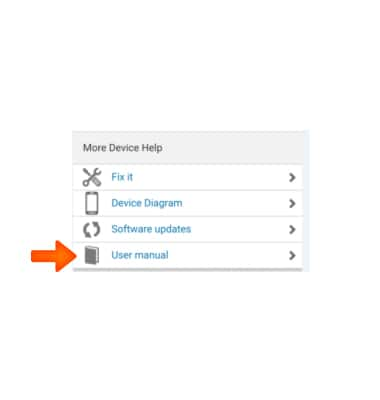
Camera & Video Settings
Samsung Galaxy S5 (G900A)
Camera & Video Settings
Manage camera and video settings including flash, timer, voice control, recording mode, storage location, and more.
INSTRUCTIONS & INFO
