- To access message settings, from the home screen, tap Messages.

- Tap the More icon.
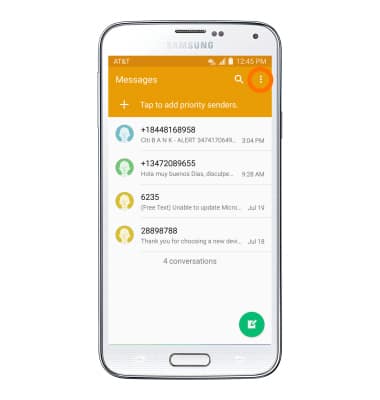
- Tap Settings.
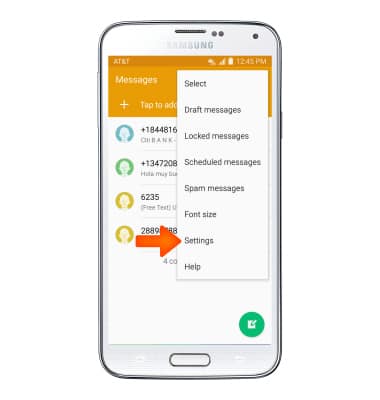
- To edit notification settings, tap Notifications.
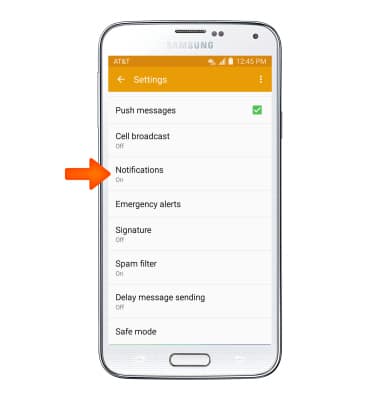
- Tap Notifications to turn notification alerts on/off. Edit additional settings as desired.
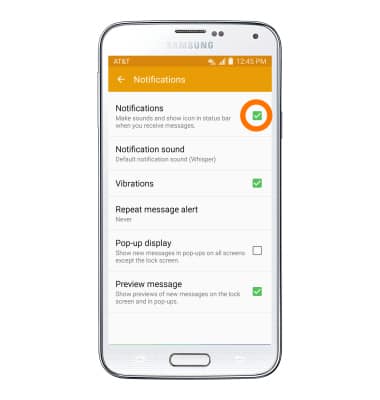
- To change the messaging display style, from the Messages settings screen, tap Display.
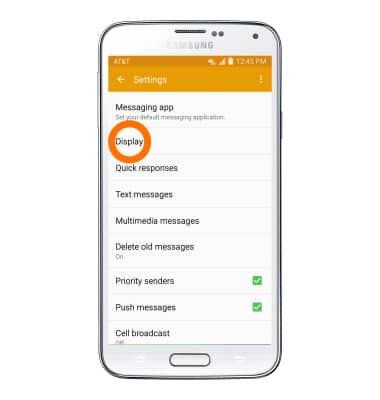
- From this screen, tap to edit Bubble style, Background style, or Change font size.
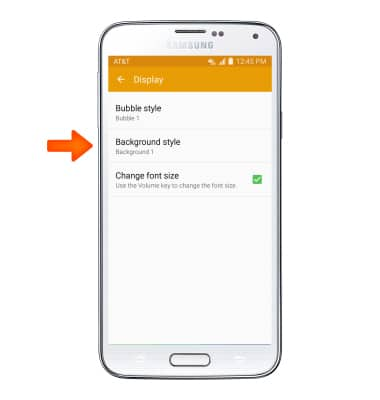
- To access emergency alert settings, from the 'Messaging settings' screen, tap Emergency alerts.
Note: Learn more about Wireless Emergency Alerts (WEA).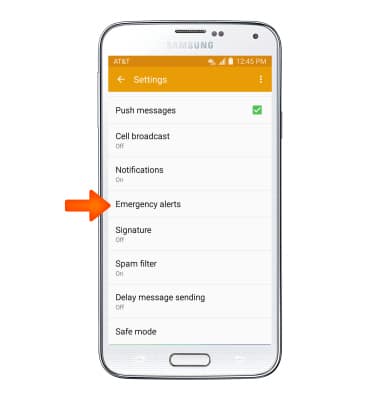
- Tap Emergency alerts.
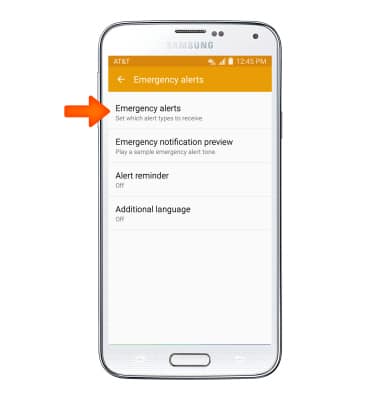
- Select Desired alert types to receive.
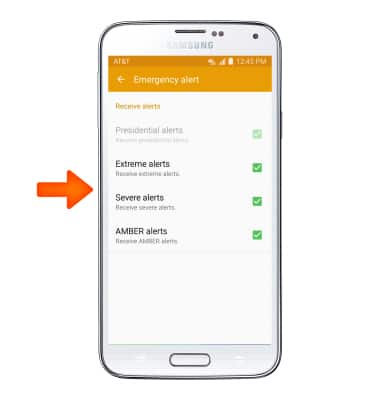
- To view the Message Center number, from the Messages settings screen, tap Text messages.
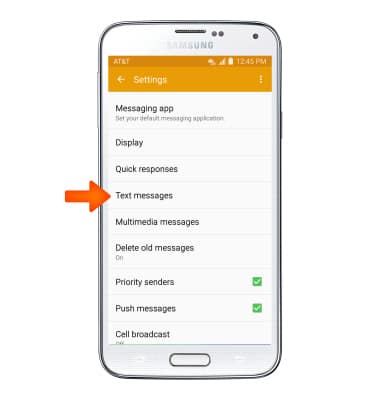
- Tap Message center to view the number.
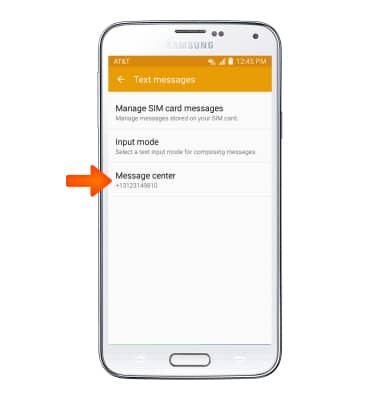
- To adjust the text/picture message limit, from the Messages screen, tap the Menu icon.

- Tap Settings.
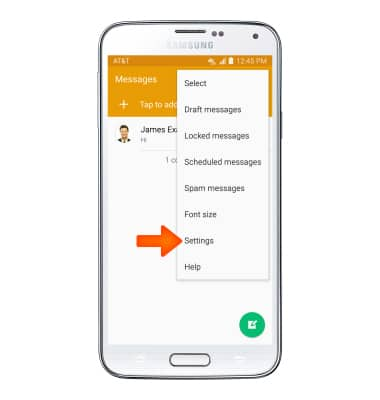
- Tap Delete old messages > Text message limit. Adjust, then tap OK.
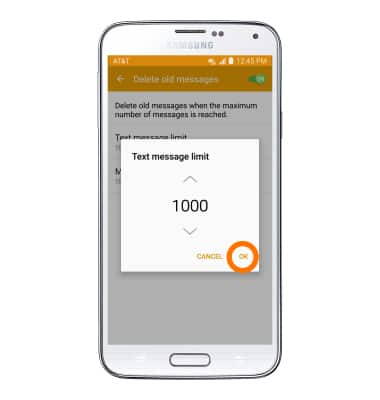
- From the Settings page, tap Multimedia message. Adjust, then tap OK.
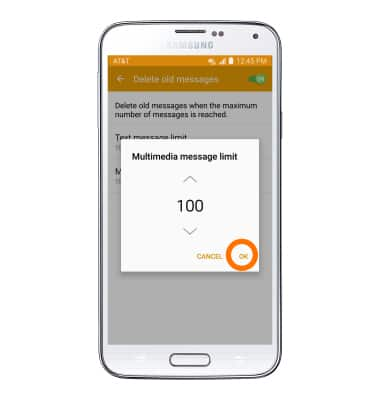
- To restore default settings, from the Messages screen, tap the Menu icon > Settings > Menu icon > Restore default settings, then follow the on-screen prompts.
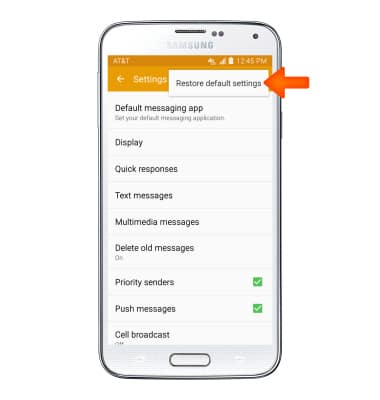
Messaging Settings
Samsung Galaxy S5 (G900A)
Messaging Settings
Change text (SMS), picture (MMS), emergency, and amber alert settings.
INSTRUCTIONS & INFO
