- To lock or unlock your device screen, press the Power/Lock button.
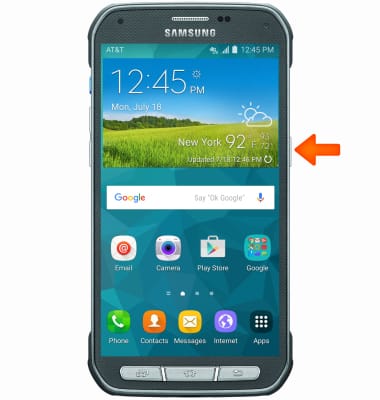
- To change security lock type, swipe down from Notification bar.

- Tap the Settings icon.

- Scroll to and tap Lock screen.
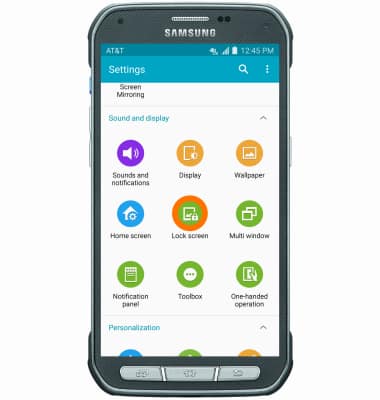
- Tap Screen lock.
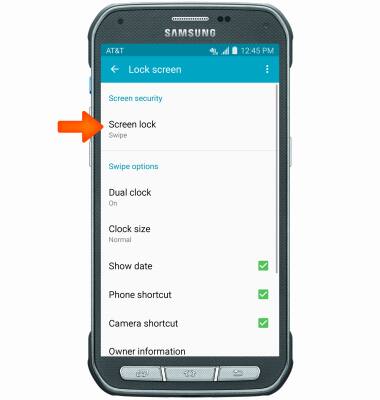
- Tap Desired screen lock type.
Note: For this demonstration “Pattern” was selected.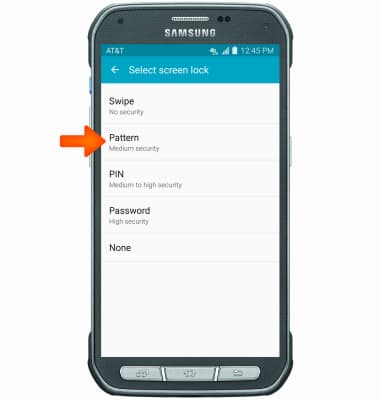
- Follow the on-screen prompts to set up your screen lock, then tap CONTINUE.
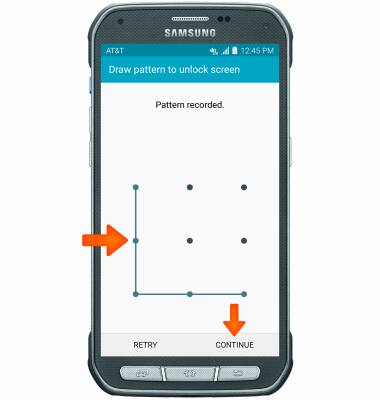
- Draw your unlock pattern again, then tap CONFIRM.
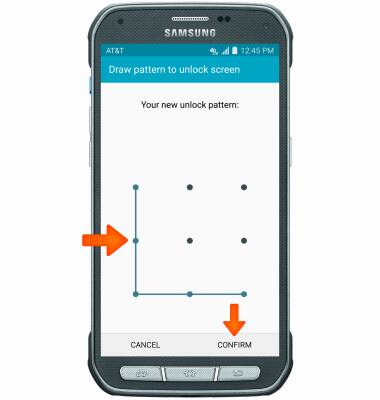
- Enter a backup pin of at least 4 characters, and tap CONTINUE.
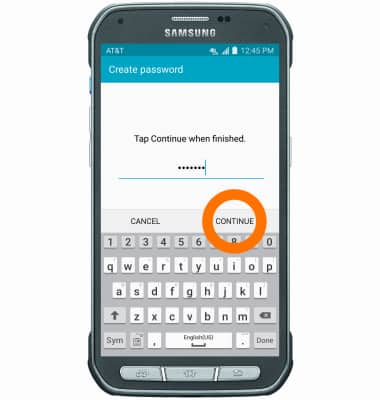
- Re-enter the backup password and tap OK.
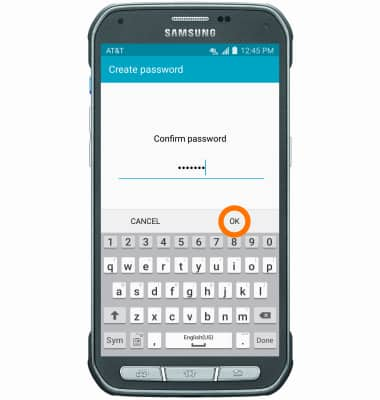
- Select display options for notifications on the lock screen, then tap DONE.
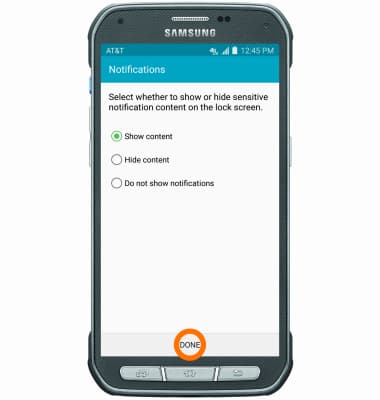
- To lock your device screen, press the Power/Lock button. Your device is now protected with a Pattern screen-lock.
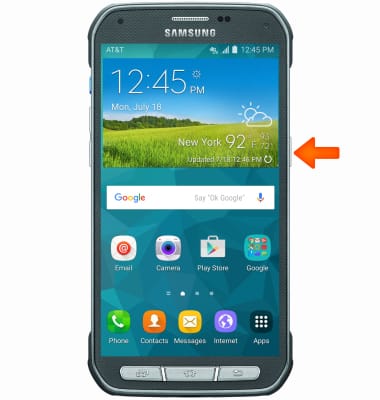
- To unlock your device, draw your unlock pattern.
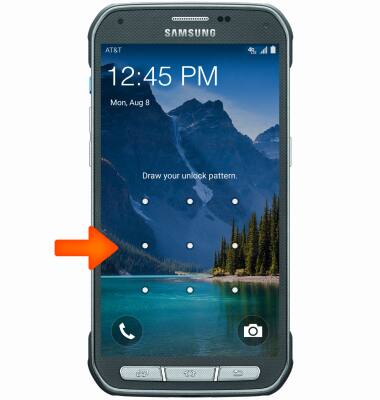
- To adjust the lock screen timeout setting, scroll to and tap Secured lock time.
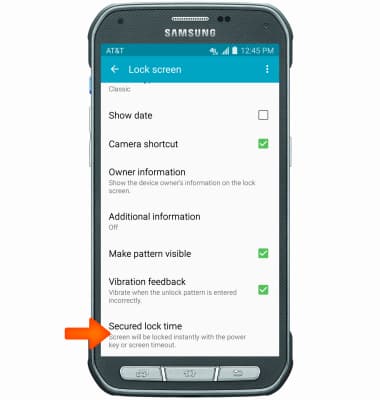
- Tap Desired amount of time.
Note: To learn more about requesting a device unlock for your AT&T mobile device, visit www.att.com/deviceunlock. If your device is locked and is requesting a "PUK" code, click here for instructions on how to obtain your PUK or PUK2 code to unlock your SIM card.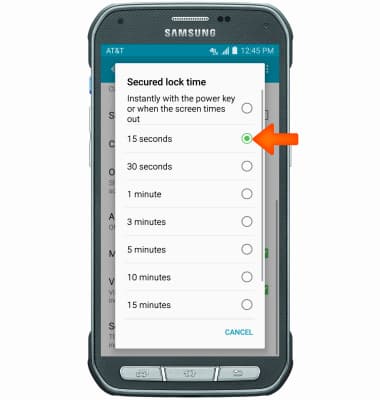
Secure my device
Samsung Galaxy S5 Active (G870A)
Secure my device
Lock the device screen, set and change security lock, and locate device.
INSTRUCTIONS & INFO
