- To customize the home screen, touch and hold an Empty area of a home screen.

- Swipe left or right to customize the other home screens.

- Press the Home icon to set the current home screen to the default home screen.

- Swipe to, then tap the Add icon, to add a home screen panel.

- To change the order of home screens, touch and hold the Desired home screen.

- Drag the home screen to the Desired location, then release.
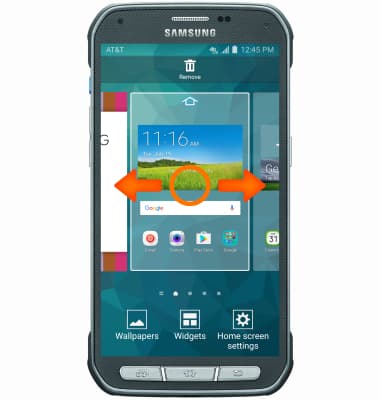
- To remove a home screen, touch then drag the Desired home screen to the Remove icon.
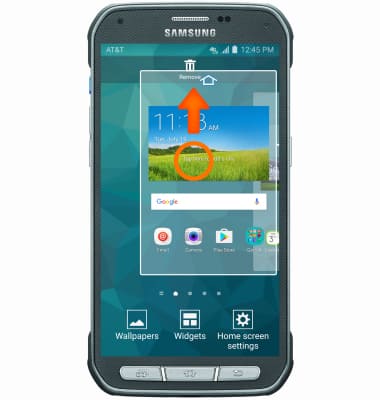
- To change the wallpaper, touch and hold an empty area of a home screen and then tap Wallpapers.

- Tap the Desired option.
Note: Live wallpapers can increase battery consumption.
- Select the desired wallpaper and tap SET AS WALLPAPER.

Learn and Customize the Home Screen
Samsung Galaxy S5 Active (G870A)
Learn and Customize the Home Screen
Add shortcuts and widgets, access the notification panel, changing wallpaper, and more.

0:00
INSTRUCTIONS & INFO
