Calendar
Which device do you want help with?
Calendar
Access the calendar and manage events.
INSTRUCTIONS & INFO
- From the home screen, tap Apps.

- Then tap Calendar.

- To change the calendar view, tap the Menu icon (to the left)
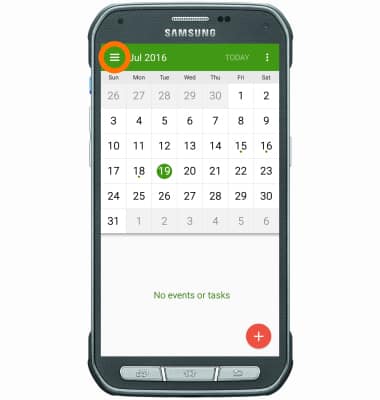
- Tap the desired view.
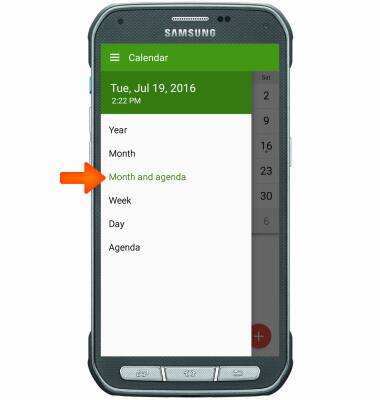
- To create a new event, tap the Add icon.
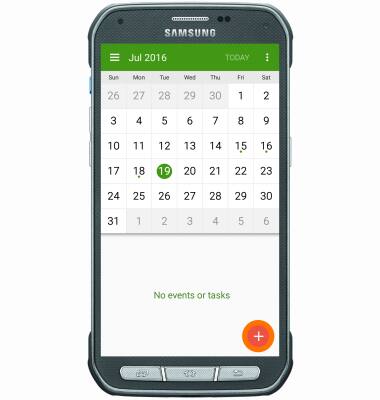
- Enter the desired event name in the Title field.
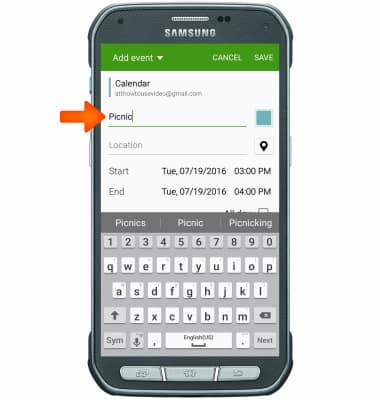
- To set the event start time and date, tap Start.
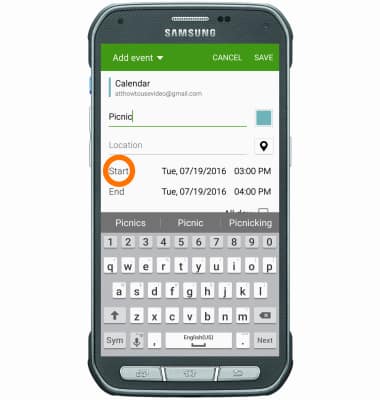
- Select the desired date and time, then tap SET.
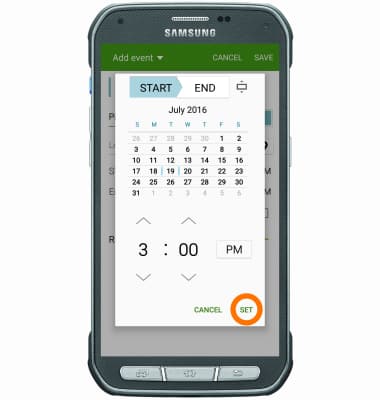
- To set the event end time and date, tap End, then repeat steps 7 - 8.
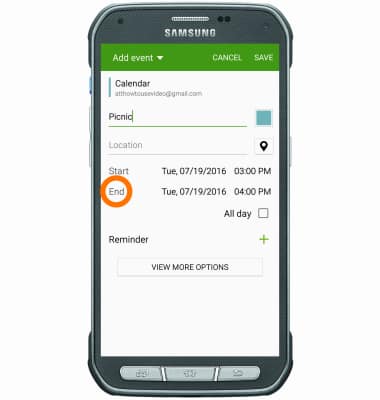
- Tap the Plus icon to edit or set an event reminder.
Note: Tap the + icon to create additional alarms.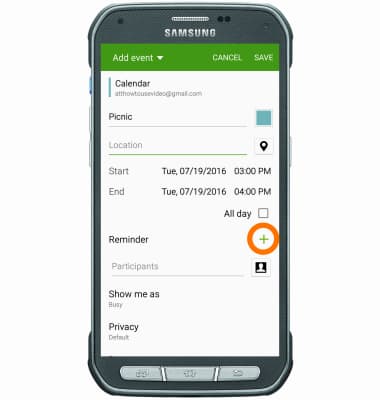
- Edit additional settings as desired, then tap SAVE.
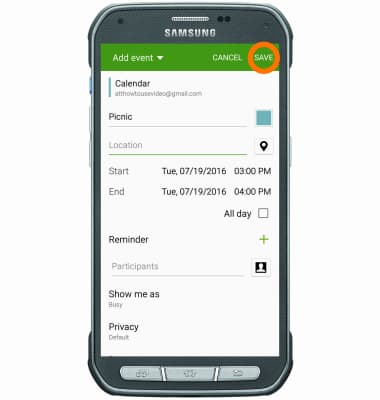
- To edit or delete a calendar event, navigate to and tap the Desired event date.
Note: You can only edit or delete events that you have created.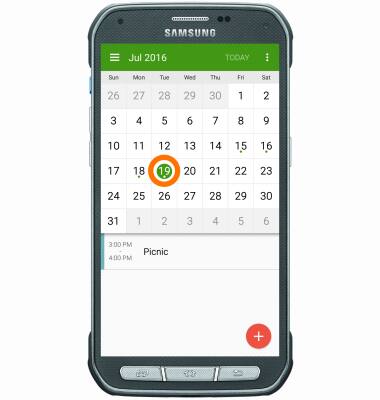
- Tap the Desired event.
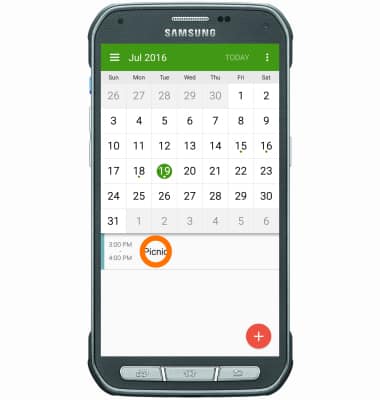
- Tap to edit the Desired event details.
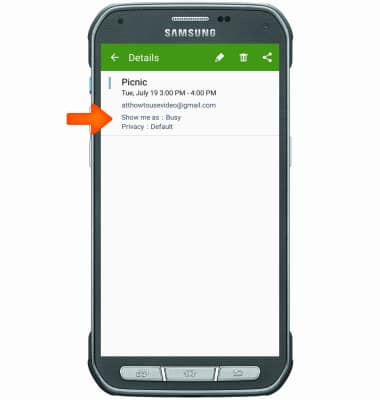
- To delete, tap the Delete icon.
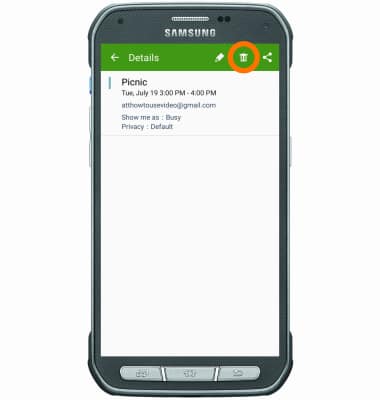
- Tap DELETE.
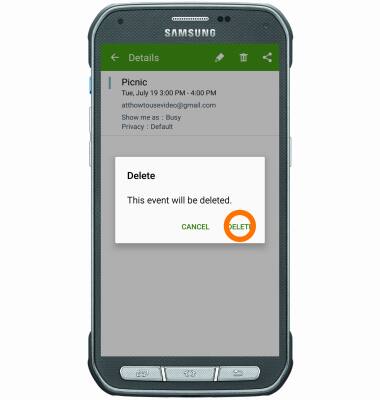
- When a calendar event is approaching, the Event icon will display in the notification bar.
