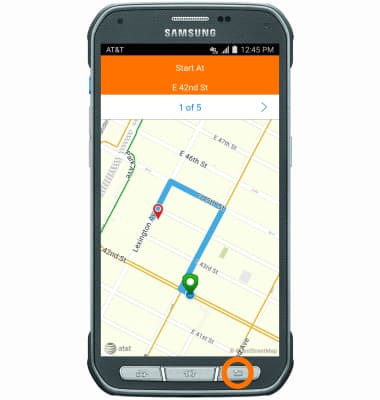AT&T Navigator
Which device do you want help with?
AT&T Navigator
Get directions and navigation using AT&T Navigator.
INSTRUCTIONS & INFO
- AT&T Navigator makes your travels easier with GPS-guided maps and directions, traffic alerts, and additional navigation features that give you real-time, on-the-road coverage to help you avoid traffic, find the best routes, and more.
Note: Separate subscription may be required. Data rates apply. For more information, visit the AT&T Navigator website.
- To access AT&T Navigator, from the home screen, swipe to, then tap the AT&T app folder.

- Tap AT&T Navigator.

- Review the terms & conditions and Privacy policy and then tap CONTINUE.
Note: You may be prompted to accept permissions. Review permissions, and if you agree, tap allow.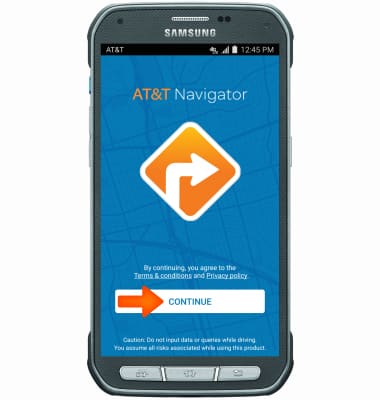
- Your AT&T Navigator app is ready to use.
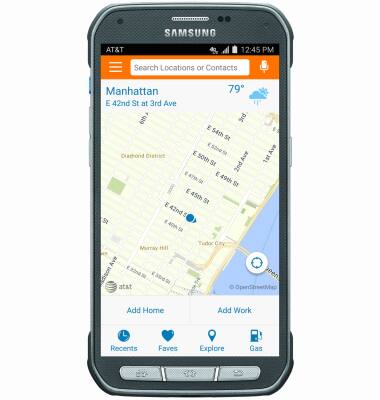
- To begin navigation, from the AT&T Navigator app, tap the Search Locations or Contacts field at the top of the screen, and type the Desired location, address or contact you wish to receive navigation to, then tap Done.
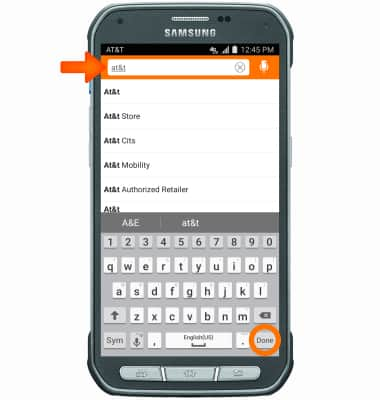
- Scroll to and tap the Car icon next to the desired location, address or contact you wish to receive navigation to.
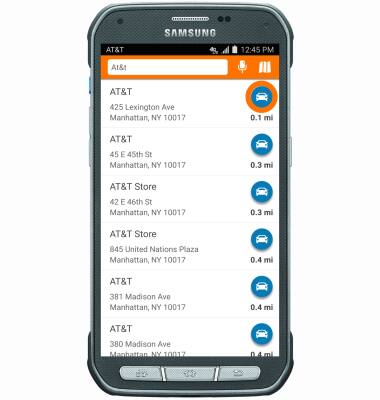
- Tap your Desired route, and then tap the Drive icon to begin navigation.
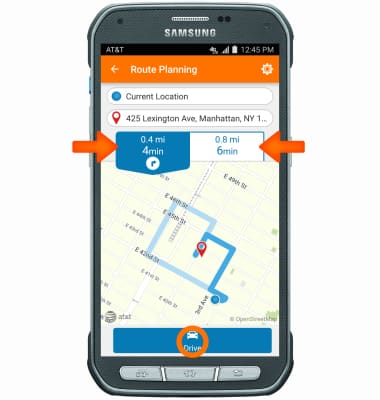
- If you would like to end your navigation before you arrive at your destination, tap the Back key.