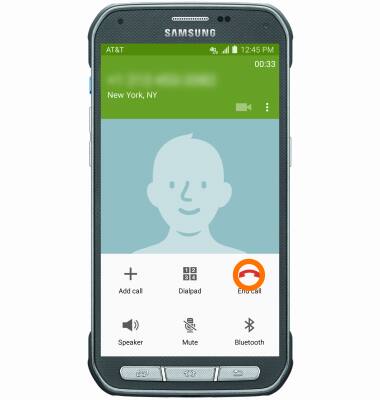In-Call Options
Which device do you want help with?
In-Call Options
Learn what features are available while on an active call.
INSTRUCTIONS & INFO
- While on an active call, to mute or unmute a call, tap the Mute icon.
Note: When in "Easy" mode, you can't mute a call, place a call on hold, create a conference call, or access advanced settings.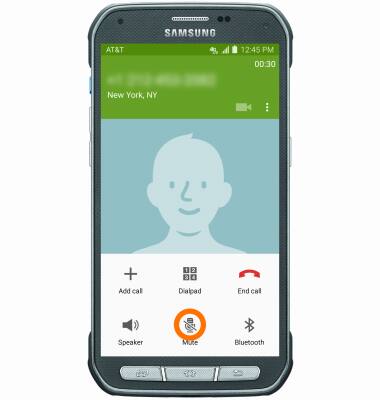
- To put call on hold, tap the Menu icon, then tap Hold.
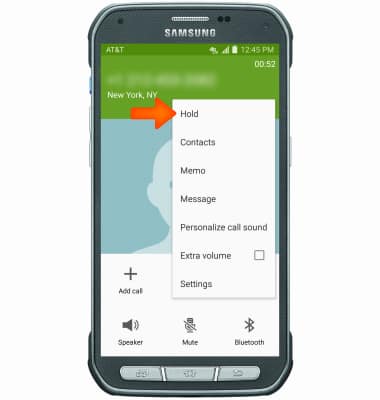
- When a call is on hold, the Call hold icon will display in the notification bar.
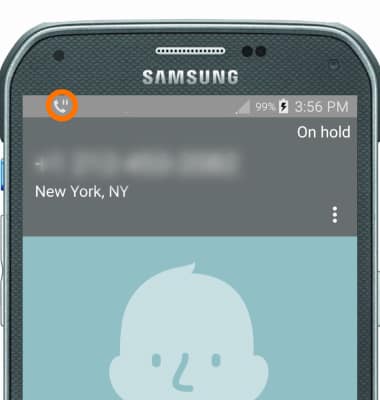
- To resume the call, tap RESUME CALL.
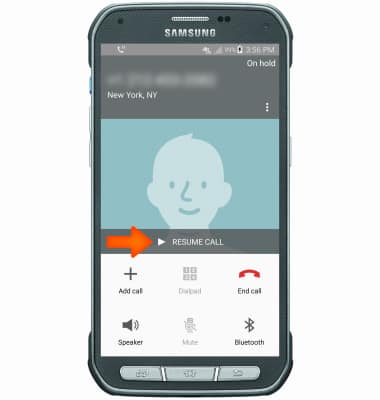
- To add a call to an existing call, tap the Add call icon.
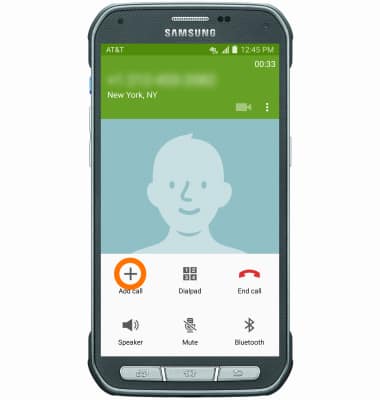
- Enter the desired number, then tap the phone icon.
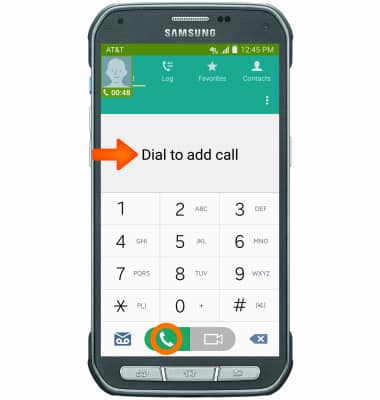
- To turn Speakerphone on or off, tap Speaker.
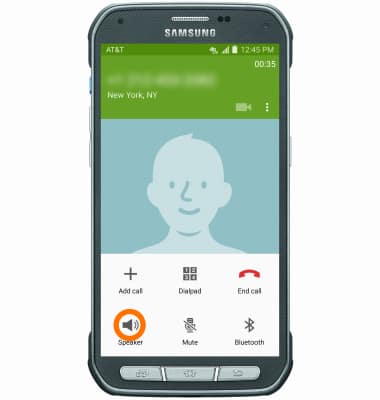
- To turn on the Extra volume feature, tap the Menu icon, then tap the Extra volume icon.
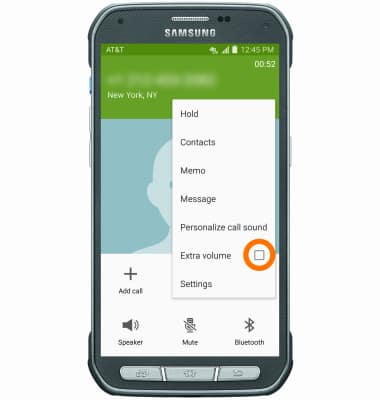
- Tap the Bluetooth icon to use a headset with your device. Follow the prompts to properly connect.
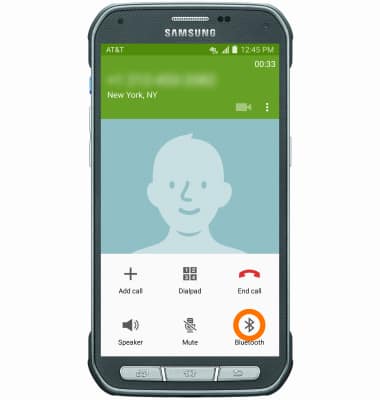
- When Bluetooth is active, the Bluetooth icon will appear in the notification bar.
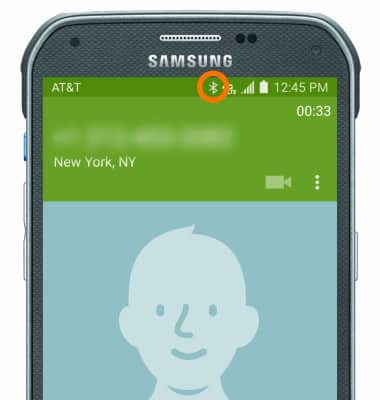
- To show the keypad, tap the Keypad icon.
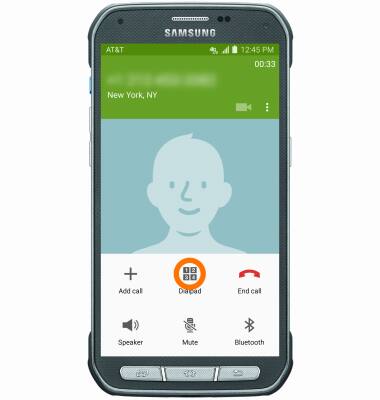
- To hide the keypad, tap the Hide icon.
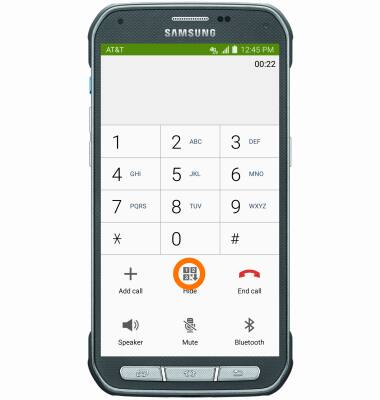
- Push the Up and down volume buttons to adjust volume during a call.
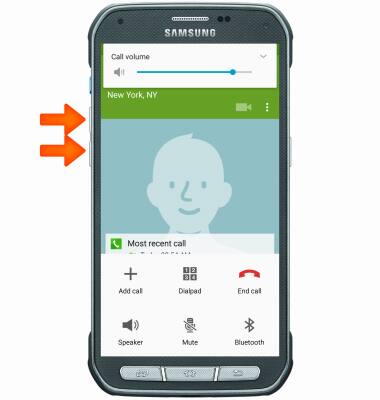
- To access the home screen while on a call, press the Home button.
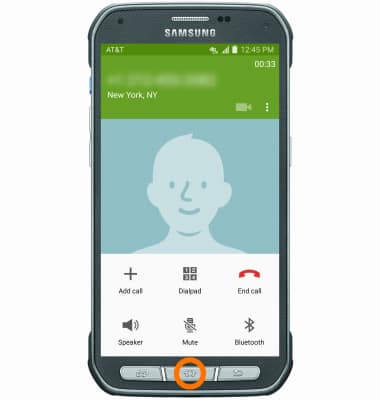
- To return to your active call, tap the Phone icon.

- Tap Return to call screen.
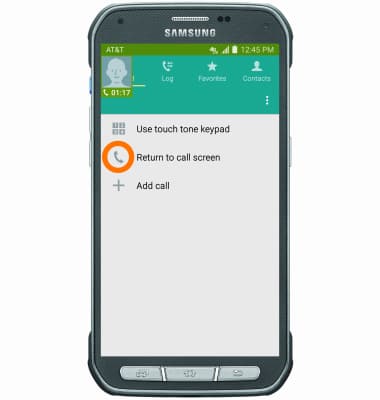
- To end a call, tap the End call icon.