Bluetooth
Which device do you want help with?
Bluetooth
Turn Bluetooth on or off, scan and connect to other Bluetooth devices, and unpair a connected device.
INSTRUCTIONS & INFO
- From the home screen, swipe down from the Notification bar.

- Tap the Settings icon.

- Scroll to the Network connections section and tap Bluetooth.
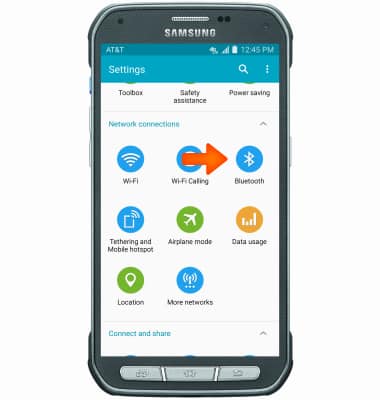
- To turn Bluetooth on, tap the Toggle.
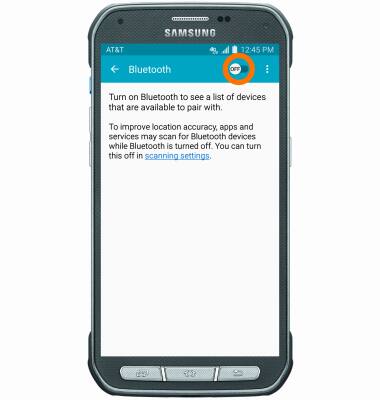
- When Bluetooth is on, the Bluetooth icon will be displayed in the notifications bar.
Note: To optimize battery life, turn Bluetooth off when not in use.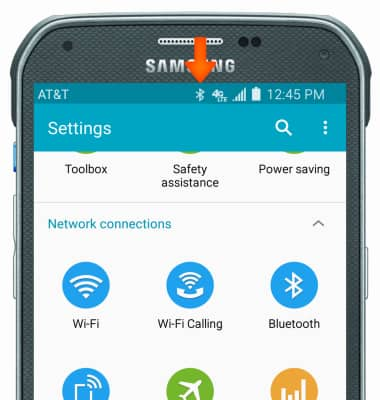
- To connect a device, from Bluetooth, tap the desired device.
Note: If the desired device is not shown, make sure it is set to discoverable, then tap SCAN. You may be prompted to enter a passcode (common default passcode is 0000).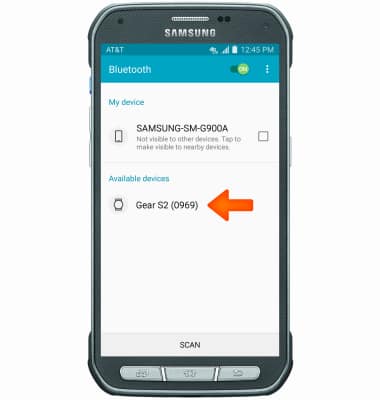
- To adjust settings or unpair, tap the Settings icon next to the paired device.
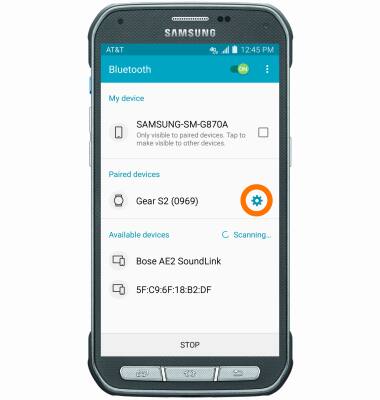
- Adjust settings as desired. Tap Unpair to unpair the device.
Note: If having trouble pairing/unpairing your device with your vehicle, please refer to your vehicle's user manual for additional information.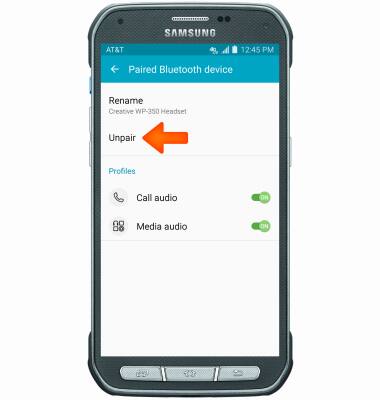
- To quickly turn Bluetooth on or off, swipe down from the notification bar and tap the Bluetooth icon.
