- Press the Volume buttons located on the side of the device to adjust the volume.

- Reduce the volume until the Vibrate icon appears to enable Vibrate mode.

- When Vibrate mode is active, the Vibrate icon will display in the notification bar.
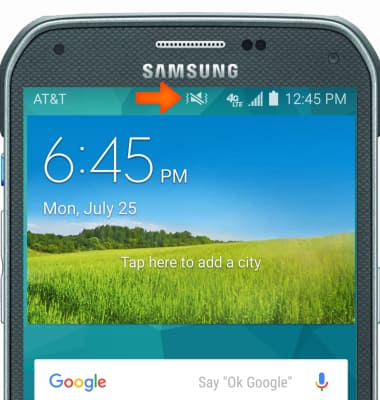
- Reduce the volume until the Silent icon appears to enable Silent mode.

- When Silent mode is active, the Silent icon will display in the notification bar.

- To adjust other volume settings, tap the Dropdown arrow.
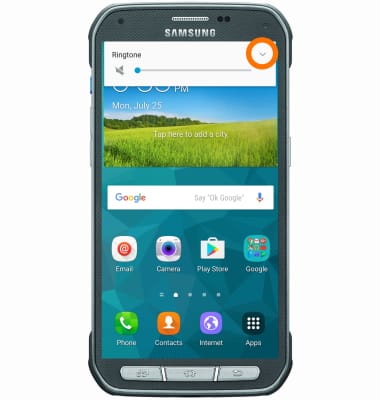
- Adjust additional volume settings as desired.
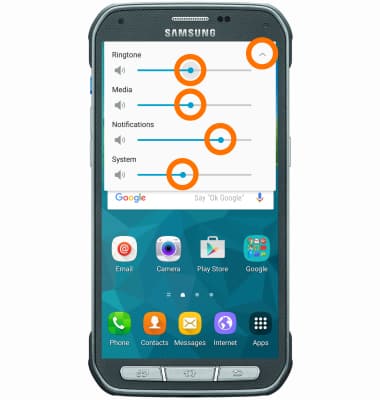
- Swipe down from the notification bar and tap the Settings icon.

- Scroll down to Sound and display then tap Sounds and Notifications.
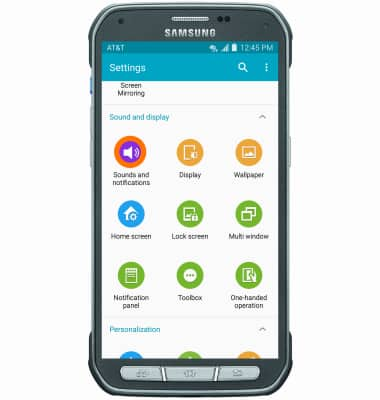
- Adjust settings as desired.
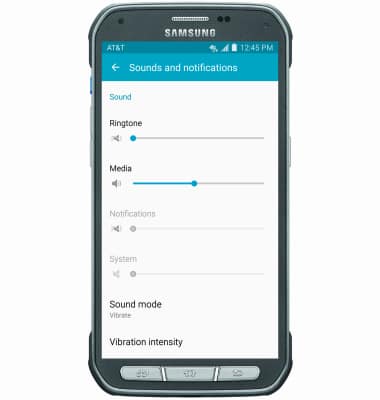
- Tap Ringtone to change your ringtone.
Note: For steps to assign a ringtone to a contact, please search tutorials for 'Contacts'.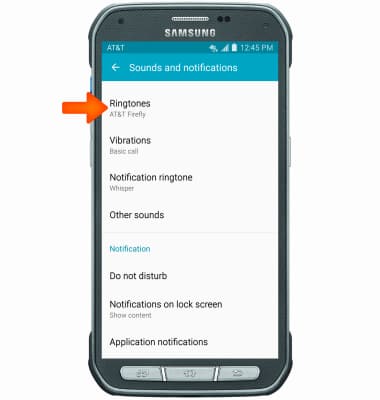
- To change the notification sound, tap Notification ringtone.
Note: To block or unblock notifications from appearing when the device is locked, go to Settings > Sounds and notifications > Notifications on lock screen.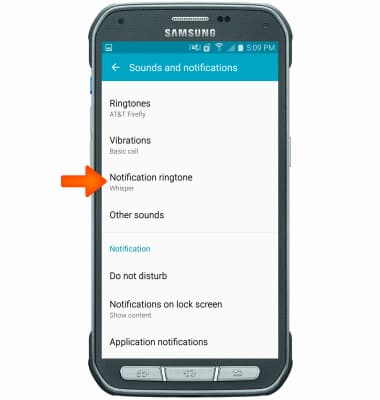
- Choose the desired sound, then tap OK.
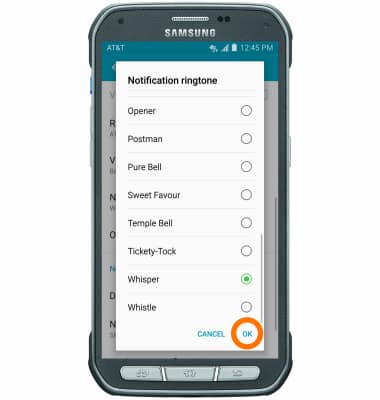
Sounds & alerts
Samsung Galaxy S5 Active (G870A)
Sounds & alerts
Change volume settings, ringtones, and notification alerts.
INSTRUCTIONS & INFO
