- Private Mode lets you hide specific files within some Samsung apps so that they're no longer in view when you're not in Private Mode. It works in the Gallery, Video, Music, Voice Recorder, My Files and Internet apps. To access, swipe down from the notification bar to access Quick settings.

- Tap the Settings icon.

- Scroll the Personalization section and tap Private mode.
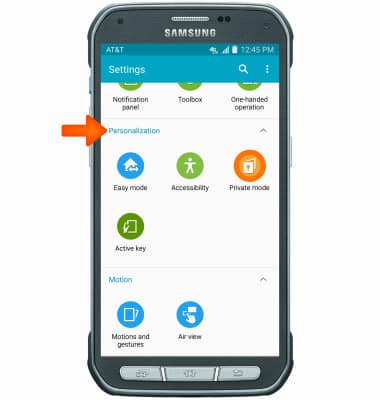
- Tap NEXT.

- Tap NEXT.
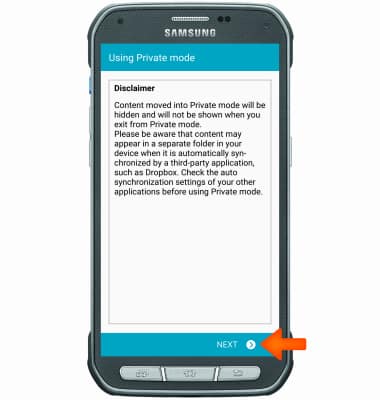
- Tap NEXT.

- Tap START.

- Select Desired access type.
Note: PIN was used for this demonstration.
- Enter desired PIN, then select CONTINUE.

- Confirm PIN, the select OK.
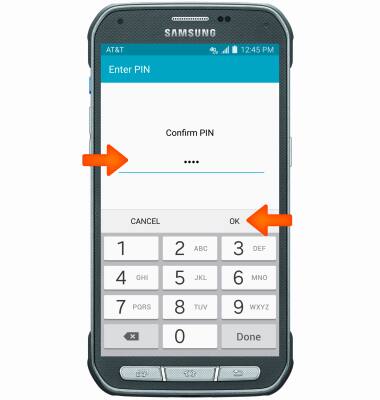
- To turn Private mode off, tap the toggle switch.
Note: This will hide all Private Content.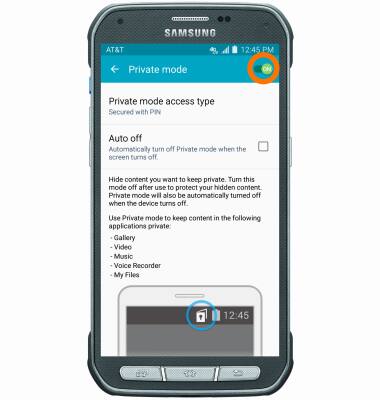
- To add a photo to private mode, tap the Menu icon while viewing a photo.

- Select Move to Private.
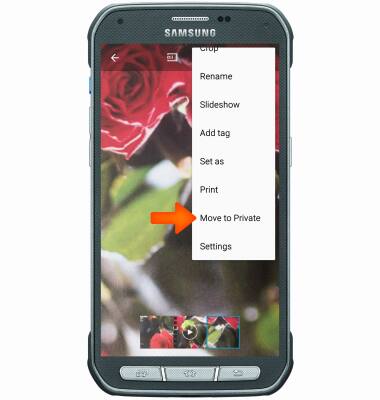
- When moved to Private, the Private icon will appear on the photo.

- When Private mode is turned off, the picture is no longer viewable.
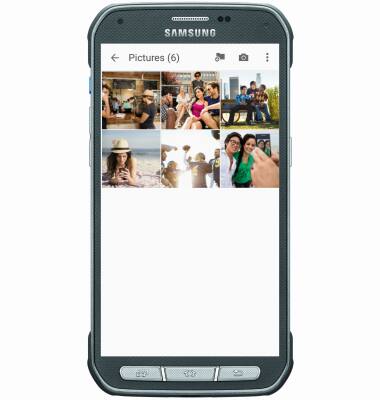
- To view Private mode folder from a computer, connect the device to your computer and launch Android File Transfer.
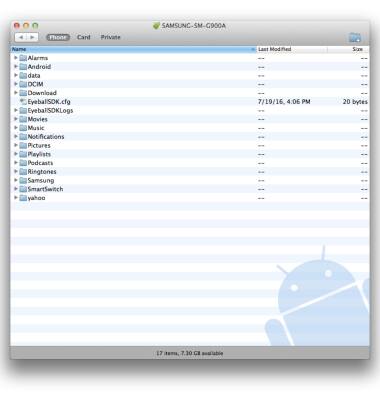
- Tap Private in the top left corner. Your files will be displayed below.
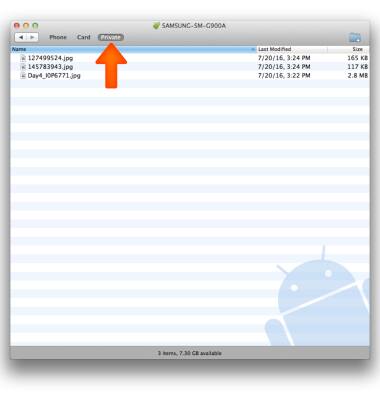
Private Mode
Samsung Galaxy S5 Active (G870A)
Private Mode
Prevent others from using or accessing specific content; such as images and documents; stored on your device.
INSTRUCTIONS & INFO
