- To take a picture or video, from the home screen, tap Camera.
Note: You can also access the camera via the lock screen by swiping up the Camera icon.
- To change shooting modes, tap Mode.

- Tap the Desired mode.
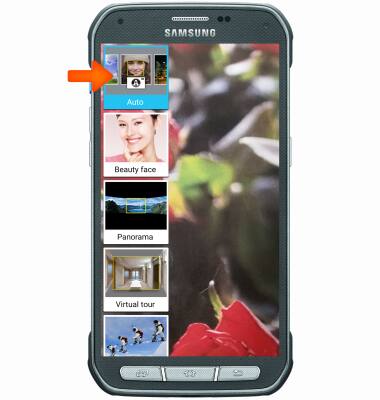
- To switch between the front and rear camera, tap the Switch camera icon.

- To take a picture, tap the Camera icon.
Note: To delete a picture, tap the Gallery preview icon, then tap Delete.
- To take a video, tap the Camcorder icon. Recording starts immediately.

- To take a photo while recording, tap the Camera icon.

- To pause the recording, tap the Pause icon.

- Tap the Record icon to resume recording.

- Tap the Stop icon to stop and save the recording.

- Tap the Gallery icon to view saved pictures and videos.
Note: To access pictures and videos from the home screen, tap Gallery.
To focus while taking a picture, tap the screen where you want to focus.

- To zoom in and out, pinch your fingers together or apart.
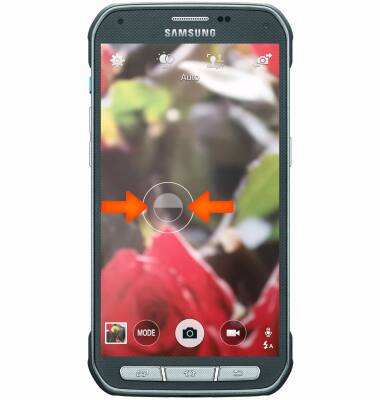
- The Samsung Galaxy S5 Active rear camera is 16MP and the front camera is 2MP. The video recorder can shoot up to 2160p at 30fps
Note: To take a screenshot, press and hold the Home and Power buttons at the same time, until you hear the camera shutter and the screen flashes. To view the captured screenshot open the Gallery or Photos app.
Take a Picture or Video
Samsung Galaxy S5 Active (G870A)
Take a Picture or Video
Take a screenshot, edit a picture or video, use the front and rear camera, and switch between camera and video modes.
INSTRUCTIONS & INFO
