- Accessiblity features allow you to improve the usability of your device for users affected by impaired vision or hearing, cognitive difficulty, or reduced dexterity. To turn on accessibility features, from the home screen select Settings.

- Select General.
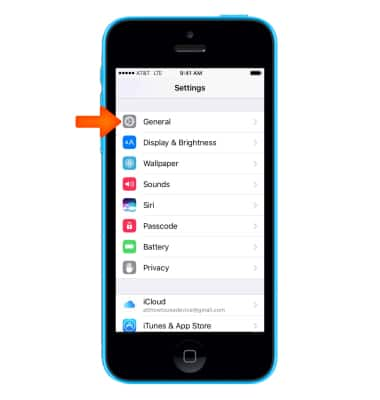
- Select Accessibility.
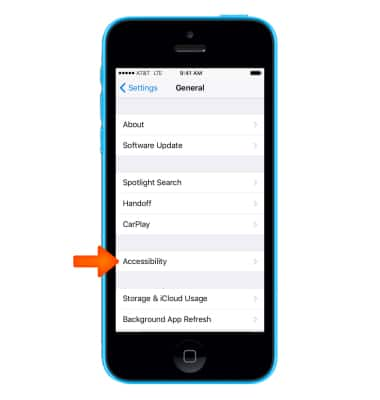
- The Vision Accessibility features include VoiceOver to hear whats on screen, Zoom to enlarge what is on screen, Magnifier to use your camera as a magnifiying glass, Display Accomodations to change your screen's color, and Speech to speak out text on screen. Vision also includes a section to adjust the size of text or buttons that appear on screen. Select the Desired feature to enable or disable.
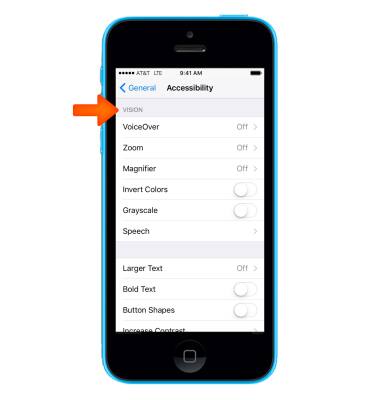
- The Interaction Accessibility features include Switch Control to control the screen through an adaptive accessory, AssitiveTouch to aid you in any difficulties touching the screen, and Touch Accomodations to change the way the screen responds to touches.
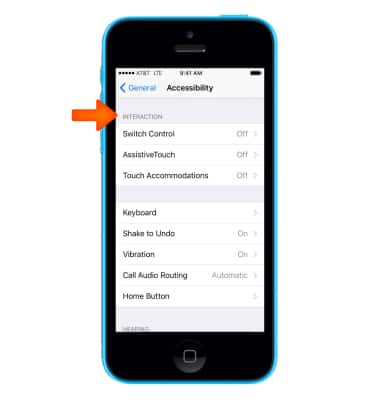
- The Hearing Accesibility features include Hearing Devices to use Bluetooth hearing aids, TTY to enable software or hardware TTY calls, LED Flash for Alerts to enable a camera flash for notifications, and switches for audio features.
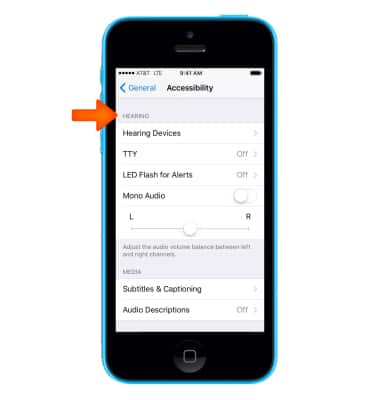
- To enable quick access to some Accessibility features, scroll down and select Accessibility Shortcut.
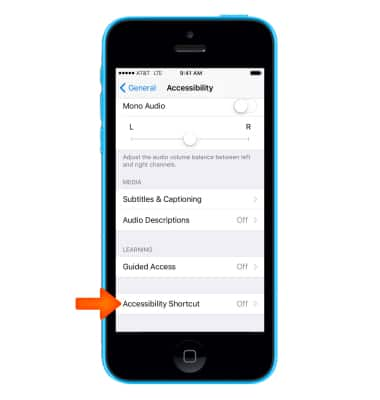
- Accessibility Shortcut allows you to triple-press the Home button to enable or disable some Accessibility features. Select the Desired Accessibility features.
Note: Learn more from Apple website: iOS. A wide range of features for a wide range of needs.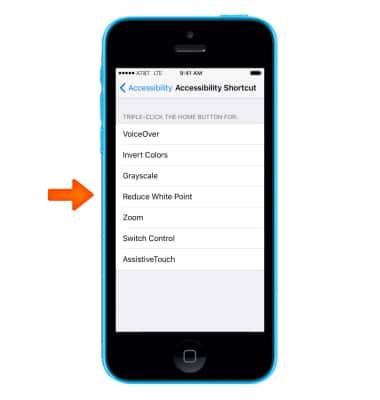
Accessibility
Apple iPhone 5c
Accessibility
Turn on features such as VoiceOver, Hearing aid mode, and more.
INSTRUCTIONS & INFO
