- Control Center gives you instant access to the Camera, AirDrop, AirPlay, Timer, Audio Playback controls, and other handy features.
Note: You can adjust the brightness, lock the screen in portrait orientation, turn wireless services on or off, and turn on AirDrop to exchange photos and other items with nearby iOS 8 or later devices that support AirDrop.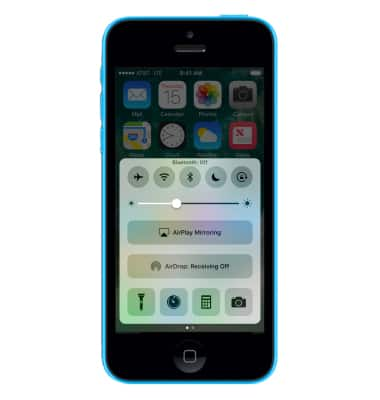
- To open Control Center, swipe up from the bottom of the screen (even the Lock screen).
Note: If you're using an app that uses similar swipe gestures, like Maps or games, you might have to swipe up twice, once to reveal the handle for Control Center, and a second time to reveal Control Center.
- In Control Center, you can adjust these options: Turn on or off Airplane mode, Wi-Fi, Bluetooth, Do Not Disturb, and Screen-orientation lock, Adjust screen brightness, Connect to an AirPlay device or toggle between outputs, Adjust whether your device is discoverable for AirDrop, and toggle Night Shift on or off.
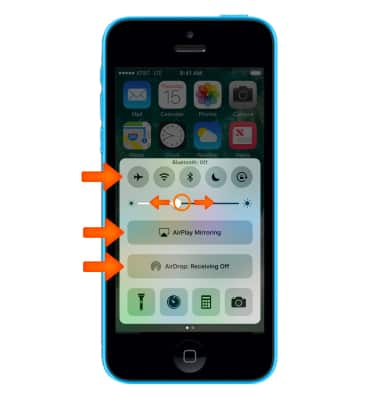
- Control Center also gives you quick access to these apps: Flashlight, Clock/Alarm/Timer, Night Shift, Calculator, Camera.
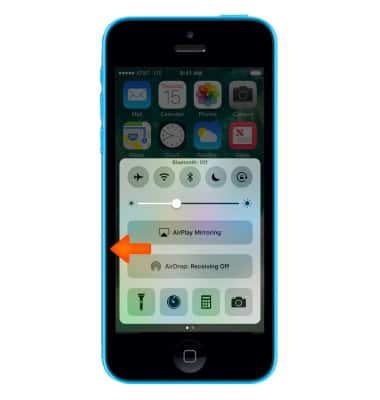
- Control Center also allows you to access to your Music. Swipe left to switch to the Music tab.
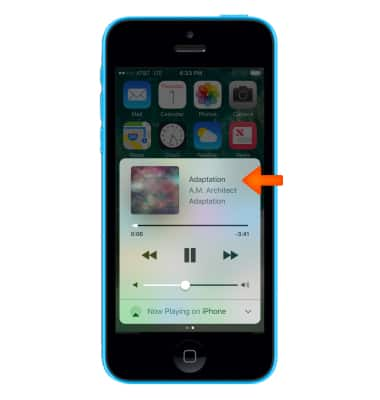
- If your device isn’t locked, you can also access the Currently Playing Audio app by selecting the song title.
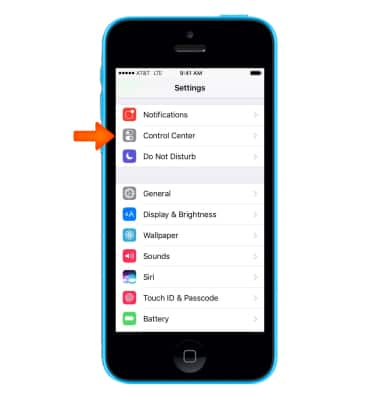
- If you don’t want Control Center to be accessible from the Lock screen or within apps, you can change your settings in Settings > Control Center.
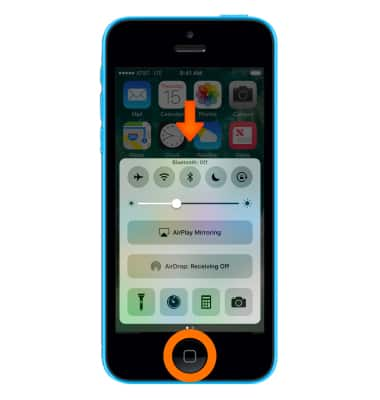
- To close Control Center, swipe down, select the top of the screen, or press the Home button.
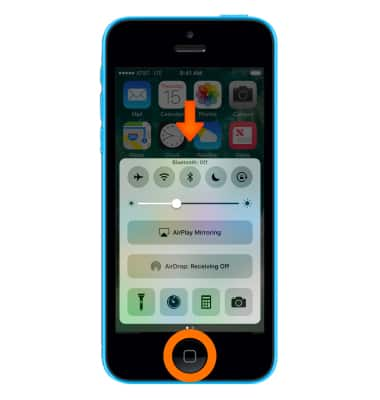
Control Center
Apple iPhone 5c
Control Center
Use Control Center for quick access to commonly used settings (Airplane mode, Wi-Fi, AirDrop, and AirPlay), apps (Flashlight, clock/alarm/timer, night shift, calculator, and camera), and more.
INSTRUCTIONS & INFO
