- AirDrop lets you share photos, videos, websites, locations, and more with other nearby devices. To share content with AirDrop, both users need to be using devices running iOS 7 or later.
Note: AirDrop transfers information using Wi-Fi and Bluetooth. You need an iCloud account to share with Contacts.
- To turn AirDrop on or off and control whom you can share content with, swipe up from the bottom of your screen to show Control Center and select Air Drop.
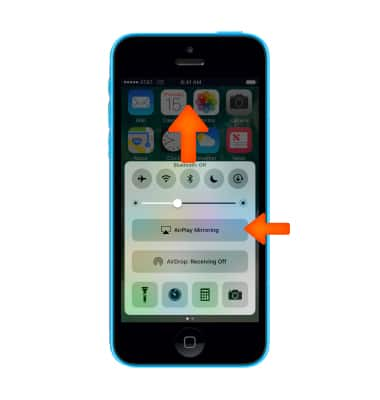
- Choose one of these options: Receiving Off: Turns off AirDrop receiving. Contacts Only: Only your contacts can see your device. Everyone: All nearby iOS devices using AirDrop can see your device.
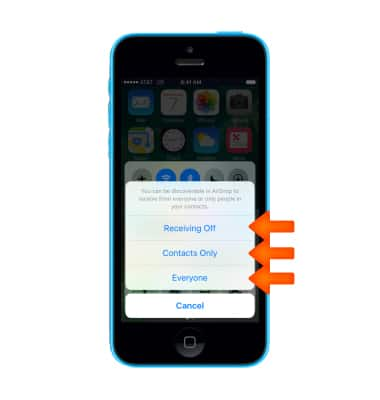
- To share content from apps such as Photos, Safari, Contacts, and more, navigate to the content you want to share and select the Share icon.
Note: Depending on the app, you might be able to select other items you want to share.
- Select the Name of a nearby AirDrop user or the iOS device.
Note: If you're sharing Contacts Only and can't find a nearby user, check that both of you are signed in to an iCloud account. If you still can't find a nearby user, consider setting AirDrop to Everyone. You might also need to turn off Personal Hotspot on one or both devices.
- The other user receives an alert with a preview of the content you want to share, and can either "Accept" or "Decline".

- If the other user accepts, the content will open in the application from which it was sent (for example, photos will appear in the Photos app, websites will open in Safari).
Note: Learn more from Apple support articles: Share content with AirDrop from your iPhone and iPhoto: Transfer photos with AirDrop
AirDrop
Apple iPhone 5c
AirDrop
Transfer files wirelessly from one compatible device to another.
INSTRUCTIONS & INFO
