- To send a Message, from the home screen, select Messages.

- In 'Messages', select the New Message icon.
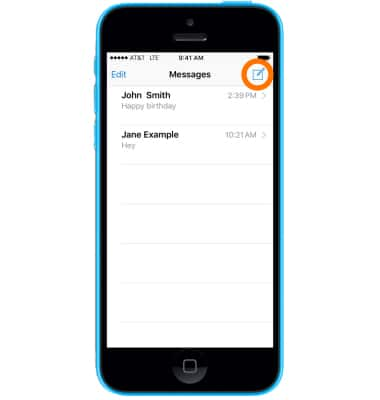
- Then enter a phone number or email address, or select the Plus button and choose a contact.
Note: To send messages to a group, enter multiple recipients. Learn more from Apple support article: Send a group message with your iPhone.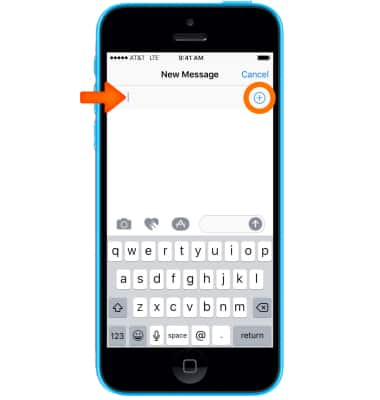
- Type in your message, or select the Camera icon to attach a photo or video, or select the Microphone icon to send an audio message.
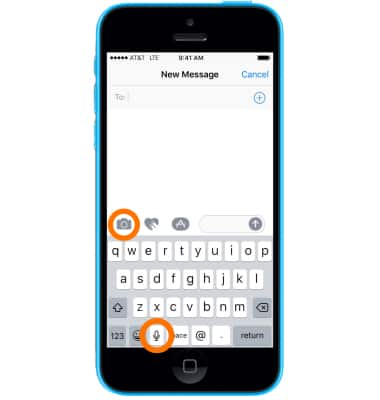
- Select the Digital Touch icon to draw messages or pictures.
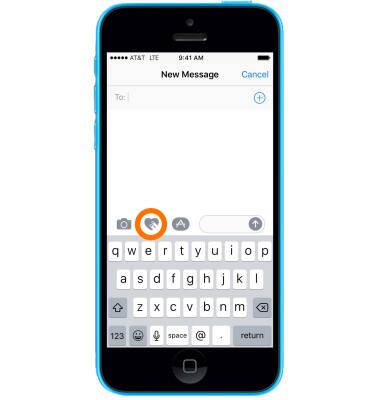
- Select the Share Music/Search icon to share songs, GIFs, or other recently used images.
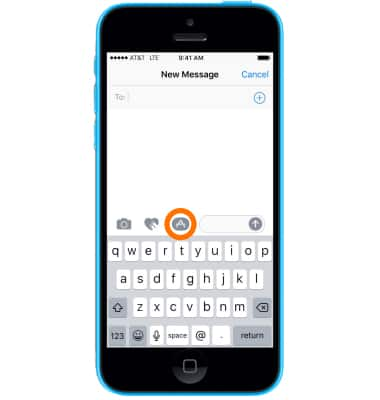
- Select Send to finish.
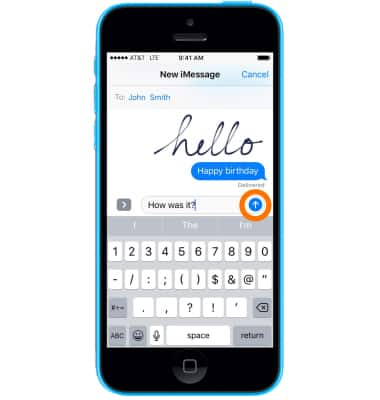
- SMS/MMS lets you send text messages and photos to other cell phones or devices. iMessage lets you send text messages, photos, and videos to other iOS devices or Macs over Wi-Fi.
Note: You can tell which type of message you're sending by the color of the Send button and text bubble. SMS/MMS: Send button and text bubbles are green. iMessage: Send button and text bubbles are blue.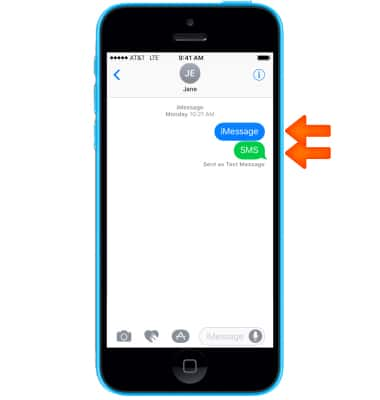
- A red exclamation mark appears if your recipient didn't get the message. Select the exclamation mark to try to send the message again.
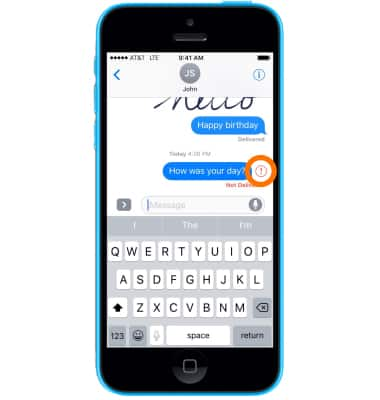
- To Like to a specific message, select and hold the Desired message, then select the Desired Like.
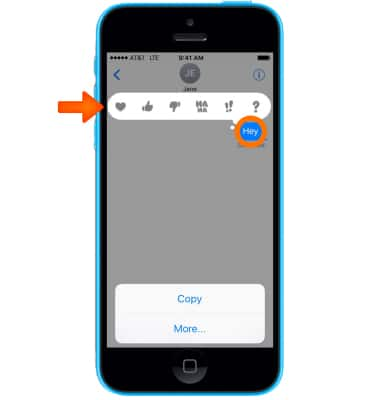
- To forward a message, Select and hold the Message bubble, then select More.
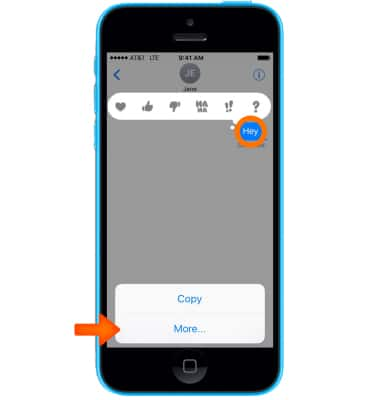
- Select the message you want to forward, then select the Forward icon and select the person to send it to.
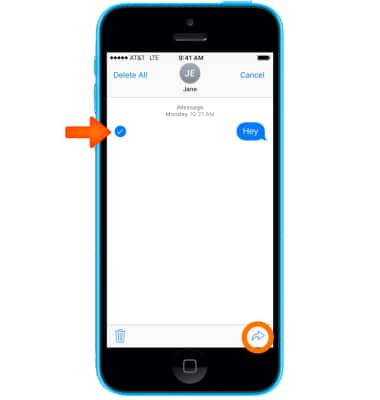
- To delete a message, select and hold the message bubble, then select More.
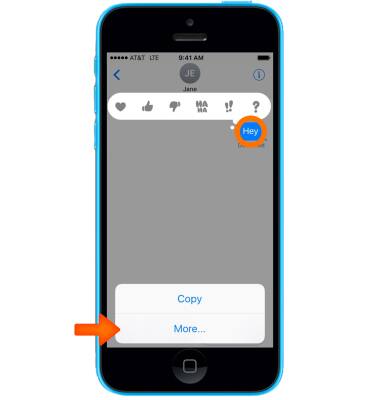
- Select Delete All to delete all the messages. Or select the messages you want to delete, then select Trash can icon.
Note: After you delete a message, you can recover it only by restoring from a backup.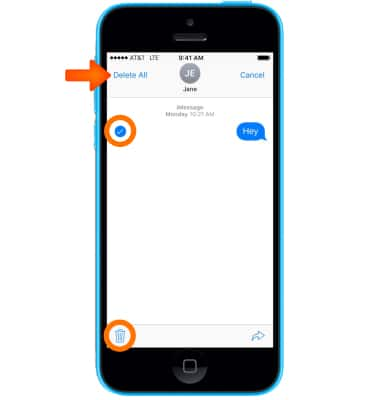
- Select Delete Message.
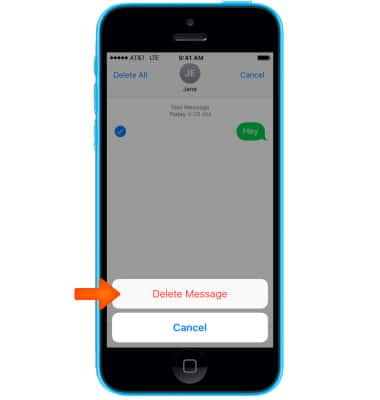
- To delete an entire conversation, open the list of conversations. Then swipe from right to left on the conversation you want to delete.
Note: After you delete a conversation, you can recover it only by restoring from a backup. Learn more from Apple support article: Send messages with your Phone. If you can't send or receive messages on your iPhone, get help.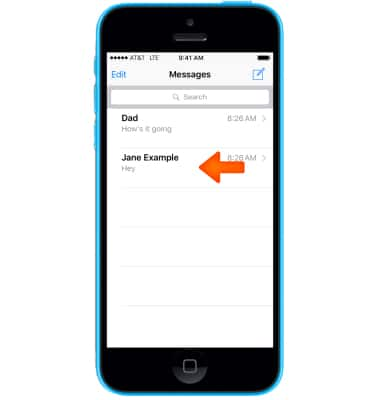
- Select Delete.
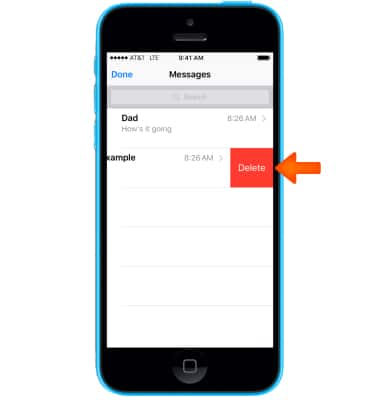
Send & Receive Messages
Apple iPhone 5c
Send & Receive Messages
Create and respond to text (SMS), picture (MMS), or iMessages, add, save, and view received attachments and more.
INSTRUCTIONS & INFO
